How To Play Age Of Empires 2 Online For PC

I’m searching for a strategy game to play online and I’m thinking to play age of empires 2 online. How do I play it online?


I’m searching for a strategy game to play online and I’m thinking to play age of empires 2 online. How do I play it online?


Age of empires is a great game to play online, but you need to have a decent internet connection otherwise you’re screen is just going to freeze, or it will start to lag. Sometimes due to lagging, you might get kicked out of a game you’re playing via the server. Install Voobly, run it and choose a room that you want to play and press enter key and you will join the game instantly.
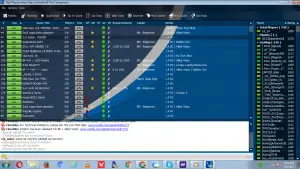


I also have “Age of Empires 2” and I play it from time to time and it supports multiplayer session either over the internet or via local area network but I don’t think the internet session is still working because the MSN Gaming Zone service closed on June 19, 2006.

But don’t worry, even if the MSN Gaming Zone already closed its service, you can still play the game online using a client called GameRanger. Download the GameRanger Client and install it. Once installed, sign up for an account and activate it. After this, you can start playing “Age of Empires 2” by joining a game or creating your own multiplayer session.
GameRanger doesn’t only support “Age of Empires 2” but all editions of Age of Empires. If you want to check the games supported by GameRanger, visit GameRanger Full Games List. If you encountered a problem with GameRanger, here’s a workaround. Download GameRanger-Not-Responding-Fix.7z and unpack it using 7-Zip. Once unpacked, look for the folder called “GameRanger-Not-Responding-Fix” and rename it to without quotes “GameRanger”.
Next, make sure GameRanger is not running. Press Ctrl + Shift + Esc to bring up the “Windows Task Manager” then go to “Processes” tab. Now, look for “GameRanger” on the list. If you see it, kill it. Select “GameRanger” then click “End Process” and then select “End process” to confirm. After this, right-click the GameRanger folder you just renamed and select “Copy.”
Next, navigate to one of the following locations whichever is available:
These folders are hidden by default. If you can’t see them, in Windows Explorer, click “Tools” then “Folder options.” Go to “View” tab then under “Hidden files and folders” section, select “Show hidden files, folders, and drives” then click “OK” all throughout. Now, press Ctrl + V to paste or begin copying the folder.
When you are prompted to overwrite files, click to select overwrite all. When you are finished, see if GameRanger runs without error.
