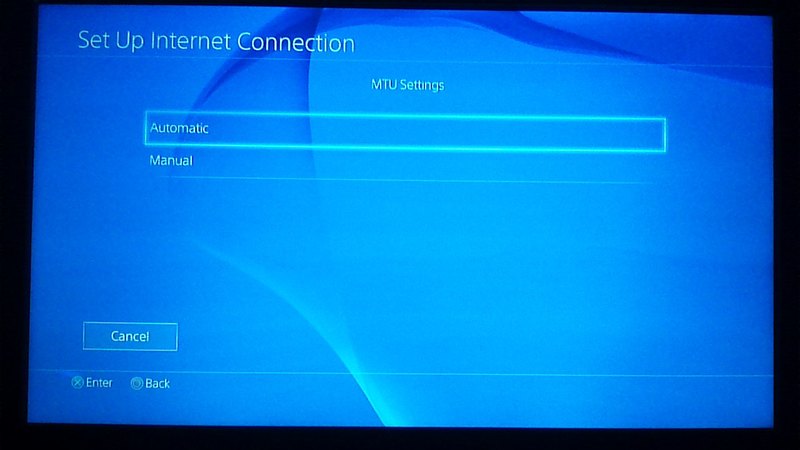Hi everyone,
I want to speed up my PS 4 I bought it a year ago and now I'm facing this problem in PS 4. Its too slow now that I'm getting irritated to use it. But I want it to get normal badly. I tried updating but with no help, it did not worked. So please give me some tips how to speed up my PS 4 quickly.
Answered By
de Blair
10 points
N/A
#185675
How to speed up my PS4?please help

Hello,
People never take pain to setting up their internet connection properly on consoles because they just need to plug n play. This result sometimes to unsatisfactory lower tethering performance as compared to what they could achieve.
If your automatic settings are already set to “optimal”, your performance can be increased, but this depends upon series of issues like location, ISP, automatic setting of your PS4, etc.
One way is to set your nameservers on PS4, which along with favorable environment, could lead to a genuine improvement in the quality and quantity of speed to the World Wide Web. But accomplishing your request by this mode, it’s must to mention that the quality of connection to nameservers varies over time, hence you have to repeat the process periodically. This method will also work on any other connected device, which has its own specific menu structure.
Now to perform this, you need to download and execute Google’s "Namebench" on your computer. This will benchmark all the available nameservers and find the ones that are fastest for you. 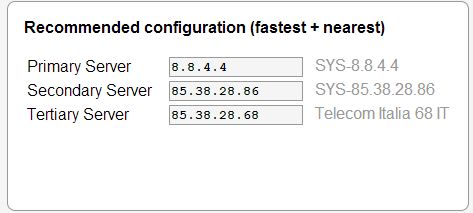
Once you’re done, note down the two fastest nameservers, which will be named as “Primary” and “Secondary”.
Now go to <settings> menu of your PS4 and follow the steps listed below:
-
Go to “Network”
-
Go to “Set up Internet Connection”
-
Click “Use Wi-Fi” or “Use a LAN Cable” depending on your means of connectivity.
-
Click “Custom”
-
Click “Automatic” , for “IP Address Settings”.
-
Click “Do Not Specify” , for “DHCP Host Name”.
-
Click “Manual” , for “DNS Settings”
-
Now insert both server no. you had noted down before, into the respective numbers as “Primary DNS” and “Secondary DNS”.
-
Click “Automatic”, for “MTU Settings”
-
Click “Do Not Use”, for Proxy Server
After finishing setup, turn off your PS4, wait for few minutes, and check your connection speed on your PS4. You must feel a good amount for increment on speed.
One more method is also available which can help you: – DMZ- creating a demilitarized zone or perimeter network for your PS4. But before proceeding further I want to warn you about the security threats associated with this method. Remember, this workaround will help only if you don’t have multiple consoles. Follow the steps enlisted below:
Hope any of the given method must be helpful for you.



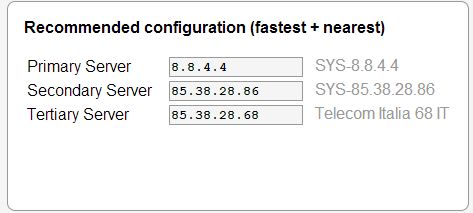
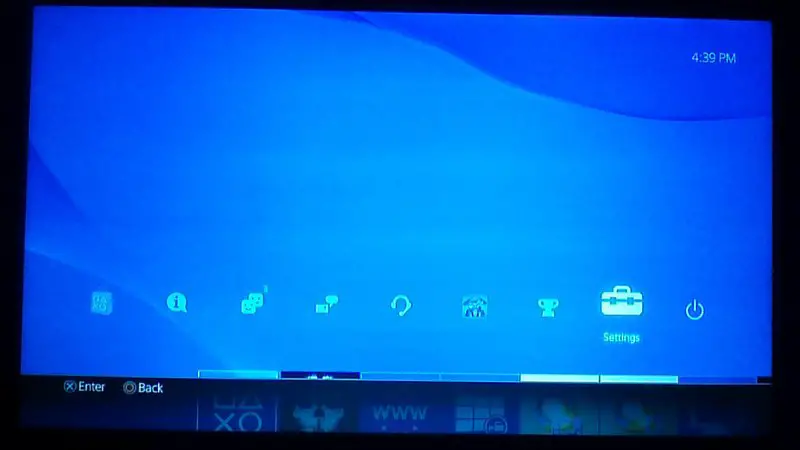
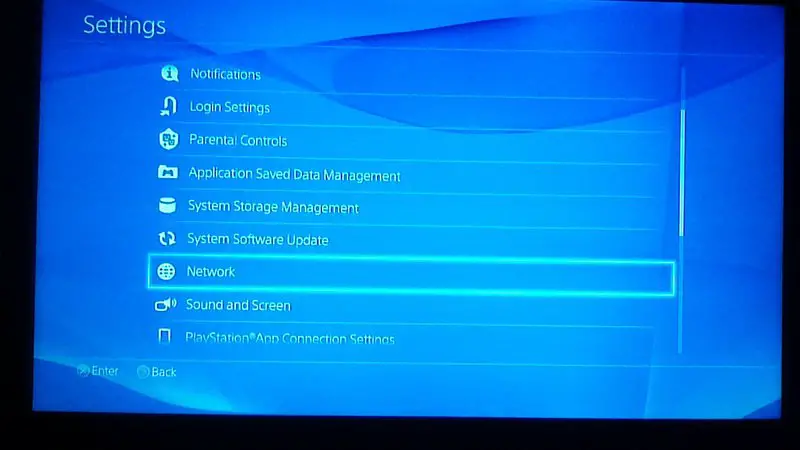
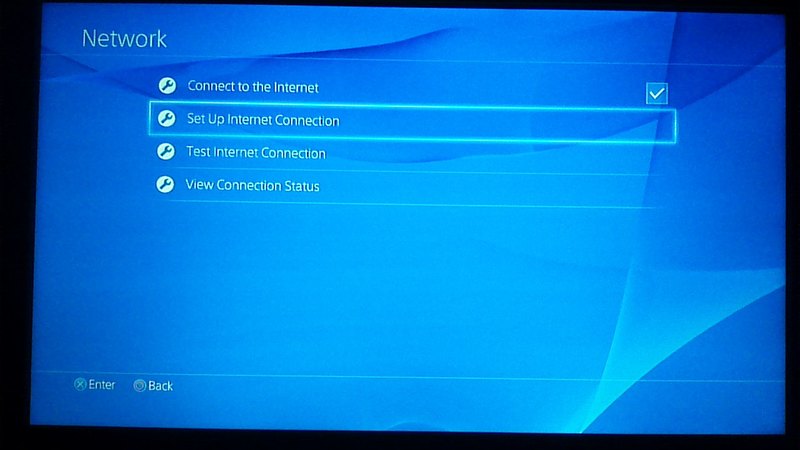

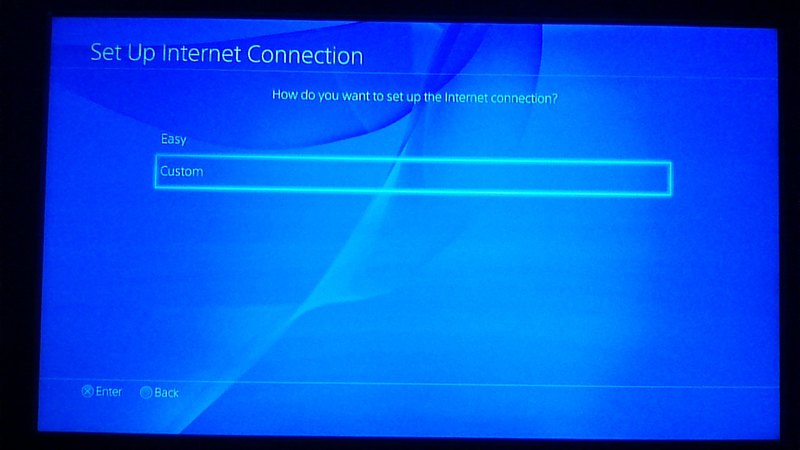
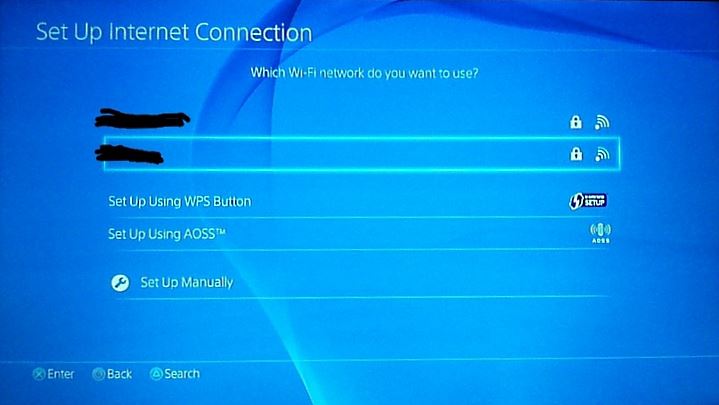
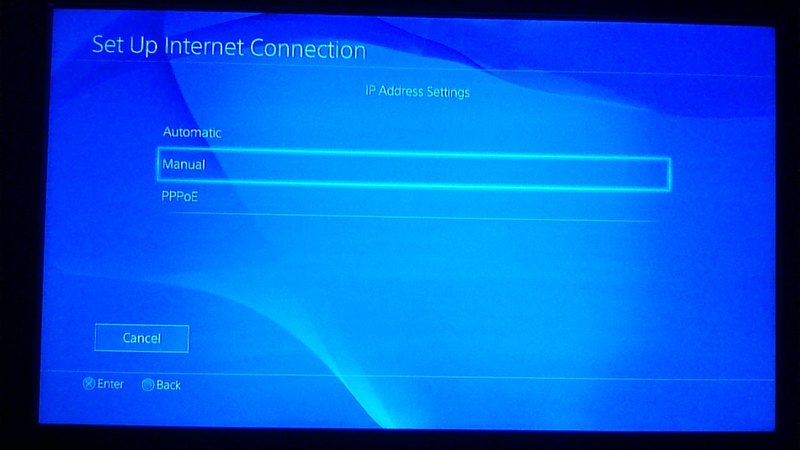
 Fill in the following:
Fill in the following: