Asked By
H. George
0 points
N/A
Posted on - 09/08/2016

Hi. I am not a total pro in the IT related software field. I have been trying to compress the size of videos so that they can be sent in the e-mail. How to shrink a video file size for e-mail for Mac? Please reply ASAP. Thanks in advance.
How To Shrink A Video File Size For E-Mail For Mac

Hi. To learn how to shrink a video file size for e-mail for Mac, first, download the e-mail video compressor for Mac on the computer and run it. Add the file so that the file can be loaded. Next, edit the file or trim it so as to compress it in the settings menu. Next, you can also change the format of the file so that the file size can be reduced considerably. Next, change the parameters of the video such as frame rate, bit rate, etc. Towards the end, select the run option to begin with the compression process. Alternatively, Clipchamp can be used as well for compressing the videos. All that has to be done is to open its website and drop a file so that the file to be compressed can be loaded.
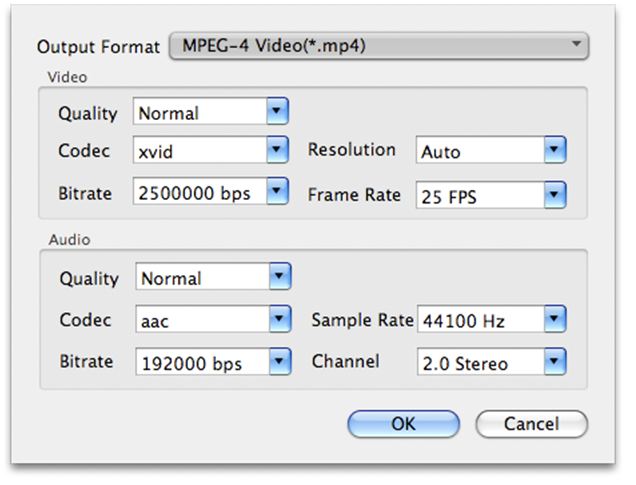
You are given the liberty to select the size, speed and quality of output of the file. Then, adjustments can be mad to the output settings by changing the video format and lowering the video resolution. Begin converting the video by selecting the button to convert video.
Hope we helped.
How To Shrink A Video File Size For E-Mail For Mac

The size of a video stays as it is even when you try to compress it. This is because the data in a video is already compressed that’s why compressing it further will result to nothing. It may even become slightly bigger. If you need to send videos with big sizes via email, you might have a problem with the size when attaching the files to the email.
The restriction on the size of the attachment depends on the email service you are using. If you are using Gmail, the maximum size for an attachment is 25 MB and this 25 MB limit only works on Gmail and may not apply to other email service. Most of the mail servers are configured not to accept attachments bigger than 10 MB.
So, if you are using other mail service and not Gmail, you may accidentally bump into this 10 MB limit on attachments. On the other hand, if you have a Gmail account, here’s an update on the 25 MB attachment limit. In November 27, 2012, Google announced on their blog that users will now be able to send attachments as big as 10 GB.
This is with the help of Google Drive which they launched back in April 2012. So, if you need to send an attachment bigger than 25 MB, upload that file to your Google Drive then send it as an attachment via Gmail.
To allow you to attach videos with big file sizes on your email, upload your videos to your Google Drive or in Google Drive, create a new folder then upload the videos to that folder. Now, when composing your message in Gmail, click on the Google Drive icon to attach your files from your Google Drive.
Now, when attaching your files, select the folder where you uploaded the videos instead of selecting individual files then click “Insert” to attach the folder. Gmail will check if your recipient has access to your files. When it detected the file is not shared with your recipient, it will prompt you to change the files’ sharing settings.












