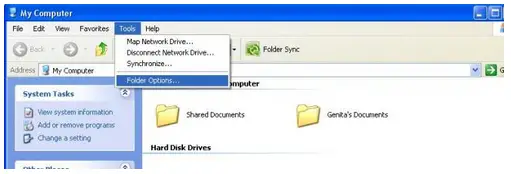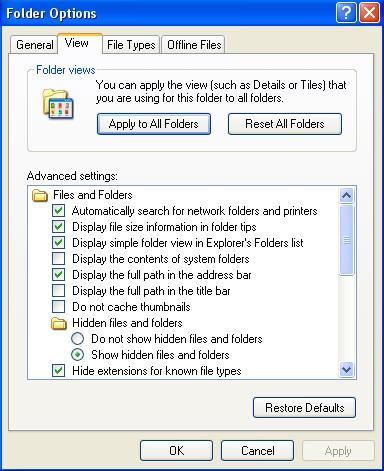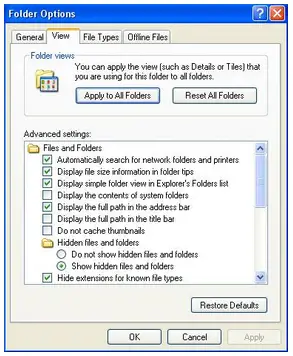Asked By
elmer
460 points
N/A
Posted on - 05/16/2011

Hello,
Friends, I use Windows XP Sp 3. I have some private files on my PC hard disk. I use to hide them by just picking a tick on their properties window (in the hidden tick box). Recently I am having a great problem that my has hidden files are not showing while it is enabled from the folder option menu.
Every time when I am making it enabled on the folder option menu, it is becoming disabled automatically. It is really an unexpected situation for a PC user. I didn’t see this at first. To make this enabled, first of all I have restarted the PC. But I got the same situation. Then, I tried by the “files and folder search” menu. Again I got a failure. Then I have typed the path / directory address of my private files and pressed enter.
This time I have got my files. But, Opening these files from the run menu safe for me as run menu saves every path or address in its recently typed list. So, my folder option needs to be normal as past.
Is there any other way to make it Okay? I will be very pleased.
Thank you for reading this.
Answered By
Harry
200 points
N/A
#92123
How to show the hidden files if not showing normally?

Hi Elmer,
Well, I think you are infected from a malware which can disable viewing hidden files. The malware installs themselves in the system folder and stay where no one can see. They follow some techniques to hide from the users, so it will become invisible in Windows Explorer. So most of the malware comes as hidden files because they do not like to show themselves as users can delete them, if they were viewable. So they got a code in the malware, which can execute and edit the Registry and disable viewing hidden files option automatically.
So the best thing to do is use an antivirus program or any other software and remove that malware from your system.
Usually anti-virus programs do not delete the registry entry caused by the malware or does not restore it back to the original state. So you have to configure this again from the folder options. If it doesn't work out you have to edit the registry manually and renew your configuration of folder options.
Follow these steps to do that.
-
Start -> Run
-
Type regedit and OK
-
Find for path HKEY_CURRENT_USERSOFTWAREMicrosoftWindowsCurrentVersionPoliciesExplorer
-
Delete the entry, on the right pane “NoFolderOption”.
-
If “NoFolderOption” invisible
-
Right click the right pane
-
New -> DWORD
-
Name it as NoFolderOption
-
Set value 0 or double click on NoFolderOption and type 0 on “Value data” field.
You have to reboot the machine to get the effect of this modification.
And also there is another method to do this using third party free tool if you don't like to playing with windows registry.
Use Remove Restriction Tool (RRT)
It can enable access to different Windows processes disabled by virus infections.
How to show the hidden files if not showing normally?

Hi Elmer,
Problem: hidden files are not showing while it is enabled from the folder option menu.
Solution:
1. Try to open “My computer” in your desktop.
2. Click “Tools” from the menu.
3. Choose “Folder Options”
4. Click “View”, then from hidden files and folders click “Show hidden files”
5. Click “ok”
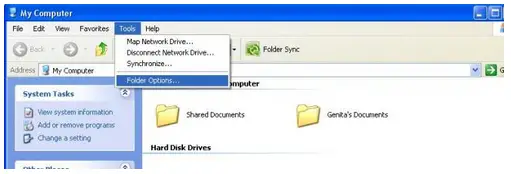
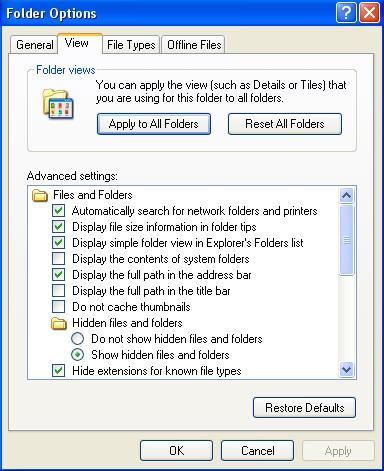
Good Luck,
Paul Smith
How to show the hidden files if not showing normally?

Hello dear,
It is very easy to show these hidden files, but first I want to tell you about hidden files. There are two types of hidden files.
-
Files we hide manually.
-
Files hidden by the system.
Now, go to start > control panel > Folder options. In the new window, click on view, then you will see this.
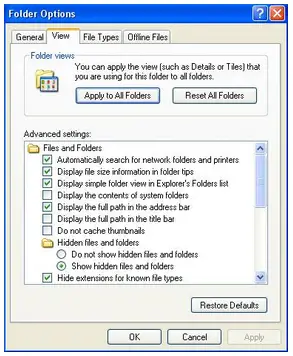
Now, I have highlighted two areas in this image. If you click on the first radio button, then you will see only the files that you have hidden, not the system files, and if you remove the tick from the lower check box, then you will see all the files.
Thanks.