How to setup a VPN server ?



Sam, This is how it going to be done.
Installing a VPN server in Windows XP
1st go to start > control panel > Network and Internet Connections > Network Connections
There you'll going to see this.
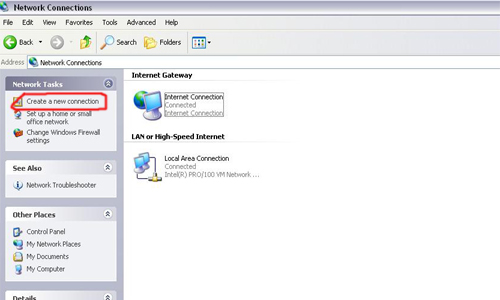
Click on Create new connection
A wizard will open
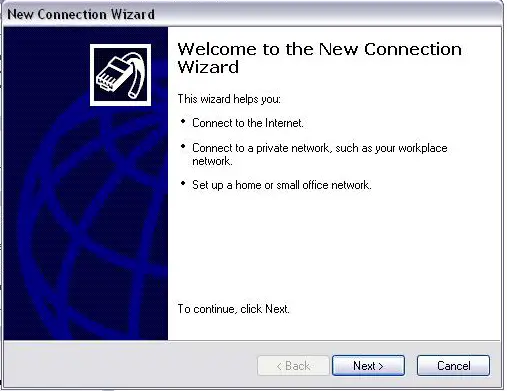
Then click Next:

Out of the three choices offered in the window, select "Set up an advanced connection"
Click next:
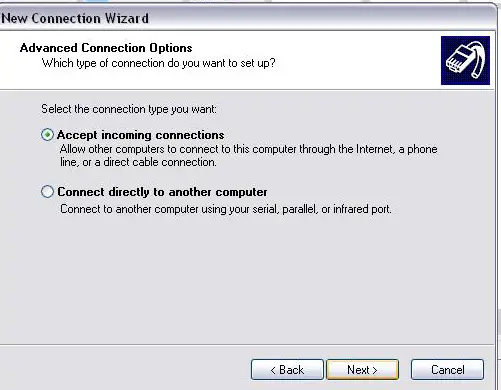
On the next screen select "Accept incoming connections" Click next:

This screen presents devices you can select for a direct connection. It is possible that no devices will be proposed. Unless you have a special need, you won't need to select one Click next:

From the next window select "Allow virtual private connections":Click next
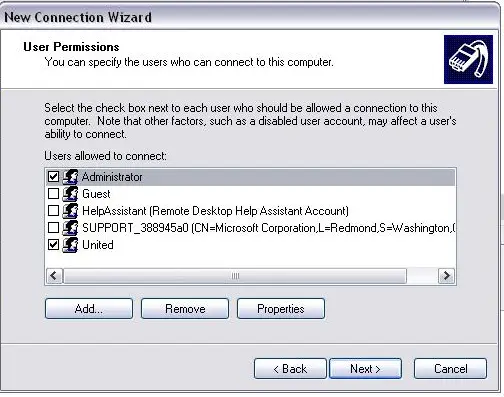
A list of the system's users appears; simply select or add users authorized to connect to the VPN server:
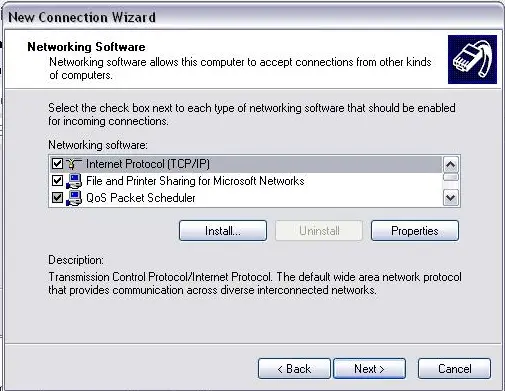
Then select the list of protocols authorized via the VPN:Remain them same click next.

There u go click finish and you are done.




Experts can you help to make a client account for VPN connectivity with server?


Since you are asking for the setup procedure for a VPN Server, here is how you can do it on Windows XP.
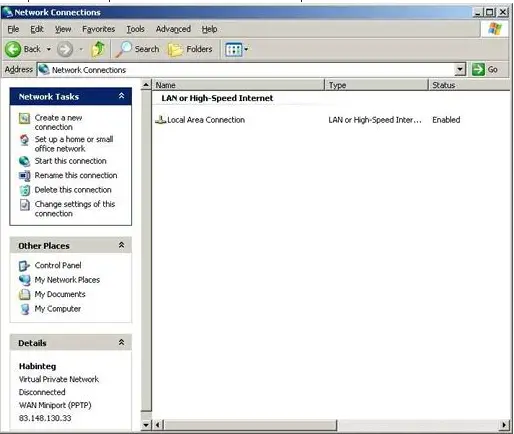
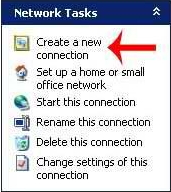
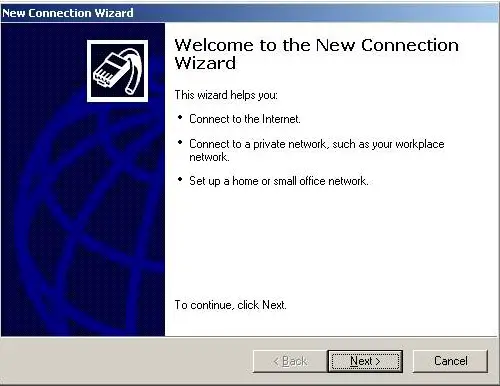
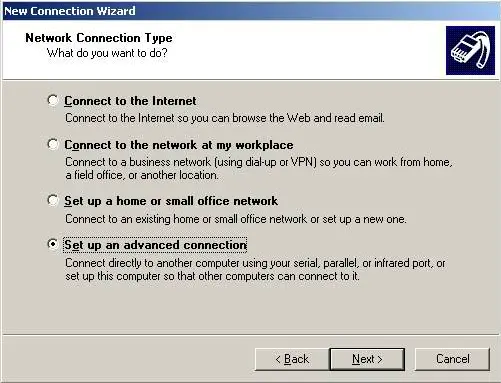
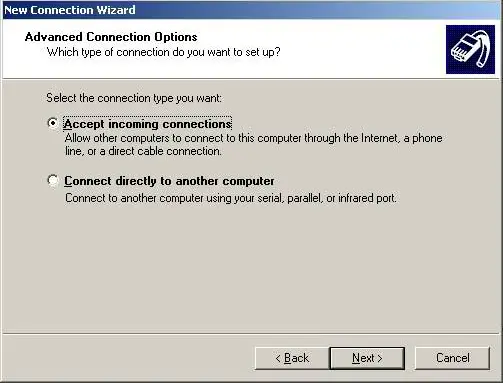
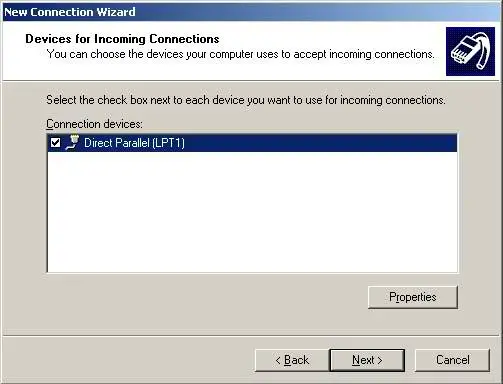
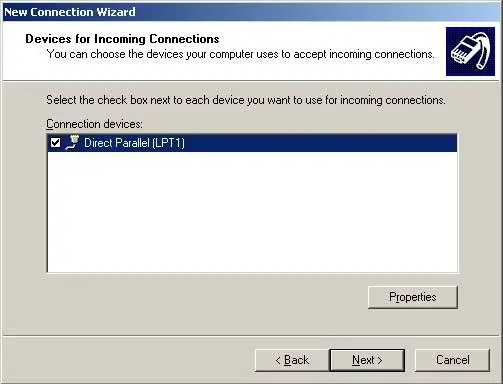
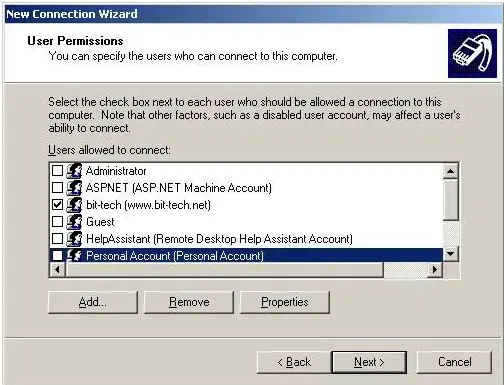
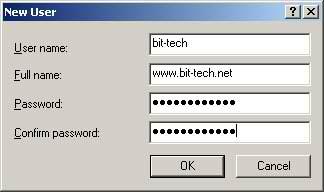
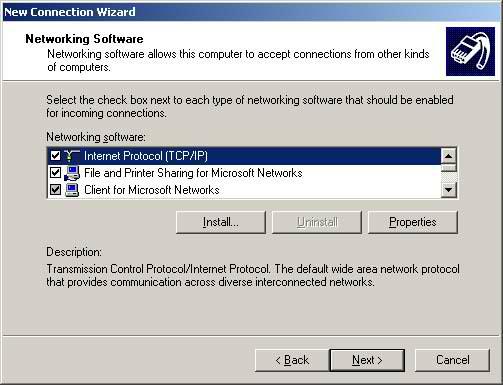
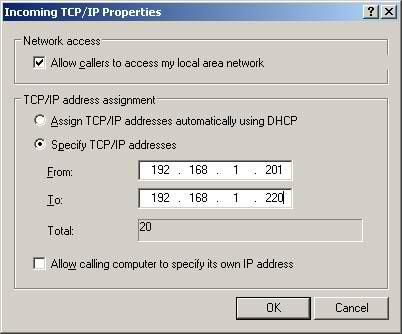
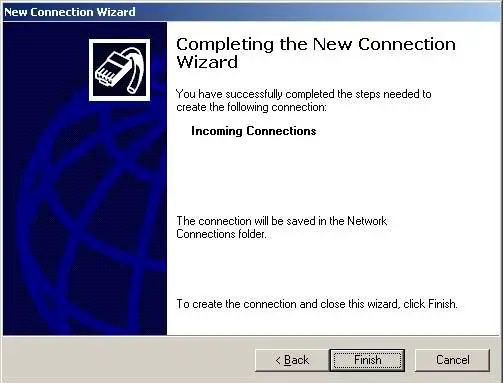
You can also watch the videos below.
