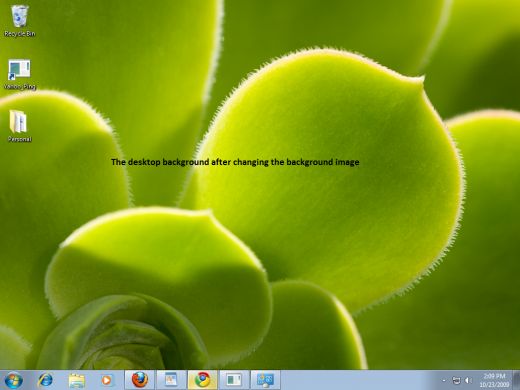How to set change in desktop background

I have a problem i trying to change my background images of windows 7 desktop but after 1 image change i stop. How to change… please help.


I have a problem i trying to change my background images of windows 7 desktop but after 1 image change i stop. How to change… please help.


On windows 7 this feature is very useful that you set change in desktop background images. You can set a time in change of images from one to another. Sometimes it stuck off just because of proper configuration you need to configure your desktop background option just to follow these steps.
Click on start menu click on the control panel click on personalization you will find some themes in this window click on any theme this theme will apply and then click on Desktop Background you will found some desktop background images to select you need to select all and then change option under these picture option is change picture every you can choose your own time by clicking on this option from 10 Seconds to 1 day.
Then your desktop background images will change as per your require.



Step 1: Right-click on the empty space on Windows 7 desktop and click on Personalize option.
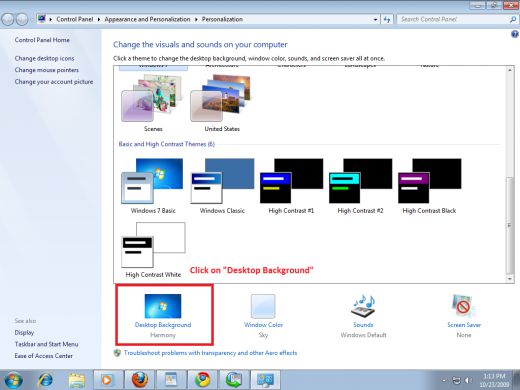
Step 3: After the above steps, a new window will be opened. In this window, you will find several nice wallpapers. To choose any wallpaper, just click on any wallpaper and that wallpaper will be set for your desktop background. If you want to set other image as your default background, then click on Browse button and browse to your favorite image location and select that image.

Step 5: After selecting the image for your desktop background, click on Save changes button.