Asked By
F Samuel
10 points
N/A
Posted on - 09/26/2016

Printer is used for printing documents, images, reports and many more stuff. It is basically to bring the computer papers on hand. Wireless printer does not require cables and cords to be connected for carrying out the process. Such printers are preferred more these days. how to set up brother wireless printer?
How To Set Up Brother Wireless Printer To Print Documents And Images.

1) Connect the Brother machine to an AC outlet using an AC cord.
2) Turn on computer.
3) Insert the CD of Brother printer in the CD-ROM.
4) If you have not received a CD, go to the website, click on downloads and download Full Driver and Software Package.
INSTALLATION FOR WINDOWS
1) In the installation screen, choose your model and language.

2) Main menu of CD-ROM will appear. Click on Install Printer Driver.
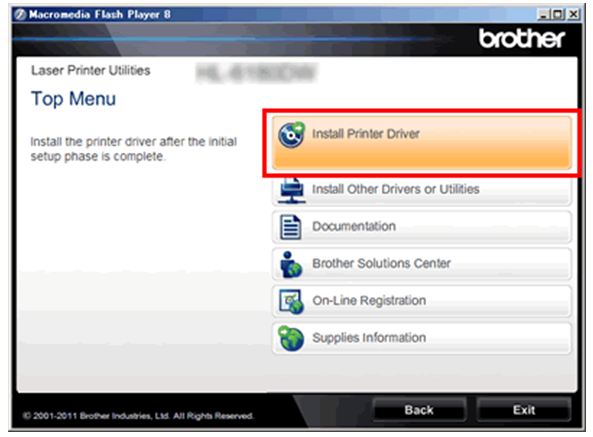
Agree the license agreement. Click on wireless network connection and then click Next.

Click ‘Brother peer-to-peer network printer’.
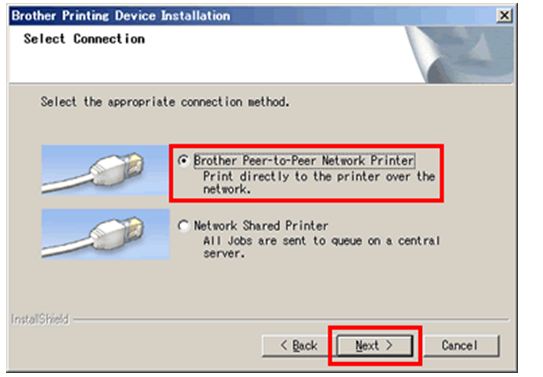
Press Next. In the Firewall detected screen, select ‘change the firewall port setting’s to enable network connection and start with installation’.

Click Next. For the last step, click on your model and click on next.
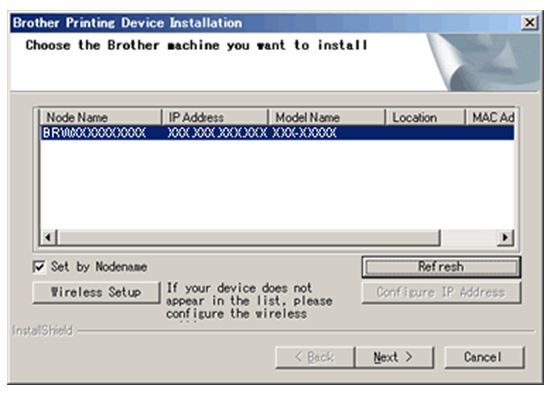
INSTALLATION FOR MACHINTONISH
1) Double-click on the Brother icon on the desktop.
2) Double-click on StartHere OSX icon.
3) In the installation wizard, choose your model.
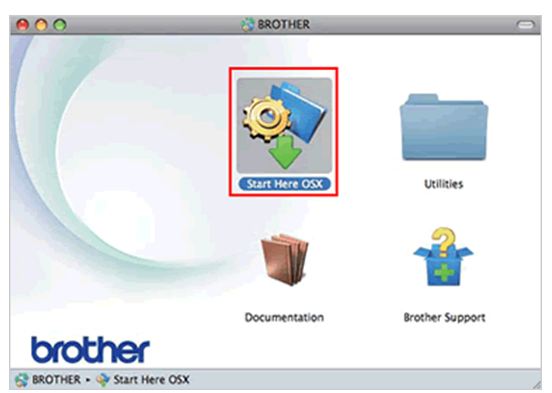
4) Download the drivers and continue for installation.
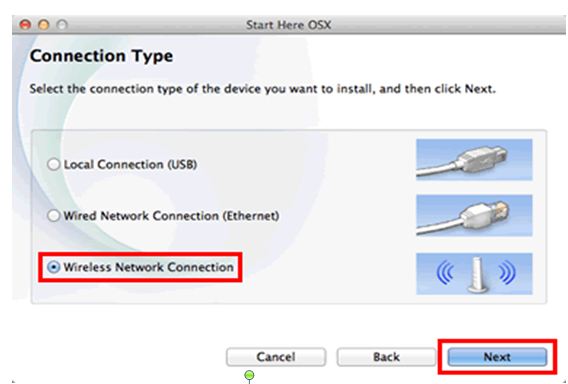
Select a wireless network connection and then click next. .

Click on your device for the installation. Click on ‘Yes, I have a USB cable to use for installation’. then click Next. Click on allow. Enable checked and confirmed and then click on next.
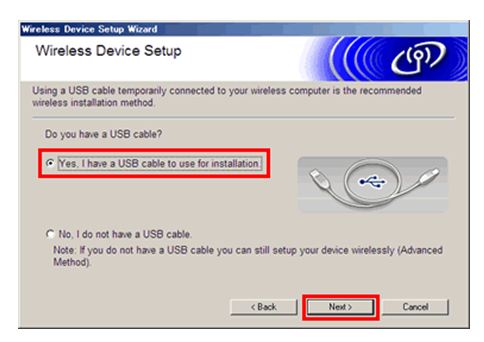
A USB cable is used to connect your desktop and brother machine.

In Installation confirmation, click on checked and confirmed and then Next.

Network name of your device and SSID code will appear.
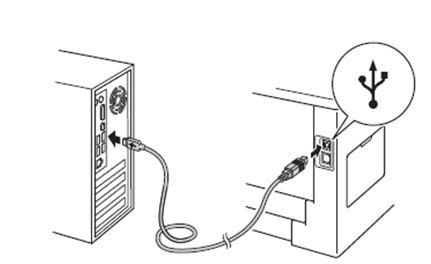
Click on Yes and then Next. If available wireless networks screen appears click on the device you want to connect with, click next.
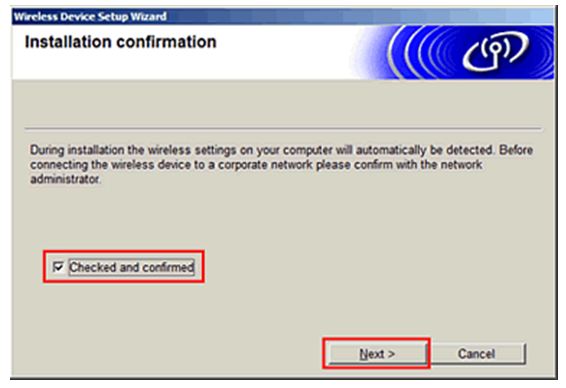
Click on advanced.
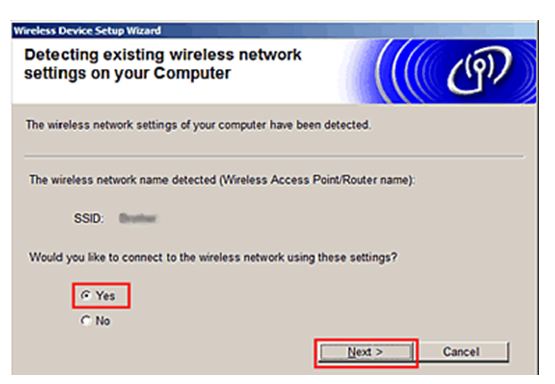
Enter the name and SSID code the click next.
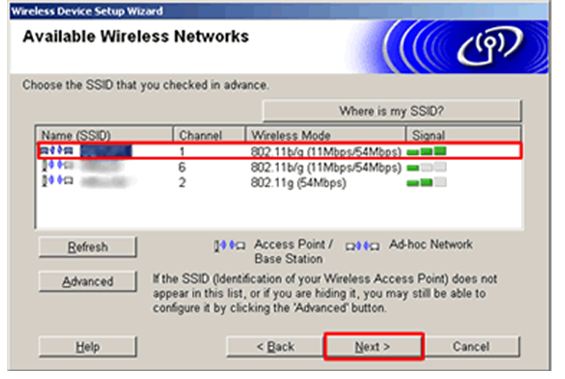
Fill up the network information and click next. Click on OK.
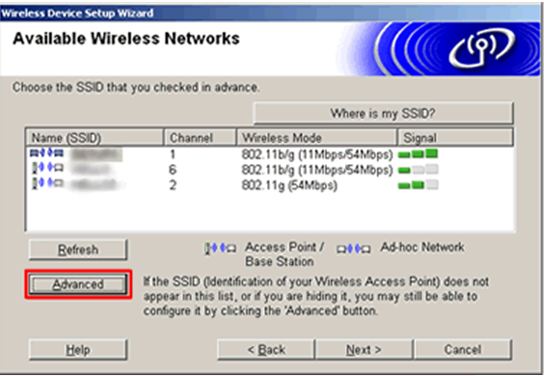
Type a network key and click next.
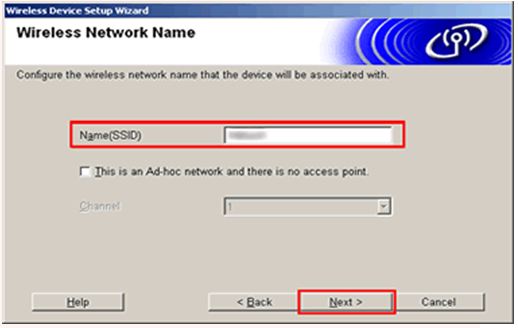
Again click next.


If failure occurs, click retry.
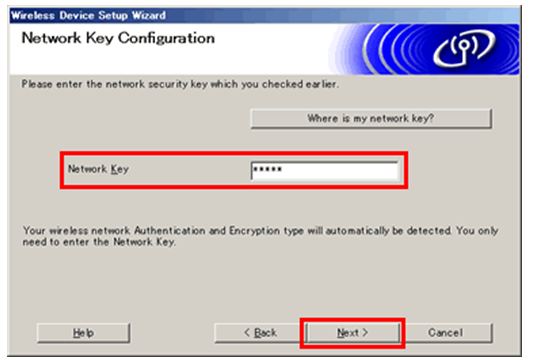
Disconnect the two devices by removing the USB cable.
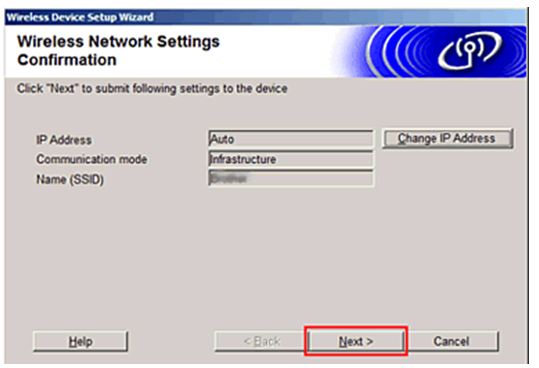

To install the drivers and software, click Next.

If installation is done click cancel.












