Asked By
Williamj
0 points
N/A
Posted on - 08/28/2011

Hi,
I want to know how can I rename a huge number of files all at the same time without clicking on it one by one then renaming it one by one also cause I have a number of picture files that I have to rename.
Also, often times it is saying it have the same file name with other files.
Please give me some tips on how to rename files in windows XP.
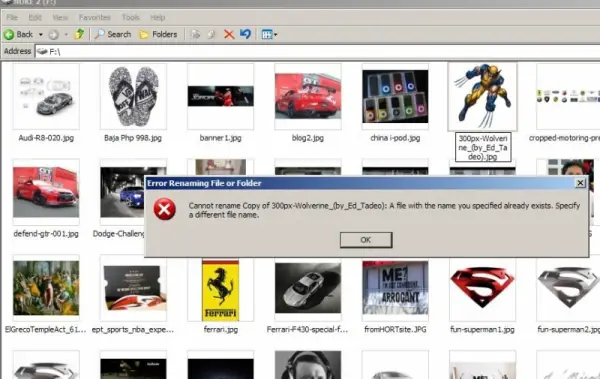
Error Renaming File or Folder
Cannot rename Copy of 300px-Wolverine_(by_Ed_Tadeo): A file with the name you specified already exists.
Specify a different file name.
OK
Answered By
Recca90
0 points
N/A
#119584
How to rename files automatically

Dear Williamj
First of all, I would like to quote your statement "I want to know how can I rename a huge number of files all at the same time without clicking on it one by one then renaming it one by one also cause I have a number of picture files that I have to rename", renaming a huge files at the same time is a very impossible thing to do, and according to you "often times it is saying it have the same file name with other files", obviously, that will be the result if you rename it in just one click only.
Remember, each image contains unique features, which means the computer need to have a unique name so that your computer will be able to identify the image that you will be looking for in the future, and this is the only for the computer to easily locate where does in the system should find the image that you wanted.
I can give you an instruction how to select it in just one click, but renaming it, i think that is a little bit difficult, but Anyways, all you have to do is to press the mouse (anywhere but not in the image) then drag it until the last image.
All of the image will be highlighted then right click, you can see a lot of option even the rename but if you click that, there is only one image that you can rename, not all.
Hope I could be able to explain to your very clearly.












