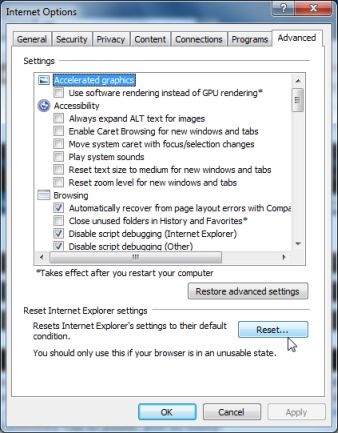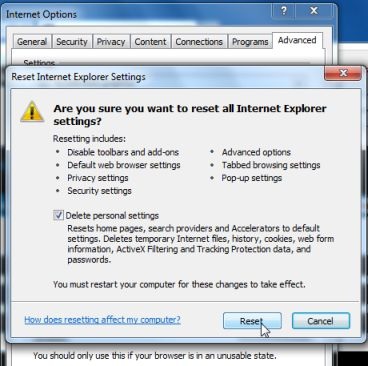Hi,
I installed a number of programs in the last few days and I think in that instance I installed QuickShare program or maybe it attached itself on one of the programs. I don’t know its use and I would like to get rid of it but from Control panel I can’t uninstall it. The uninstallation process starts and finally says could not uninstall program. CCleaner says the same thing. How do I get rid of it?
How to remove QuickShare program from my computer

Hi Jonathan,
The Quick Share is added to the system when you download some software from the web browser.
To resolve this error follow the steps mentioned below:
1) Remove the Quick Share program from the system
a) Go to 'Start', Click 'Control Panel'
b) Go to 'Add/Remove Programs', select the currently installed unknown programs from the list
c) Click 'Uninstall' button
d) After the process is completed, restart the system
2) Remove Quick Share from Internet Explorer
a) Open Internet Explorer, click 'gear' icon, Click 'Internet Options'
b) In the 'Internet Options' dialog box, Click on 'Advanced' tab, click 'Reset' button
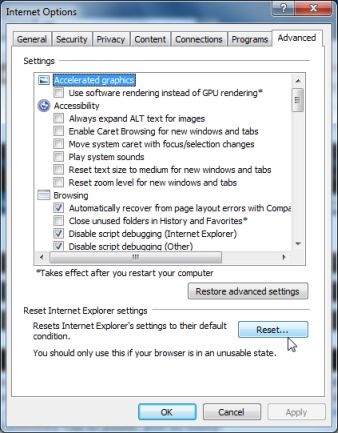
c) In the 'Reset Internet Explorer settings' section, check 'Delete personal settings' box
d) Click 'Reset'
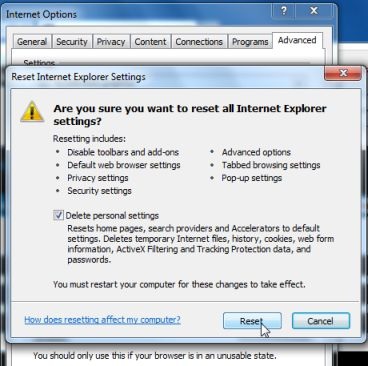
d) After the resetting is completed, Click 'Close', Click 'OK'
e) Close and open Internet Explorer
How to remove QuickShare program from my computer

Hello there,
If you didn't know Quickshare is an adware which works like a virus. That is why you cannot uninstall it from your Control Panel. You can remove it by using Anvi Uninstaller. You can download it form here. To make sure you removed all the properties of Quickshare you have to clean the unwanted registries using Cloud System Booster.