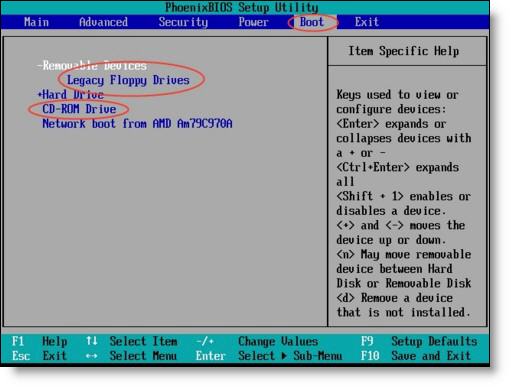Asked By
dravide
500 points
N/A
Posted on - 05/24/2011

Hello Everyone here,
I hope you all are doing well. I am here to ask a technical question in relation with an issue. Maybe my question ought to be not asked in as technical manners as it might have to be but I still need to ask it here. Actually, the issue (for which I have to ask question) has been faced by me for several hours and the issue is I have forgotten my Windows XP user account’s password and I am not been able to recover it till yet.
I am using Microsoft Window XP and eventually I don’t remember the password of my account which I had created. I have tried re-memorizing my memory and many other tricks to get rid of this problem but no success has been achieved by me in this matter.
I have tried resetting my user account already but it has not helped me even a bit to overcome this problem. I also have tried running windows in safe mode and then resetting the concerning account but it didn’t worked either. Moreover, I used few data recovery apps/software to handle this issue but even with the help of those programs the problem is not leaving me at all. This issue has really become a nightmare for me and I have got no more power to solve it or to get myself away from this problem anymore.
I need someone’s useful information which should be shared with me here in case of solving/fixing this specific issue.
I badly need to know How to handle forgotten password issue?
Waiting, for your help.
How to recover forgotten password of user account?

Hello Dravide,
Seems that you are disturbed a lot because of the password issue that you have on your computer. Don't worry Dravide its to easy to reset the password. Here am going to guide you through too many methods of resetting the Password for your computer. So be confident that out of Six methods that am guiding you. Atleast one of that works for you.
Are we ready to start. Yes.
Ok. Kindly follow the steps that i mention below. Here am going to guide you through Six Different Methods to Reset the Forgotten password on Windows XP.
Lets go to the Method 1: This Method is Applicable only when You have another account on the Same computer that needs to be an Administrator account. If no account Available Skip onto Method 2.
Method 1:
-
Login to the another account. When you reach the main Screen Click on Start.
-
Now Click on Run and in Run Type in as cmd to bring up the command prompt window and click on Button Run.
-
Once when you are at the command prompt window type in as net user .Then hit enter.
-
Now you get a list of accounts that exist on your computer.
-
Try to find out the account that you have lost the password.
-
Once you find it type in as net user (the account name) that you need to change the password. Example: net user prince.
-
As soon as you do that correctly it promotes to enter a password. Just key in the Desired password. When it asks to reconfirm type in the same password to reconfirm.
-
Now close the command prompt window. Then restart the computer and key in your Account name and enter the new password that you have set.
-
Kindly note that this method will not work in when logged in as a Limited account.
You have already said that you have tried changing the password by logging into safe mode. However i advice you to try once again with the steps mention below.
Method 2:
-
Restart the machine and start pressing F8.
-
Boot into safe mode (it has a default Administrator account).
-
Go to Control panel. Click on user accounts.
-
Try changing the password of the Account you want.
Method 3:
-
IF you have a Windows 2000 recovery CD. Try to boot the system with that.
-
Then Select the Recovery Console.
-
Once its done you may add a new user account with the new password with Administrator privileged.
-
Even you change the Administrator password of the existing account.
The reason why i hadn't explained this method so deeply is that most of us don't have this disk to follow this method to reset password. If you have then its great kindly follow the steps mentioned above it will help you reset the password.
Method 4:
-
If you have an XP Operating System Installation Disk. You may use it to reset the password.
-
Just put in the XP CD onto the disk Drive. Before that you should have changed the boot sequence of your computer from HDD to CDDVD Drive in order to Boot from disk when the Computer is restarted.
To Boot up into BIOS to change the Boot Priority.
-
Put in the XP Installation Disk onto the Drive.
-
Restart the Computer.
-
Once when it is restarted start pressing Delete key or F1 or F2 or F10 or Ctrl+Alt+Enter or Ctrl+Alt Esc.
-
Sorry my friend this key combination tends to change from one manufacturer one to another. But i guess you may try Delete for fist time. If no go then F2 Key. Be sure that you need to press this key at the time you restart the computer. (i. e) At the time your computer boots. You need to start tapping any of this key which pertains to your computer manufacturer.
-
Once when you are on the BIOS Screen you may see an image as like the one below. It doesn't mean that the screen may exactly look similar based upon the manufacturer it tends to vary.
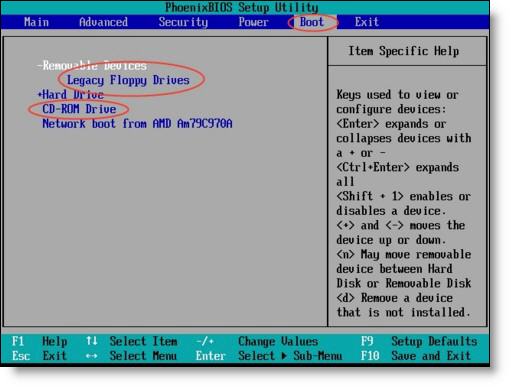
-
Now got to the Boot tab and then try to select the CDDVD. Set it to the Boot priority 1.
-
Then press F10 to save and exit.
-
You may notice the computer restarting and booting up with the OS Installation Disk. At that time it may ask you to Press any Key to boot from CD. At that time Press Enter Key.
-
Then it starts to load. When it says "Installing Devices" Press Shift +F10 together to get a command window.
-
In that type in as NUSRMGR.CPL to get the User accounts Control panel.
-
Now you are free to change the Password of your computer.
Kindly follow this steps mentioned above if you are sure that you are an Intermediate user. Because there are some chances for some data to be lost.
Method 5: (Do this only if you are Experienced in Removing the HDD From your computer)
-
Pull the Hard Drive Form your computer and plug it into another computer.
-
Boot up with the second machine's normal boot drive as Administrator. Now access or change permissions on the drive that belongs to your computer.
-
Finally after changing the Privilege settings put it back onto your computer.
Methods 6: I hope this will be on of the Easiest Step of all Mentioned above.
-
Search Google for windows Login Recovery. Download it.
-
Try to install it. (IF it is a live CD use an ISO program to burn it like Winlso or NERO).
-
Run the Program after installation.
Dravide finally i hope that password issue would have go solved.
Have a good day enjoy Computing.
Answered By
Stefen10
0 points
N/A
#96165
How to recover forgotten password of user account?

Dravida,
Try PC Login Now. It is one of the better free Windows password recovery programs I've tested. Even though it doesn't actually recover passwords. Instead of discovering and displaying your current Windows password, PC Login Now deletes it, allowing you to access Windows without a password, after which you can create a new one.
The trade-off with PC Login Now over Offline NT Password & Registry Editor is that PC Login. Now causes Windows to detect a possible hard drive problem on the first reboot after deleting the password. I've never seen nor heard of a problem actually happening but it's still a little bothersome. In a test on a Windows 7 PC, PC Login Now deleted the 15-character password to my user account instantly. PC Login Now supports Windows 7, Windows Vista, and Windows XP.
How to recover forgotten password of user account?

Hello dear,
You do not need to use any Windows password recovery software. I am going to give you a very easy and powerful way to recover your password. When your computer requires a password at the logon screen, then press the CTRL+ALT keys, hold them, and press the DEL key twice.
You will see a dialog box with USER NAME and PASSWORD.
Just type "Administrator" in USER NAME and press enter. It will log you on as an administrator. Now, go to control panel, and remove the password from the user account. Thanks.