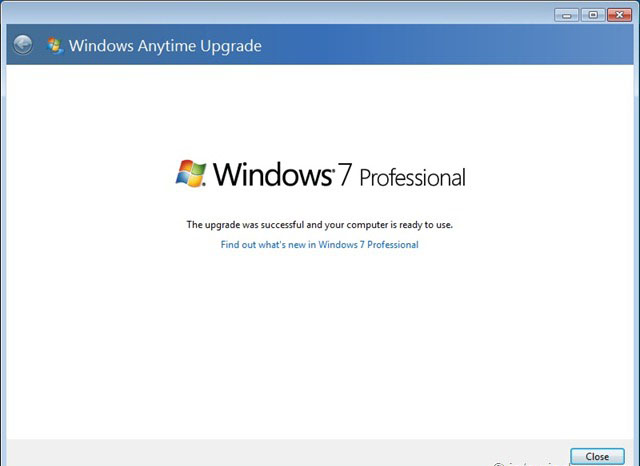How Is Windows 7 Home To Pro Upgrade Made?

How to upgrade Home to Pro? How is Windows 7 Home to Pro upgrade made? What are the steps to follow?


How to upgrade Home to Pro? How is Windows 7 Home to Pro upgrade made? What are the steps to follow?


The Windows 7 home is upgradable to Professional via the Internet which assures the safety of the version that enters the computer. Or the licensed version is always available on the online shops or by the authorized producers. This method is safe to follow for a neat and clean up-gradation.

Also, the options available on the computers perform the process of upgrading Windows 7 Home to Windows 7 Professional, Ultimate or Enterprise. Right-click on the Computer icon, select “system properties.” We can see what version we have on the computer and to change them, click on “Windows Upgrade”. The option suggests the Professional edition for some amount and we can buy the version online.
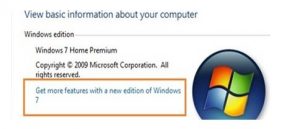


Upgrading your current version or edition to a higher version is easy. If you have Windows 7 Home Premium and want to upgrade to Windows 7 Professional or Ultimate, here is how. On your desktop, right-click “My Computer” or “Computer” and select “Properties”. On the next screen, under “View basic information about your computer”, click “Get more features with a new edition of Windows 7”.

On the next screen, you will have two options: 1, “Go online to choose the edition of Windows 7 that’s best for you” and 2, “Enter an upgrade key”. Select the second option if you already have an upgrade license for either Professional or Ultimate edition otherwise select the first option.

For example, you already have an upgrade license. In this case, select the second option and then enter the key. Note: the Windows Anytime Upgrade key or the upgrade license is different from the Windows 7 product key. When you are finished, click “Next” to have Windows Anytime Upgrade verify the key. Verification lasts only a few seconds.

Once the key is verified to be genuine, click “I accept” to accept the license agreement and then click “Upgrade” to begin upgrading your operating system.

Wait until it is complete then click “Close” to complete the process. And that’s it.