How to Install MSE in windows 7?



Dear luke,
You want to know how to install Microsoft Security Essential in windows 7 operating system. Here is the way to install Microsoft Security Essential:
I hope your problem will be solved.
Thank you. Have a nice day.


To Install Microsoft security essential in my computer, first of all you should uninstall your previously installed antivirus software to avoid conflicts.
You should follow the following steps to Download & Install Microsoft security essential.
Step 1: First you must go to website to download it.
Step 2: After Downloading run that .exe file (downloaded file).
Step 3: Now you will see window Shown in Figure 1 And click on Next button.
Figure 1
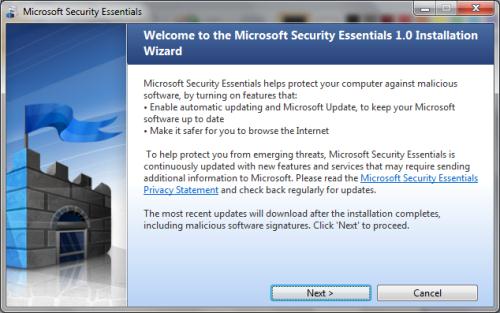
Step 4: Now you will see the window shown in Figure 2. Here you have to accept the Microsoft Software License Terms, So you have to click on I Accept.
Figure 2
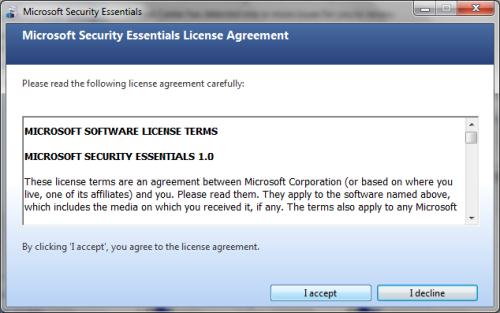
Step 4: Now You will see the next window like below Figure 3. Here You have to validate your windows copy. So click on Validate to do it.
Figure 3

Step 5: Now Your software is ready to install, so just click on Install shown in Figure 4.
Figure 4
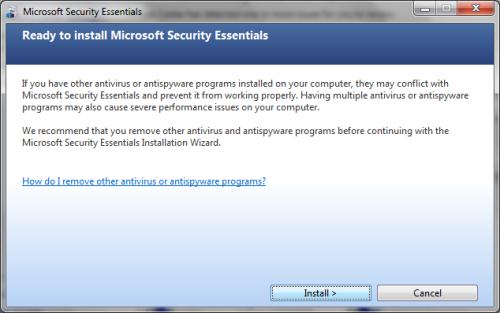
Step 6: Now it will show the below Figure 5 screen. And here just click on Finish. Now You completed your installation by this.
Figure 5
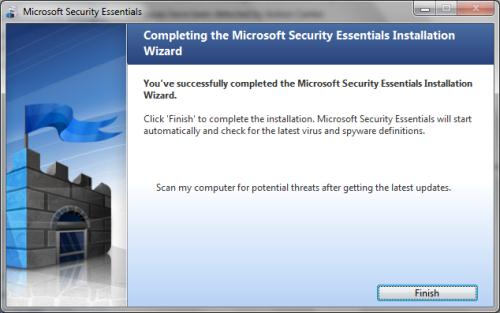
So Here You finished tour installation. Now you can use the software. A note it that if its showing that your computer is at risk then you have to update it.
And then it will not say that message.
