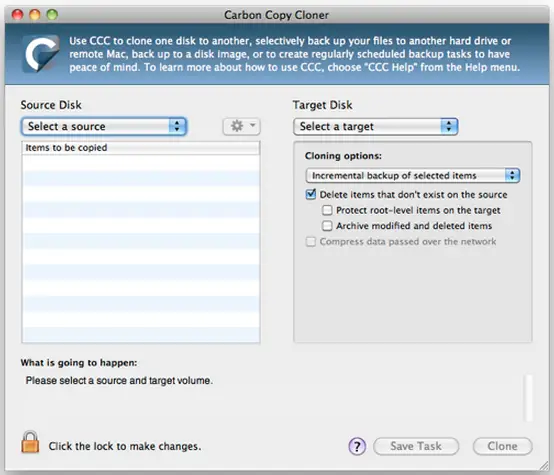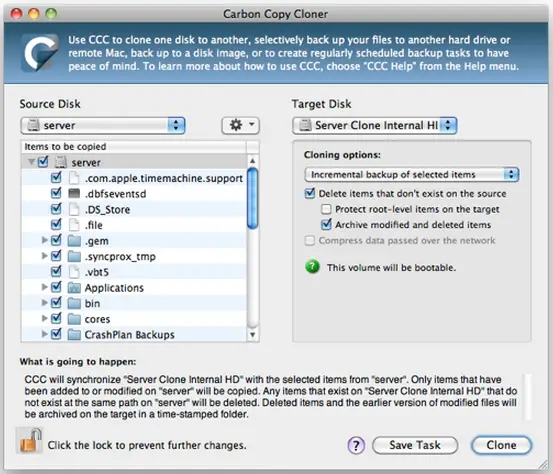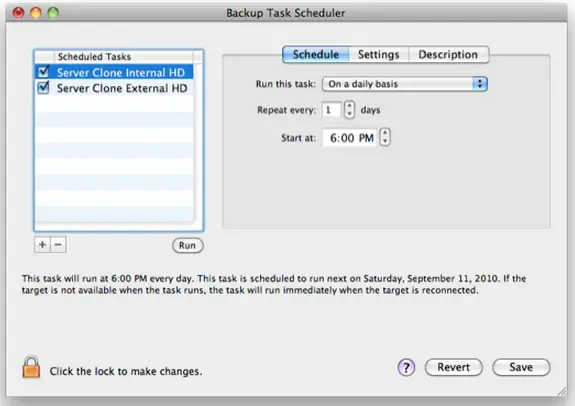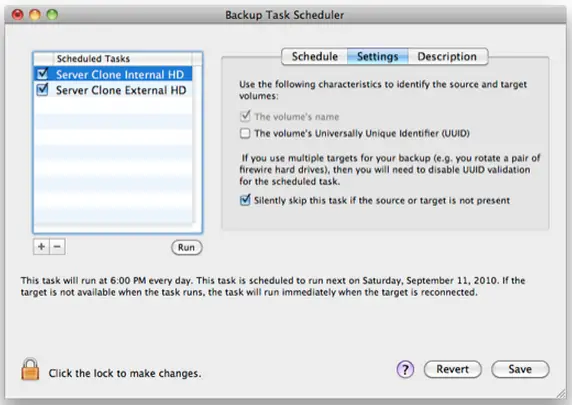How to ghost Windows on Mac?

Hi Travis,
If you want to backup or clone your hard drive using Mac OS you'll have various software's to do that. Firstly there is Carbon Copy Cloner and then there is super-duper. These are two wonderful Utilities which will help you clone your Hard Disk and Ghost your MacBook.
You can Download Carbon Copy Cloner.
You can Download Super Duper.
The first one is Donationware and the second one is shareware. I am personally recommending your CCC software.
After downloading Carbon Copy Cloner Follow the steps below:
1. Double-click the installed CCC to launch it.
Then Click the lock at the bottom left corner and authenticate as an administrator yourself.
From the “Source Disk > Select a source” menu, select the drive you want to be backed up.
From the “Target Disk > Select a target” menu, select the drive that will be the backup copy.
From the “Cloning options:” pop-up menu, select “Incremental backup of selected items”. This option will have CCC only copy new or different data to the backup, instead of performing a complete backup each time.
Enable the checkbox for “Delete items that don’t exist on the source”. This option will have CCC delete anything on the backup that no longer exists on the source drive.
Click the checkbox for “Archive modified and deleted items”. This option will have CCC create a new folder for each backup to hold items that were deleted from the previous step. These items are stored in a folder hierarchy identical to their original location.
Moving back to the “Source Disk” side, enable the check box of the drive, making sure that all enclosed items are also checked.
When done, your window should look like this:
2. Save Your Configuration and Schedule.
Click the “Save Task” button. This will open the “Backup Task Scheduler” window.
In the “Scheduled Tasks” field, name this task.
Select the “Schedule” tab.
Specify when and how often you want the backup to run. At a minimum I recommend twice a day. For many users, 4-8 times a day is not unreasonable.
Click the “Save” button.
Select the “Settings” tab.
Disable “The volume’s Universally Unique Identifier (UUID) check box.
Enable the “Silently skip this task if the source or target is not present”. This will alert you if a scheduled backup cannot continue due to a missing drive.
Click the “Save” button.
3. Run Your First Backup.
Click the “Run” button. This will initiate the first backup. Though CCC is among the fastest backup programs, depending on the size of your source drive the initial backup may take several hours. You can continue working on your computer while it is backing up.
4. Test Your First Backup.
When the backup is complete (an alert window will appear announcing the completion), reboot your computer.
Immediately after hearing the startup tone, hold down the Option key.
Eventually a window will appear displaying all of your bootable drives.
Select your backup drive. The computer will continue to boot as normal, but from the backup drive.
If you are able to successfully boot to the desktop, you have created a bootable clone backup that will automatically update based on your schedule.
5. Boot Back to Your Normal Drive.
Reboot your computer.
Your computer will automatically boot to your normal drive.
This is the total process. It's my pleasure helping you.
Good Day