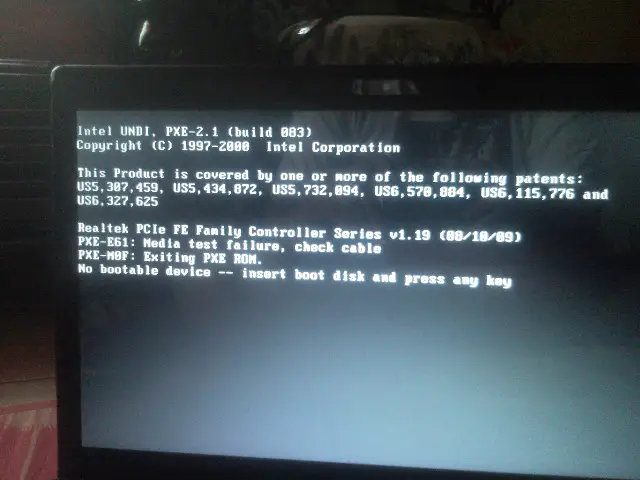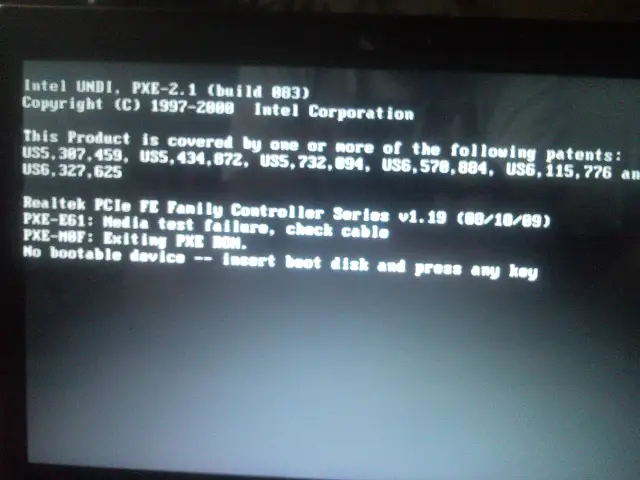Asked By
telord
30 points
N/A
Posted on - 02/15/2012

How to fix this?
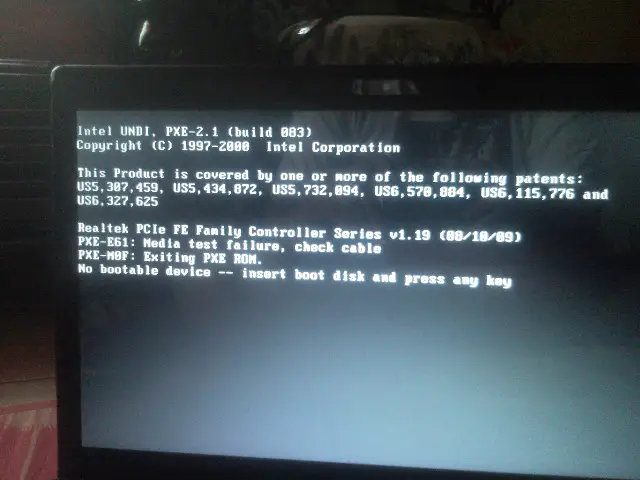
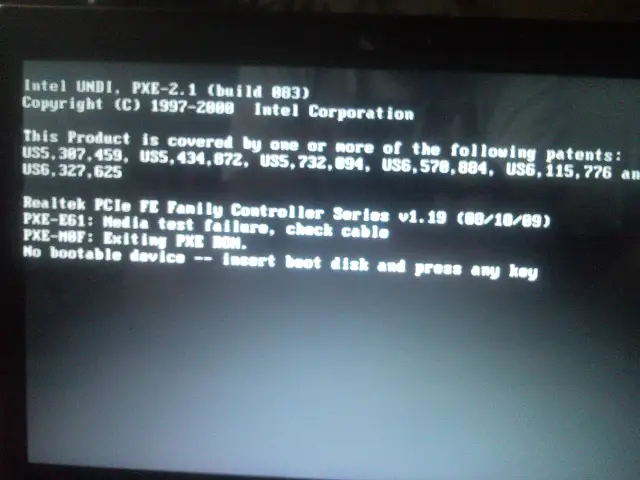
I have a problem and I don't know what to do.
I tried already the restore point and the system repair but It wont work.
Can someone help tell me how to repair this error?
And what caused my laptop to error.
Answered By
lee hung
75 points
N/A
#125071
How to fix error in lenovo win7?

You can try the following, but it is possible that it won't solve your problem, but please do give it a try.
You'll have to restart your system and then press F2 key. It will enable you to enter the BIOS. Once you've entered the BIOS you'll need to change the priority of your boot devices. It's quite easy to do, and you also have the explanation in detail on your right hand side column of the screen.
Just carefully read what is said there and follow instructions and you should be able to easily change your boot device priority. Now put HDD priority in the first place and exit BIOS saving the changes you've made.
If your computer won't start again it is possible that the problem is with your main board or HDD connector and you'll have to contact Lenovo support line.
Hope this will help.
How to fix error in lenovo win7?

Good day,
First is go to your bios setting check the boot settings if your laptop detects a hard drive, If yes, select it and make it first on your boot priority but if not you may have one of this problems a faulty HDD connector, faulty hard drive or just a loose connection between your Hard drive and your connector.
Maybe it was cause because of time because it depreciates electronic parts, or when you move your laptop from one place to another.
Good day sir I wish this would be a great help for you to solve your problem.
How to fix error in lenovo win7?

I think your problem is with your laptop’s hard drive cable. I don’t know what happened but the cable maybe is a little bit loose. You just need to check the cable of your laptop’s hard drive.
If you know how to open a laptop by unscrewing it at the bottom side, you will view a similar image as what is shown above. Be sure to turn off your laptop before opening it at the bottom.
After opening it, try to find the location of the hard drive and then check its cable, both the ribbon cable and the supply cable. Unplug it then plug it back. Place your laptop in a dry surface then turn it on and see if it can detect the hard disk now.
It’s possible that because of the heat that builds up every time you are using it, small dust particles accumulate in the joints of the cable connector that’s why the computer can’t detect the hard drive.