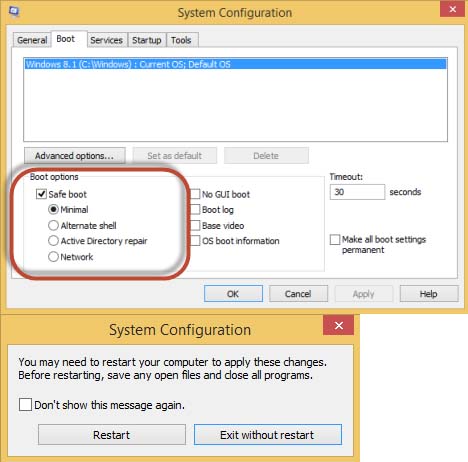I transferred my data from the main drive to newly created drive while formatting my computer to install Windows 8. I formatted the empty drive and installed Windows 8 in it. Afterwards, when I had completed, I logged in and I could see the drive but could not access all of its data. All my data was saved in there but now all I can see is the computer indicating that the space is almost full yet I cannot access anything. Help me get this data without formatting the drive.
How do I move HDD form Windows 7 to 8?

Hello,
Please do the following steps to ensure your newly created drive status is healthy or not?
1. Click on the start menu, right clicked on “Computer”.
2. Select “Manage”. The pop-up window will open called “Computer Management”.
3. To the left there will be “Storage” and under it “Disk Management”.
Check the drive available or not with the status(Healthy) of it. You try to open the drive from here to ensure the available data is accessible or not. If the status is found “Healthy” it is OK.
How do I move HDD form Windows 7 to 8?

If you were able to successfully install Microsoft Windows 8 but you cannot access the data drive where you saved all your files though the drive is visible, you should receive an error if there was a problem in the drive. First, check if the data drive was formatted properly. Before you save your files in there, the drive should already be formatted with either FAT32 or NTFS file system.
If the drive is not formatted or is in the raw state, your files are in an unstable condition and can easily get damaged or corrupted because the file system has not yet been prepared. Try going to safe mode then copy the files to a USB flash drive in case the files are still ok. The easiest way to go to safe mode in Windows 8 is to use the msconfig tool or the System Configuration tool.
To begin, open a command prompt then type without quotes “msconfig” then hit Enter. In System Configuration screen, select Boot tab. Under “Boot options”, check “Safe boot” then click OK. When you are prompted, select Restart. See image.
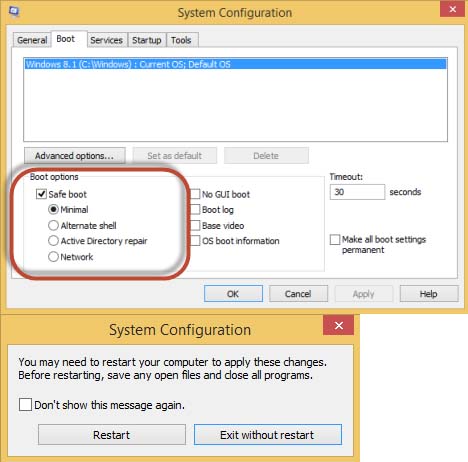
When you’re in Safe Mode already, open Windows Explorer then go to your data drive. Copy all your files to a blank USB flash drive. Once all files have been copied, go to msconfig again and uncheck “Safe boot” then click OK. This will boot the computer normally. Next, format your data drive. When it is finished, copy the files back from the USB flash drive to your newly formatted data drive.