How do I make a photo montage in Photoscape?

Hello there.
I just installed Photoscape on my Windows XP 64 bit desktop.
How do I add a photo effect on my JPEG images then combine them to make a photo montage?
What file type would it be saved?


Hello there.
I just installed Photoscape on my Windows XP 64 bit desktop.
How do I add a photo effect on my JPEG images then combine them to make a photo montage?
What file type would it be saved?


Hi Donna Davis,
Photoscape is a very powerful photo editing software. This program has many filters.
I just made one post about it, on this link so you can check it here:
On the next picture you have a list of formats in which you can save:
Whenever you are saving you must watch out for a few things : PNG is better quality than JPG/JPEG but it's bigger than JPG.
BMP format is not compressed and if you save your picture in BMP it will be a very big file.
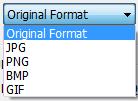
Whenever you are saving you must watch out for a few things : PNG is better quality than JPG/JPEG but it's bigger than JPG.
BMP format is not compressed and if you save your picture in BMP it will be a very big file.


Creating a montage out of your photos or images is great especially if you’ll be using it as a banner, for example, for your blog site or website.
The collage of photos will showcase the idea behind your site or what users might expect when visiting your website. You can create a montage using different graphics editing programs such as Adobe Photoshop, Adobe Photoshop Elements, and Photoscape. To start it up, open the program and then create a new file. Set your preferred size in pixels for your montage like for example, for a banner you might set 1200 [width] x 250 [height] pixels.
Now, load the images you want to work with and then flatten them into a single layer. Select the Rectangular Marquee tool and then drag an area from the first image. Press CTRL + C and then switch to the banner image and then press CTRL + V. Next, press CTRL + T and then CTRL + 0 then adjust the size of the image to fit it in the banner.
Set the right position of the image in the banner or collage using the Move Tool. Repeat these steps on the succeeding images and then save the file. For a clearer procedure, watch “How to use Photoscape: tutorial on montages and effects – video tutorial by TechyV”.
[video:http://youtu.be/N5LG-a0eMLQ]