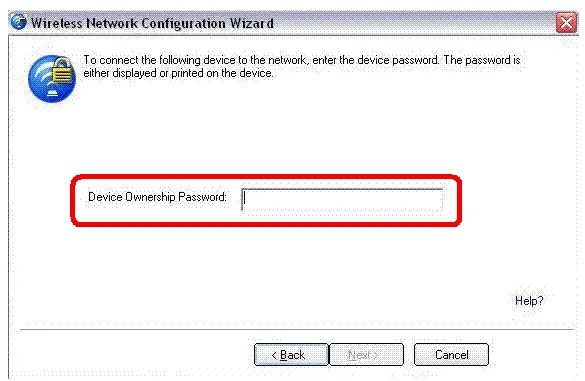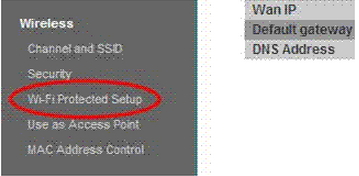Asked By
ianjames
0 points
N/A
Posted on - 09/06/2011

My friend's laptop which has a built in wireless card is unable to connect to my router. I gave him the wireless password but he can't seem to find the program where in he'll see the wireless networks detected.
The wireless icon on his laptop that looks like a computer monitor found at the bottom right hand corner doesn't seemed to be active. As soon as the laptop is restarted, the screen below appears. Is there a way to disable it and use the windows wireless program instead?
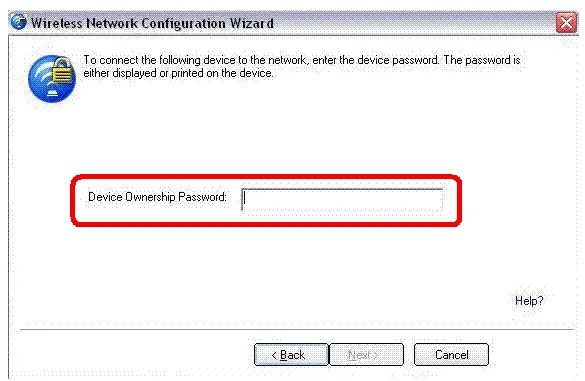
Answered By
Aaliyah1
0 points
N/A
#121226
How to disable the WPS feature on a winXP laptop?

Hi lanjames,
I read your question in detail and realize it’s the common issue mostly people have to face. This is a new feature i.e. WPS been introduced in XP which is mainly used to configure WiFi with protected setup. For this purpose you should have a connection with numbered port router through sum wired connection with your computer. You might have a free classification IP address to configure which also includes enabling or disabling of WPS. Open this IP address using some internet browser and click login in the upper right corner of browser.

It will not ask for a password as using wired connection and been authentic automatically. Chose appropriate option from WiFi protected setup or WPS written which totally depends on the router specification you use. By using this option you can enable or disable the router and then Save Changes made.
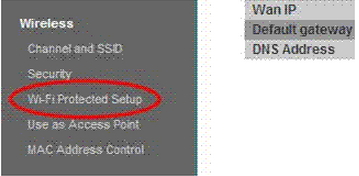

Hope this will help your problem.
How to disable the WPS feature on a winXP laptop?

1. Windows’ WLAN AutoConfig is always better solution then the custom applications that manufacturers of laptops or manufacturers of wifi cards may offer. So go to Control Panel, Add/Remove Programs, and uninstall the custom application for wireless (when uninstalling, if asked, don’t remove WiFi driver). Restart your computer and Windows default wireless icon in taskbar near the clock should appear.
2. For your router – you should disable WPS, and only leave WPA/WPA2 security on. To access your router, type in your internet browser address field 192.168.1.1, hit Enter on keyboard; enter router username and password (usually its admin and admin, if not, consult Manual of your router).