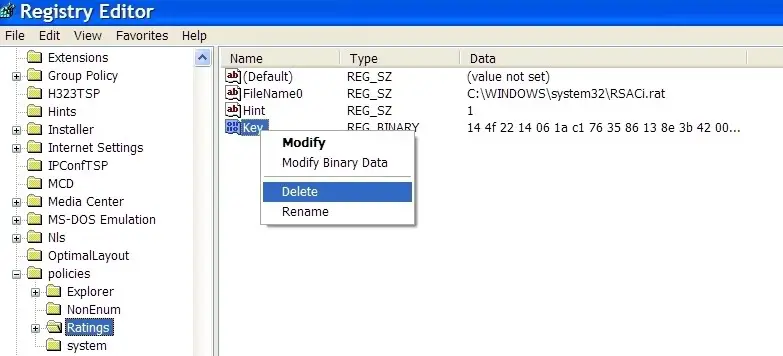I enabled my Content Advisor on my Internet Explorer 7.
I set a password before and could not remember even a single letter of it. I cannot access any site without inputting the password.
I always received a message that the Content Advisor will not allow me to see the website.
I already uninstall my Internet Explorer then re-install it back, but the Content Advisor did not reset to no password.
How can I reset or remove this?
As I am planning not to enabled it again. I am running Windows XP Professional and IE7.

Content Advisor will not allow you to see this website.
Kindly Help me.
Answered By
ryan ali
10 points
N/A
#80967
How to disable Content Advisor on IE7?

Content Advisor is one of the Internet Explorer features that give the user a restriction for browsing.
If you have forgotten the password, you cannot change it in a regular way unless you delete the password in your Registry where it is stored.
To remove this, please follow the instructions below:
1. Click on Start then Run
2. Type RegEdit on the box then click OK
3. Click the plus sign beside HKEY_LOCAL_MACHINE>SOFTWARE>Microsoft>Windows>Current Version>policies
4. Click the Ratings folder under policies
5. On the right pane, click on the icon Key then right-click to delete
6. Choose Registry then exit. The Content Password is already deleted.
7. Restart your computer then run Internet Explorer again.
8. Click on Tools then Internet Options
Click the Content Tab then Disable.
If it asked for a password, leave it blank then click OK.
The Content Advisor Password has been already disabled.
Answered By
craig_IT
0 points
N/A
#80968
How to disable Content Advisor on IE7?

You need first to erase the entry of the current password to reset it with no password.
To do this, open the RUN window CTRL + R and type regedit and press enkey key. Now navigate to this entry HKEY_LOCAL_MACHINESOFTWAREMicrosoftWindowsCurrentVersionpoliciesRatings, on the right panel right click on KEY and select delete.
Once you have deleted the key entry, Open Control panel and select internet options, click the content tab, and disable the content advisor, just input a new password when asked.
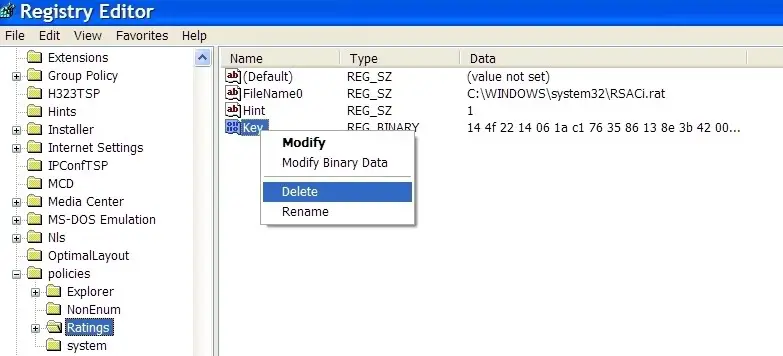
How to disable Content Advisor on IE7?

My heartfelt thanks for all the help you both done.
Thank you very much.
This works for me.
How to disable Content Advisor on IE7?

If Microsoft Internet Explorer will not allow you to visit a certain website because the Content Advisor is enabled and blocked it, why not just use a different browser like Mozilla Firefox, Safari, or Opera. Your computer is not limited to Microsoft Internet Explorer only to browse the internet. You are free to use other browsers to explore the internet.
For the Mozilla Firefox web browser, go to Firefox Free Download to get the latest. For the Opera browser, go to Opera for Windows PC to download the latest. For the Google Chrome web browser, go to Chrome for Desktop to get the latest. For the Apple Safari browser, go to Safari for Windows. Here’s an update on these browsers.
The Google Chrome web browser already dropped support for Windows XP and Windows Vista. The latest Google Chrome supports Windows 7, Windows 8.x, and Windows 10. For the Opera browser, it also dropped support for Windows XP and Windows Vista. To install the latest Opera, you need to have Windows 7, Windows 8.x, and Windows 10.
For the Apple Safari web browser, this is probably the latest and last version to support Microsoft Windows. There is no change in the specifications of Mozilla Firefox.