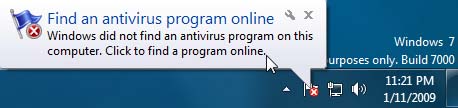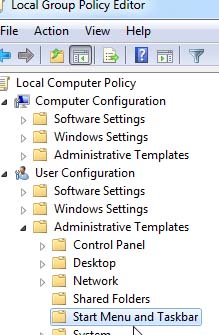I have Windows 7 installed on my computer. I am receiving series of notifications popping up on my screen every time I started browsing. The alert are the things that I knew already like my Windows Firewall is off and I need to turn it on, I don’t have antivirus so I should find one online. I want to know if there is a way to disable it temporarily. Because it is annoying at numerous times.
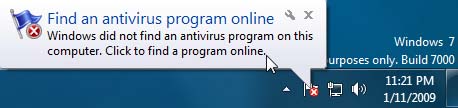
Find an antivirus program online
Windows did not find an antivirus program on this computer. Click to find a program online.

Turn on Windows Firewall
Windows Firewall is turned off. Click to turn it on.
Can someone tell me how?
Help please.
How to customize the Notification Area in Win 7?

You can disable your notification area in your Windows 7 by using Local Group Policy. But you forgot to mention which version of Windows 7 you are using. Local Group Policy Editor can only be used with Windows 7 Professional, Ultimate and Enterprise. Do not continue if you are using other version.
-
To access your Local Group Policy Editor click Start and then type gpedit.msc on the search box and then press enter.
Disable Windows 7 Balloon Notifications:
-
On the left pane, navigate and expand through the following:
User Configuration Administrative Templates Start Menu and Taskbar
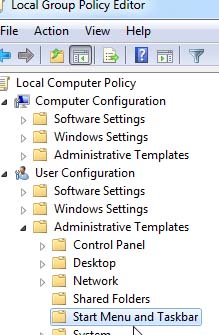
-
Under Settings on the right pane scroll down to Turn off all balloon notifications then double-click it.
-
Set to Enable then OK to apply.

Disable Entire Notification Area:
-
On the left pane, navigate and expand through the following:
User Configuration Administrative Templates Start Menu and Taskbar.
-
Under Setting on the right pane, scroll down to Hide the Notification area then double-click it.
-
Set to Enable then OK to apply.
-
Restart your computer and you will not be able to see your notification area again.
To disable Notifications using Registry Key:
*This is for Advanced Users only, I don’t recommend using this for beginners or if you are unsure of what to do as this will cause a serious problem to your computer system.
-
Click Start then type regedit.exe on the search box.
-
Navigate and expand the following:
HKEY_CURRENT_USERSoftwareMicrosoftWindowsCurrentVersionExplorerAdvanced
-
Right-click on the right hand pane. Create a 32-Bit DWORD with this:
Name: EnableBalloonTips
Value: 0
-
Restart your computer and you will not be able to see your notifications again.
Answered By
ann12
0 points
N/A
#109185
How to customize the Notification Area in Win 7?

Getting constant security alerts can be very annoying at times and it is thus a good idea to learn how to turn them off.
For starters
-
Right click on the task bar to pen the task bar options
-
Click on the properties
-
Go to the notification area and click customize
-
The will be a dialog box that will appear and from this dialog box you can change the notifications that you want active and the ones that you want inactive.
-
After finishing setting up click, OK
With this simple steps your notifications problems will be solved for the last time.
How to customize the Notification Area in Win 7?

I just want to say thank you for the help and solution. Thank you for the efficiency and speed of your reply.
That makes sense.
You are the best!