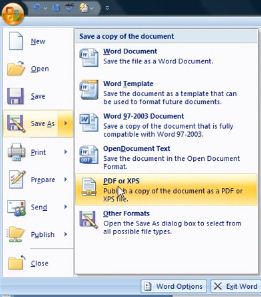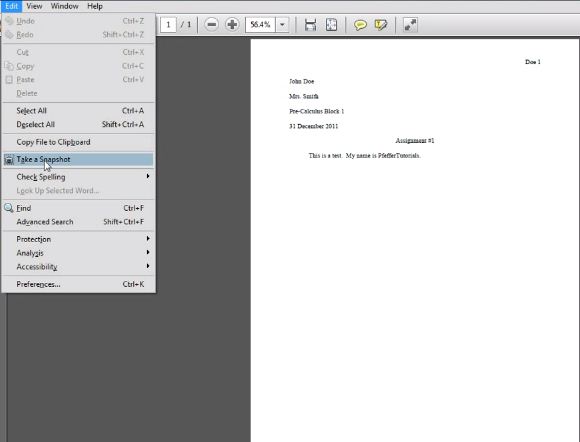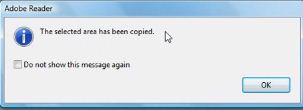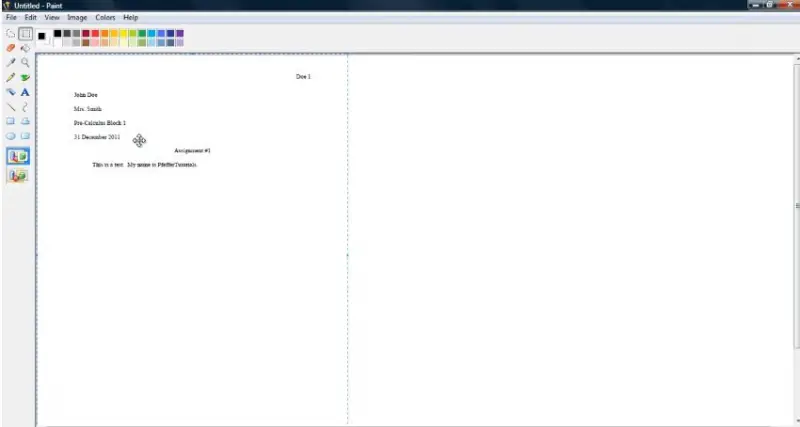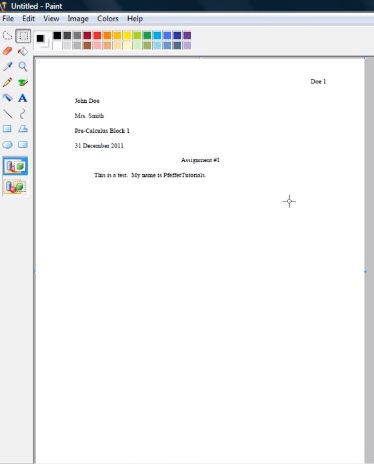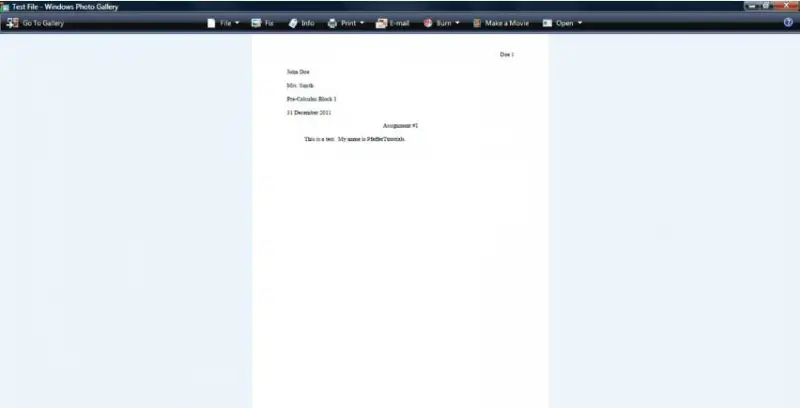Asked By
meigs goll
0 points
N/A
Posted on - 05/23/2013

I have few word documents which contains some of our company's annual earnings and other details, I want to post that into Facebook as a picture, I heard that there is an inbuilt function in MS word for converting doc to image file. I can't find it in my MS Office 2010, someone please help me to do that.
How to convert Word document to a picture

Hello Meigs,
There is a way to convert word document to a picture and am going to explain it to you through the following steps:
Note: the snipping tool method for windows vista and 7
1. Open your word Document and zoom out until you can see the whole document
2. Go to 'start','then all programs','to accessories then to snipping tool'.
3. Click and drag the box over the document.
4. Then save the document as whatever format you want and where you want it to be.
Note: snipping tool method for windows XP and other older versions.
1. Bring up the document you want in word.
2. Zoom in so that you are able to see the whole document without going up or down.
3. Look for the print screen on your keyboard once you you've found it and the word document is visible on your screen.
4. Then Go to start , all programs , Accessories, Paint. In paint go to edit menu and select paste. A picture of the whole screen will appear. Crop out what you don't want to use the select tool leaving just the document.
5. Save the document in whatever format you want. And you are done.
Thanks.
How to convert Word document to a picture

Hi Meigs,
Below are the steps in converting your Word document into a JPEG file using Microsoft Office Word with the help of Acrobat Reader and Paint.
-
In your Word document, save the file as PDF or XPS.
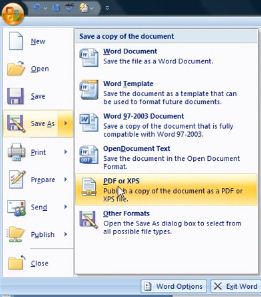
-
Once you have saved the file as PDF format, open your converted file. Then take a snapshot of it. Make sure you configure the size otherwise you will not capture the entire document.
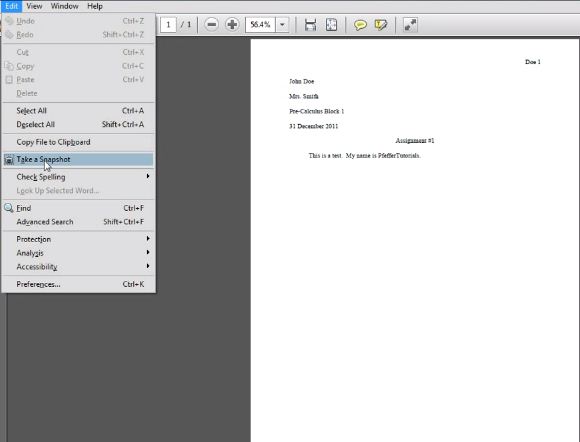
-
Select the document and click OK from the pop up dialog box.
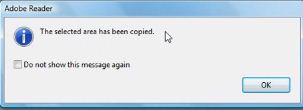
-
Now open your Paint application then paste the snapshot document.
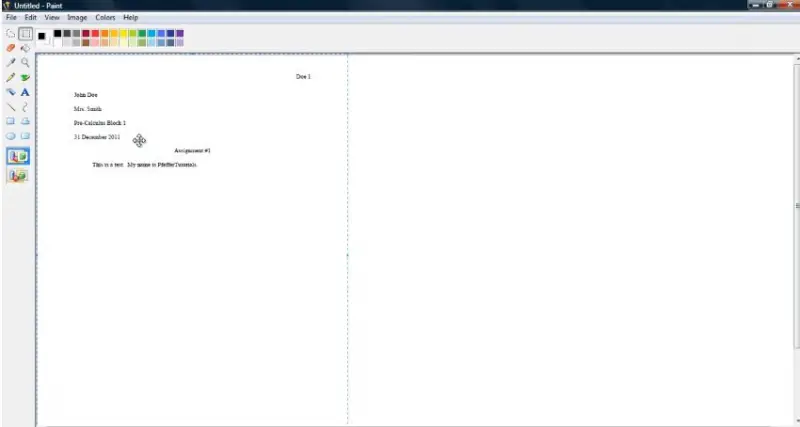
-
Right click then select Crop.
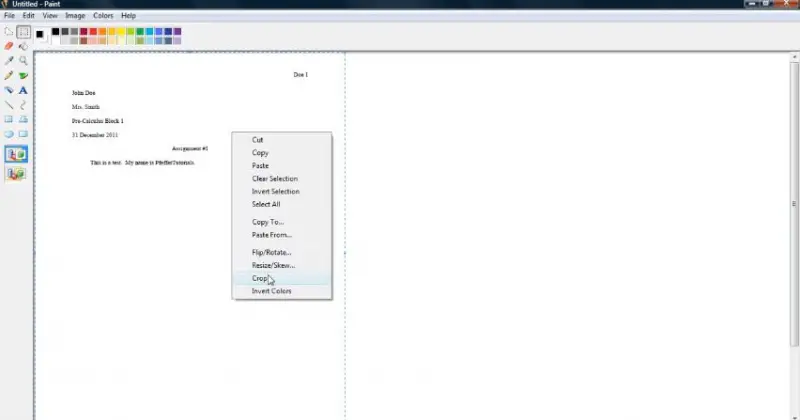
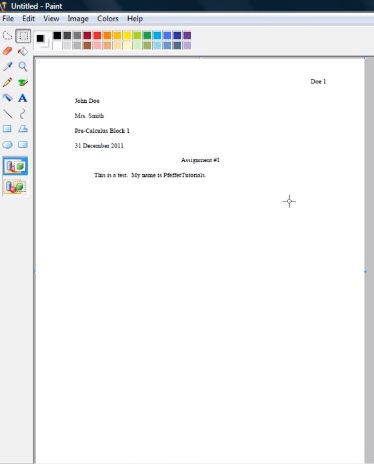
-
Now save the file as JPEG. You have successfully converted the Word document into image!
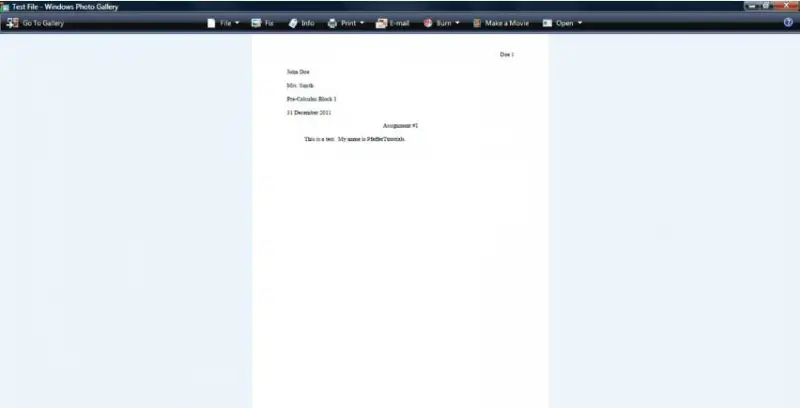
Hope this helps.