Asked By
A Cameron
0 points
N/A
Posted on - 08/19/2016

Most of us use our smartphones to share the captured photos and videos to our friends via many social networking sites. But periodically, we turn our heads to the laptops and computers to transfer the data onto our PCs. The same is the case with me but I don’t know how to connect Samsung phone to computer? Please help!
Answered By
D Morgan
10 points
N/A
#91236
How to connect Samsung phone to computer as a media device?

Here is the solution to both of your problems, and I hope it will help you to save the entire storage of your mobile to your laptop. You can find the methods below:
1. Connecting your Samsung Smartphone:
Plug your phone to the computer using the USB cable.
Wait till the PC detects your device.
Once it is done, Windows will automatically install drivers.
Check your phone if it shows ‘Connected as a media device’. If it doesn’t, try a different USB cable or restart your computer.
Now, drag the ‘Notification Panel’ of your mobile down.
Touch on ‘Connect As A Media Device’.
Tap ‘Media Device (MTP)’.
Open ‘My Computer’ and look for ‘Media PTP’ icon.
Open it to see your files.
2. You can transfer the files using AirDroid:
It lets you transfer the documents wirelessly back and forth to your computer using Wi-Fi.
Download the application ‘AirDroid’ on your Smartphone from the Google Play Store.
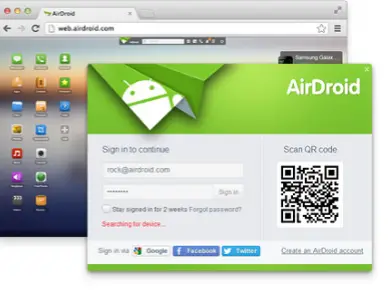
Open the app, and note the IP Address given to connect to your PC.
Open the Web browser on your system, and navigate to the given IP Address.
Enter the Authentication Code provided to get connected.
Your phone’s User Interface will open up on the desktop’s screen.
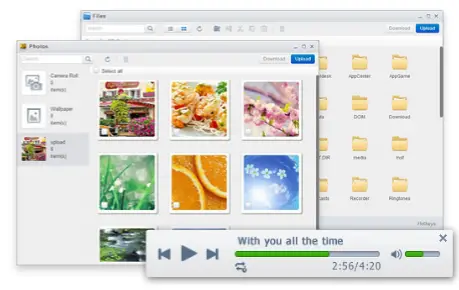
Now, you can transfer as many photos and videos as you want.












