How can I save the snapshots from multi webcams?

I am using multi webcams of different types and I want to save the snapshots directly to a specific folder in my PC. I will be very thankful to you for giving me the steps on how doing it.


I am using multi webcams of different types and I want to save the snapshots directly to a specific folder in my PC. I will be very thankful to you for giving me the steps on how doing it.


Hey Muller,
Each webcam on your computer usually saves its pictures and videos under its own folder found in the pictures and videos folder in your computer. Therefore, to save the snapshots you want from the different webcams follow the following steps;
1. Create a new folder in your computer where you want to save the snapshots. For example if you want the folder to be on the desktop:
a. Right click on the desktop.
b. Click on new then choose folder.
c. Rename the folder by right clicking on the folder icon and choosing the option rename.
d. Press the enter key after typing a new folder name.
2. Click on the start menu, pictures (as shown below) after which the picture window appears.

3. Search for the Folders of the webcams that you are using (since webcam pictures are usually saved in the webcams folder found in the picture window) e.g. Logitech webcam and double click on them. This opens the folder and displays all the pictures that you have taken using that web cam.
4. Select all the pictures by using the keys (CTRL+A) and you can either cut them or copy them to the folder that you had created earlier on by following these steps:
· Right click on the selected files and from the context menu, click on the option copy or cut.
· Double click on the folder you had created on the desktop to open it.
· Once the folder is open, right click on it and choose the best option from the context menu that appears. This enables the moving of the pictures from the webcam’s folder to the folder that you had created.
Note: carry out the above steps for each of the webcams.
If you might have videos that you had taken with the webcams, to move the videos:
1. Click on the start menu then pictures (the picture window appears). On the left pane, there is a drop-down of the items contained in libraries (pictures and videos are under it-as shown below); click on the videos (the video window opens).
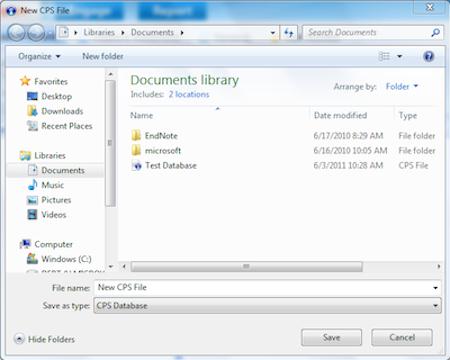
2. Alternatively, click on the start menu. From the drop down menu that appears, go to the search tab at the bottom of the menu and type in videos. When the videos folder is obtained, double click it to open.
3. From the window that appears, search for the folders of the specific webcams and double click on them (this displays all the videos for that webcam).
4. Select all the videos by using (CTRL+A) keys and copy or cut them to the folder you had created earlier on by following the steps below:
· Right click on the selected files and from the context menu, click on the option copy or cut.
· Double click on the folder you had created on the desktop to open it.
· Once the folder is open, right click on it and choose the best option from the context menu that appears. This enables the moving of the videos from the webcam’s folder to the folder that you had created.
(Repeat this for each of the webcams).
I do hope I have solved your problem.
Martin East.


Muller,
It's simple to do. You right click the image you want to save and put it into My Documents. If the picture is already in My Documents moving them into My Pictures. Create a new folder and put your images into those folders by clicking and dragging them there. I hope this solution helps you
