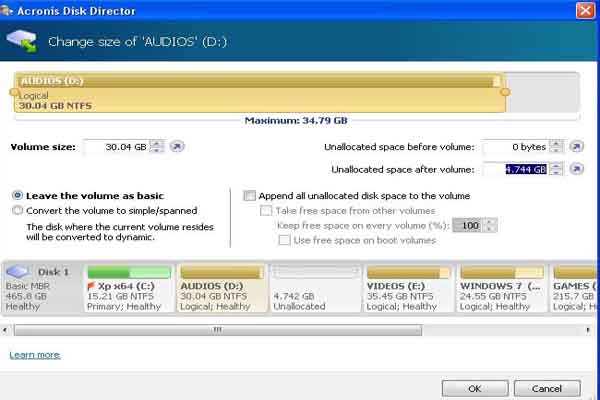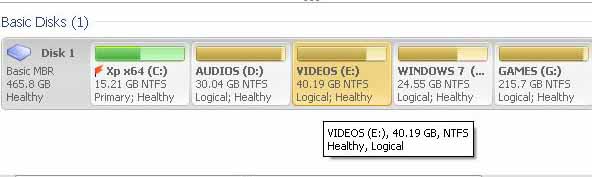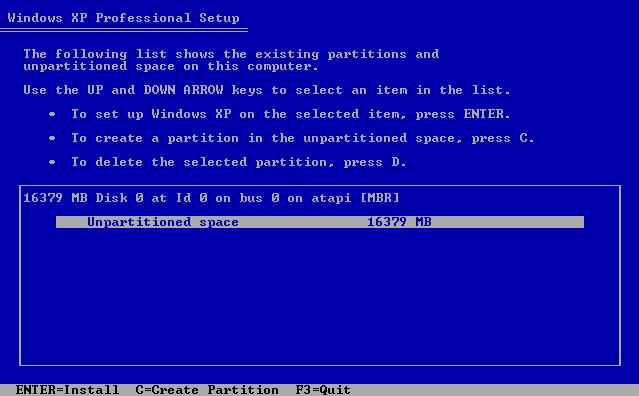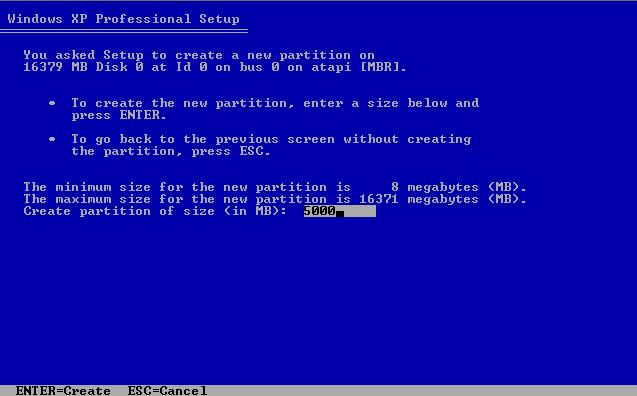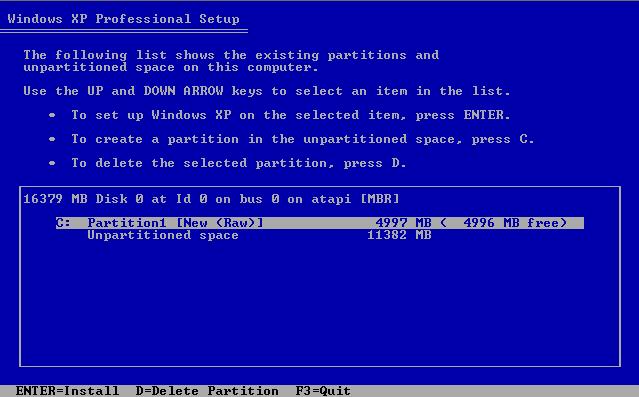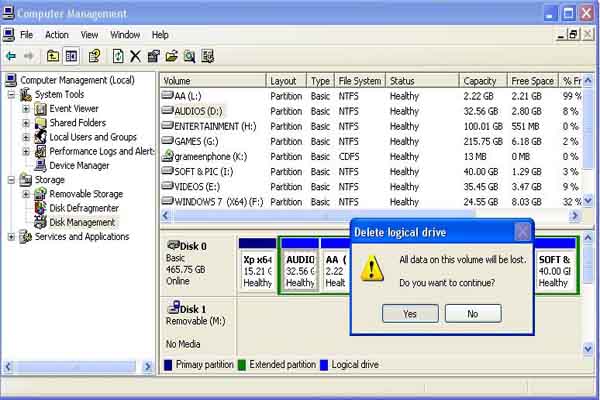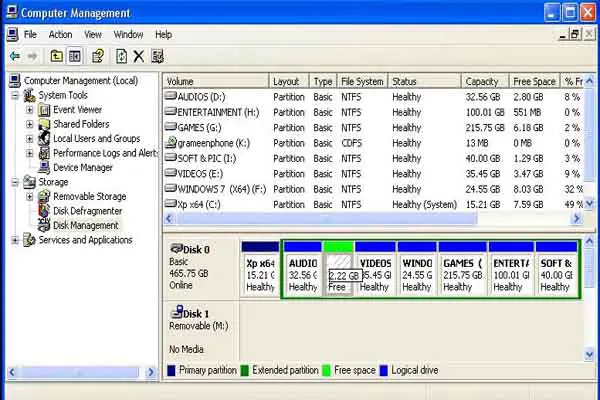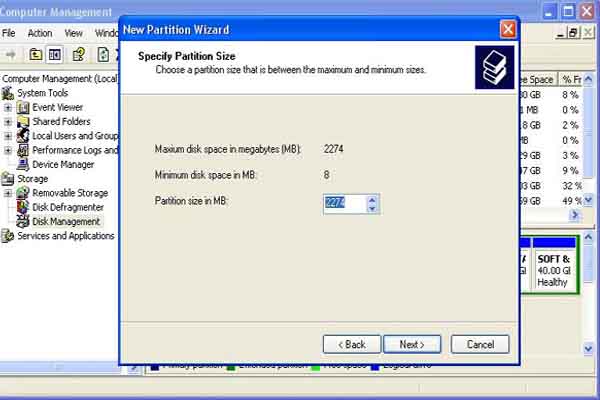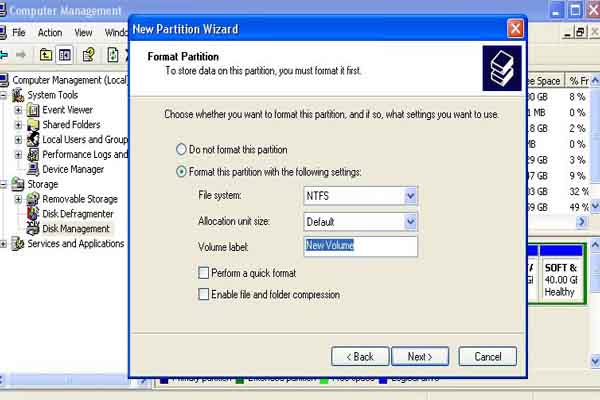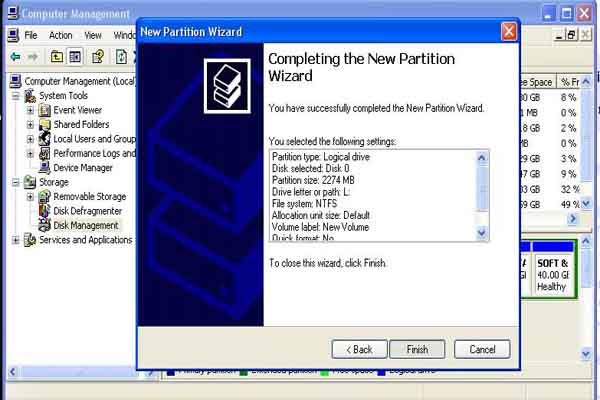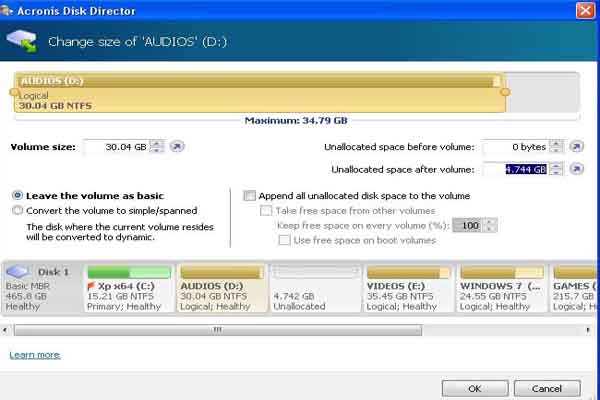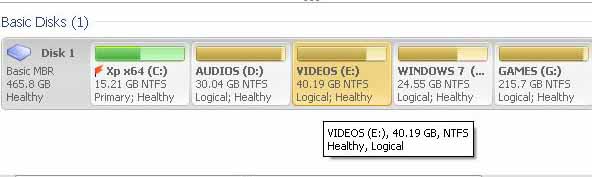Asked By
Cassielyn
460 points
N/A
Posted on - 06/08/2011

How can I partition the hard drive?
I'm using an Intel Celeron computer, with an 80 GB Samsung Hard drive and Windows XP operating system. I reformatted it and decided to partition my hard drive to be able to separate some important files that I want to store in my computer. But the problem is, I don't know how to partition a hard drive. I just know how to reformat it but I don't know much about the partitioning. I tried it but there's a problem. It loads very slowly and I always have to restart it because of that.
What should I do? How can I partition the hard drive?
How can I partition the hard drive?

As you have already formatted your hard drive, here's a way to partition it during Windows XP installation. This is under the assumption that you don't have any OS installed in your hard drive and it is completely empty.
First, boot from your Windows XP CD and wait for this to appear on your screen. Now, in this case, the size is 16379 MB, yours is different because it's 80GB.
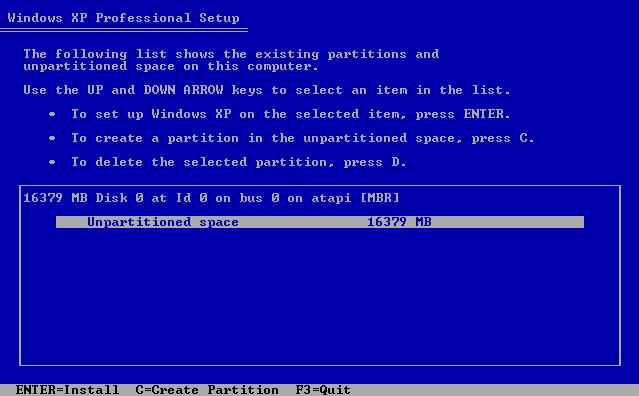
Now, press C to create a partition, once pressed, you then move into here:
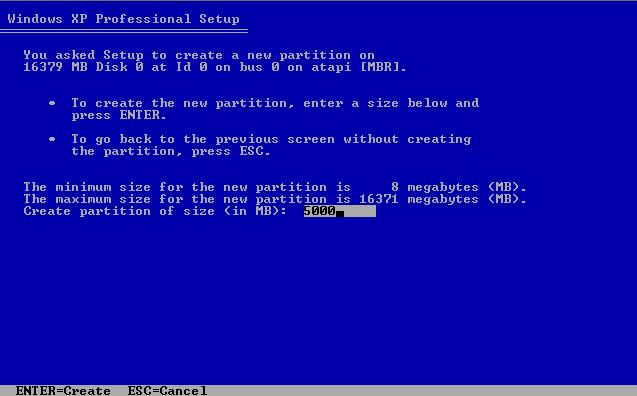
Here, you will be assigning the size of the partition you want to create. So, just enter how many, in MB, you want your partitions to be. In this example, I used 5000 MB for my partition. After entering the value you want, press ENTER on your keyboard.
Remember, even though you entered 5000 MB, you won't exactly get what you want. Since explaining it will be another topic and a bit too complicated, let's stop on this at the moment. Once you press ENTER, wait for the process to end and you will be taken back to the first screen and you will see something like this:
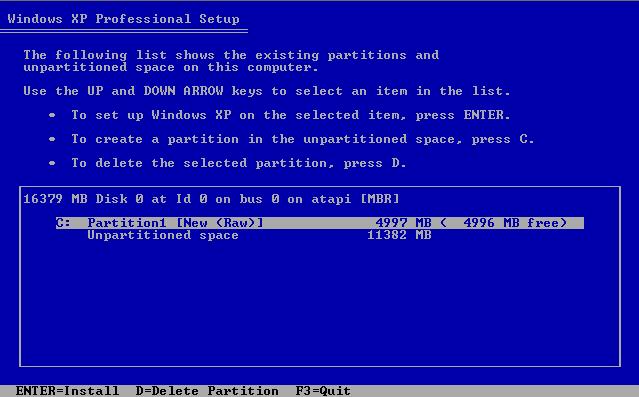
Now, you have one partition in your hard drive. If you want to create another, just go and highlight the "Un-partitioned space" and do this process all over again.
Answered By
aston
0 points
N/A
#108200
How can I partition the hard drive?

Hello,
I’m Aston. I can easily solve your problem. But you didn’t post the model/type of your hard disk . I mean, is it SATA or IDE?
If your hard disk model type is IDE, then you have to notice two things. First, is about the hard disk jumper and the second, is about your BIOS configuration. You can see on your hard disk, front side, that there are two different pins (Master and Subordinate) available. You have to plug in the jumper with the Subordinate pin. Because when you are trying to partition your drive, it causes some errors. So, this is needed for better results. You need to also configure your BIOS setting. You can easily configure the setting by seeing the manual of your motherboard. Just see what your motherboard BIOS configuration is, when you plug in the jumper with the Subordinate.
If your hard disk model type is already in SATA then, skip the steps that I provided in the upper contents.
Now, I will tell you the different processes in partitioning your drive.
You can partition your drive in system mode or boot mode. In system mode, you have to use some software (Acronis Partition Expert, Partition Magic, Norton Ghost etc) for partition. You can also use the disk management that is already installed into your system. You can select the boot mode when your system doesn’t install or if it crashes. My suggestion is to partition your drive from your system.
First, I’ll show you from the disk management. Go to manage from My Computer and select disk management. You can see your drive (C: /D: /E: /F/) on the right side. Now, select one of the drives you want to delete. Then, right click and select Delete option. You can see a window box that is asking about your last confirmation. Select yes and select quick format for fast formatting. If you want to increase your drive space then you don’t need to format. Just delete the other drive and you can see a totally free space. Now, right click the free space and select new simple volume, a dialog box will come. Select the next button and write how much space you need for your specific drive. At last, click next and finish to complete a new partition.

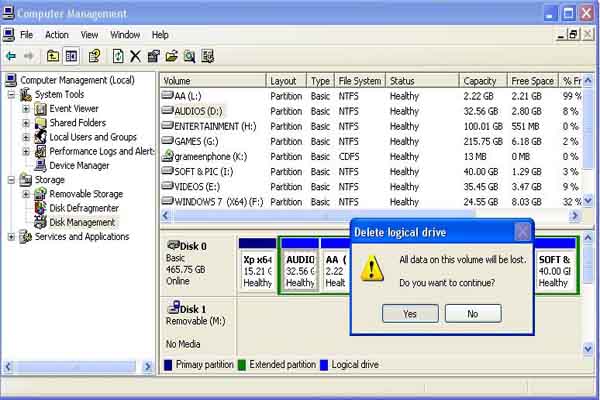
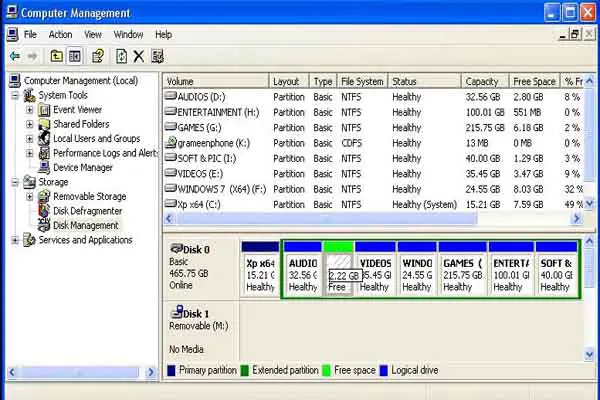
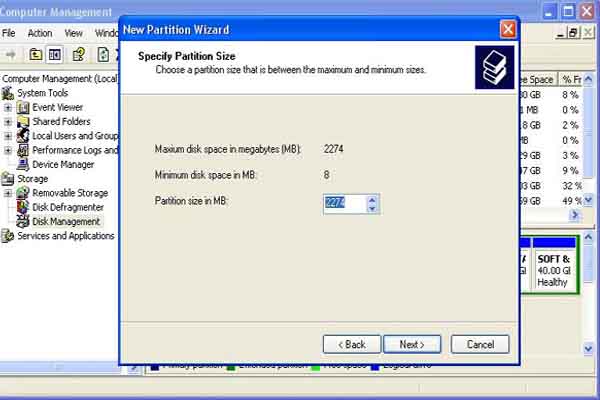
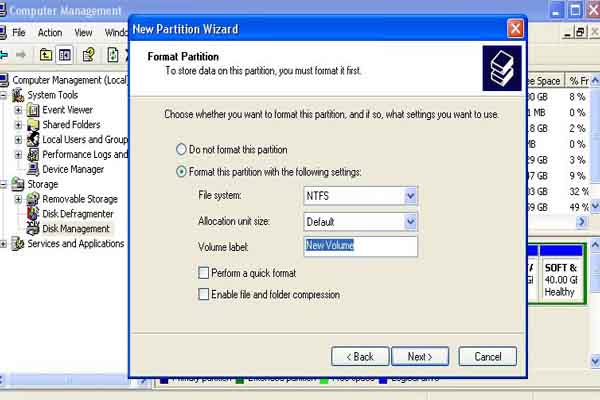
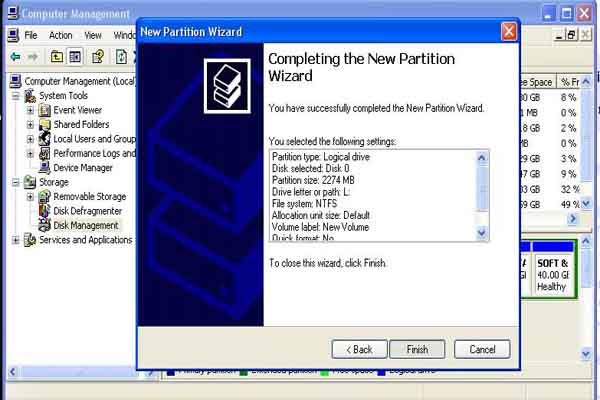
This is a very simple way by which you can partition your hard drive. But there is a problem here, you have to delete your drives but all data will be gone forever.
Now, I’ll tell you how to partition your drive, without deleting or formatting.
Here, you need some software like Acronis Partition Expert, Partition Magic, Norton Ghost etc. I suggest you to use Acronis Partition Expert.
First install, then, open the software. You can see your drive on the right side. Select the drive where you want to decrease space, right click it. Now, select resize and write how much you want to decrease and click the ok button. You can see that your selected drive space has already decreased and free space is showing. Now, select the drive where you want to add your free space. Right click it and select resize and add the free space with the drive. And lastly, click the “commit pending operation” button to complete your process. It will take several minutes and then restart your windows right after.
I’m posting some images that will help you complete your work.