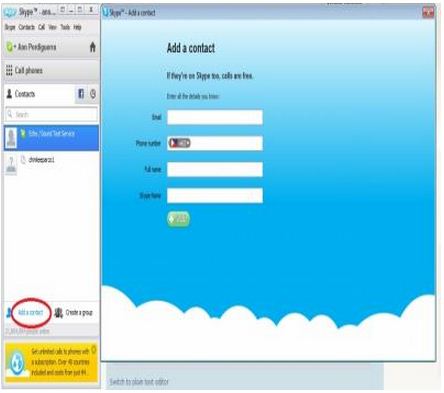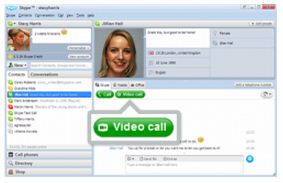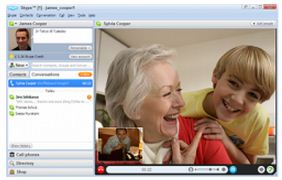Asked By
anam277
0 points
N/A
Posted on - 03/07/2012

I want to know about the calling method on Skype. A friend of mine wants to Skype with me, so i want to know about the calling procedure. Some people told that there are charges for calling whether its true or not.
Please help me out?
How to call on Skype

Hi Anam,
Hope the following steps will guide you in fixing of this issue.
-
Make sure that you have got a webcam and headset with microphone then check the following:
-
It is plugged in a correct position in your computer.
-
You have installed the software that you got with the webcam.
-
Test the clarity of Image and sound in Skype by using " Echo Sound Test Service ".
Next is that first you must have added your friend as a contact to make a call or else send friend request and when he accepts automatically he appears in your Contact list and calls with in computer are free but for mobile phones Skype credit is required.
Now selecting your friend click on the call button which is available in green then you can talk to him if possible he had webcam watch video at free of cost.
Thank you.
How to call on Skype

Hello Anam,
Hope my solution will help you with your problem.
So,
1. A Skype messenger is needed. If you do not have one, feel free to download it for free at https://www.skype.com/en/get-skype/
2. Then, make sure that a webcam and a headset with microphone is plugged on your computer. Make sure they are switched on.
3. Log-in to Skype, and add your friend as a contact. To add a contact, you must know your friend's username on Skype.
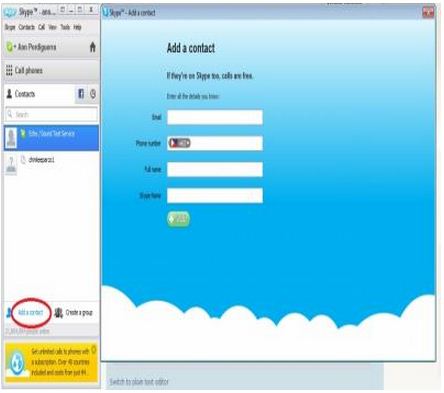
4. Then after adding your friend on your contacts list, you can now call her. Click on her name on your list and a new window will appear. The option for video calling shall appear there.
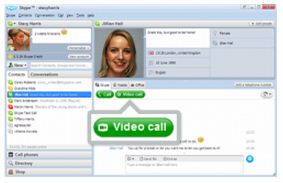
5. Once the call is connected, you should see a live video stream of her, and vice versa.
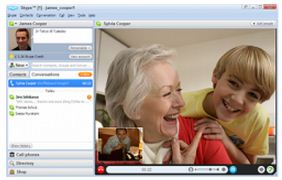
Hope this solution helps.