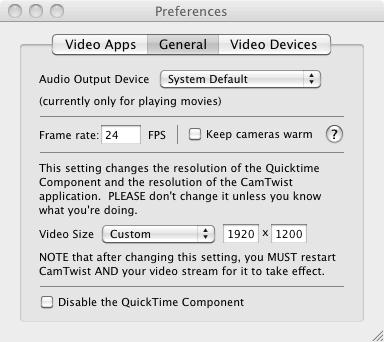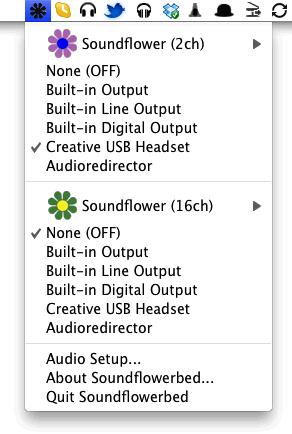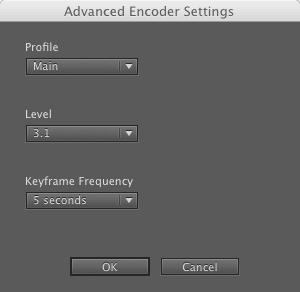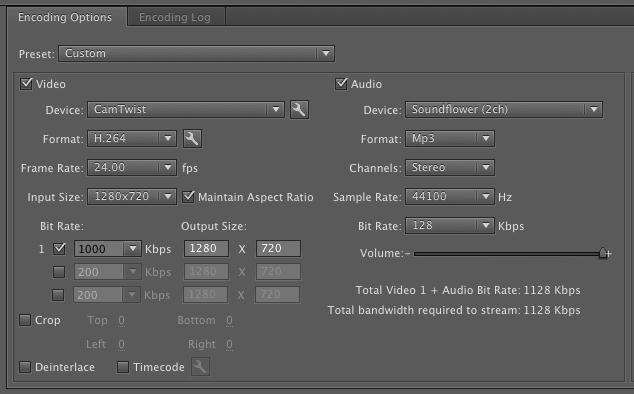Asked By
avah.hannah
30 points
N/A
Posted on - 01/29/2013

Dear Experts,
I am a MAC user. I want to broadcast video games with a MAC.
Is there any expert person who has experience of broadcasting games using MAC.
Please tell me how doing it and which capturing cards are used to stream videos.
How to broadcast games with a Mac ?

Hi Avah,
Try the following steps to do a live broadcast from your MAC:
-
Go to www.twitch.tv and create an account there
-
Login to your account and access the account dashboard where you will find options to activate broadcasting
-
You will get much better results if you are using a MAC with good RAM (4 GB) and a dedicated graphics card rather than onboard graphics
-
Now you need to get a broadcasting software. The best all-in-one solution is Wirecast
-
That's it, you are set. Start the broadcast and verify within the broadcasting segment in Twitch tv.
Happy broadcasting!
BR
Rubio
How to broadcast games with a Mac ?

Hello Avah,
Yes it is possible to broadcast video games using MAC. And about the type of capture cards you will need to have a Pinnacle Dazzle DVC170 Capture Card which is the cheapest.
Also Hauppauge HD pro, Black Magic Intensity Pro, Roxio Game Capture HD Pro, MSI Predator are some good capture cards which support MAC.
Here is the procedure to successfully stream a video game with a MAC.
First of all you need to have some software. I’ll provide links to download them.
Download CamTwist
This is used to capture your desktop as the video source.
Download Adobe Flash Media Live Encoder 3.2
This software is used to encode and stream video and audio to your server.
Download Soundflower
This is used to capture and redirect your system output.
These software you can download freely. So you don’t have to worry about buying them.
Configure the CamTwist

-
Install and run the CamTwist.
-
When it opens under setup 1 selecting a video source double click ‘Desktop’
-
Under select some effects (step 2) don’t select any effects.
-
Step 3 which is Adjust Settings makes sure the Desktop is checked.
-
Under Settings window set the screen to ‘Main Screen’. Also remember to check the ‘Full screen’ and ‘show mouse pointer’ check boxes.
-
After setting these click the ‘Save Setup’ button.
-
Now go to the preferences in CamTwist and select the General tab.
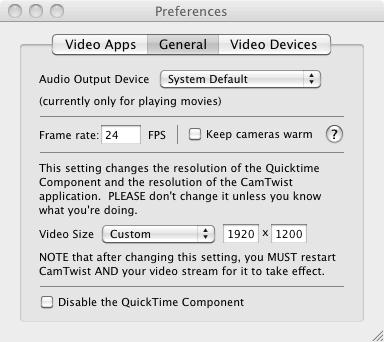
-
Set the Frame Rate to the same rate that you wish to encode. Remember higher the FPS smoother the video but it will take more bandwidth and more CPU.
-
Change the Video Size to custom and adjust it to your desktop resolution.
-
After that close the preferences window and restart CamTwist. And when it restarts make sure the ‘Desktop’ section is selected.
-
You can test these setting to see if it is working properly. To that go to tools and select Preview. It will give a small preview of video that has been captured.
Configure Soundflower
Basically with Soundflower what we doing is capture the audio out from the system and give it as an input to the adobe media encoder.
-
Install and run the software.
-
Now open the sound preferences by going in to System Preferences and select sound and select Output tab.

-
Set the sound output to Soundflower (2ch).
-
Now close it and select the click the Soundflower icon in the menu bar and select your system output type. Whether it is Line-out or the headphone.
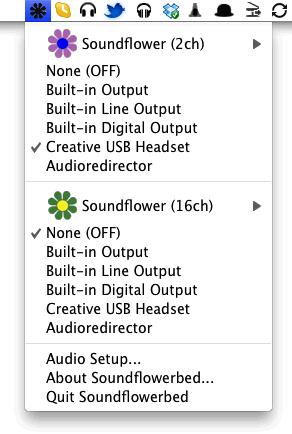
Now you will be able to redirect the audio as an input to the Adobe Media Encoder using Soundflower.
Configure Adobe Media Encoder
First you are going to need the configuration settings for your server. You need to browse internet for how to configure the stream for your specific server. I’ll here show how to stream using justin.tv so if you are streaming using a different program at least you will get a brief idea about how to do it.
-
Install it and run it. And make sure CamTwist is also running.
-
Log in to the justin.tv account if you don’t have an account first you need to create an account.
-
Download the config file to your desktop. This is a XML config file for adobe media encoder.
-
Now Import the config file to the media encoder by going to the file and select open profile and select the file that you stored in the desktop earlier. You might get warnings while loading this file just ignores those.
-
Now we need to setup the video encoding settings.
-
In the Video tab make sure ‘Video’ is checked. And select the device as CamTwist.
-
To check whether it is working correctly select the ‘Input Video’ in the preview tab at the top. Now you could see a video preview of your desktop.
-
Next set the video codec to H.264.
-
And select Advanced Encoder setting by clicking the wrench icon there.
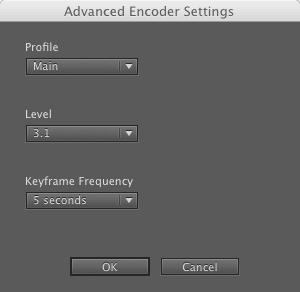
-
Set the profile as ‘Main’.
-
Set the level according to your resolution. Find out it using this H.264article.
-
Keep the Key frame frequency to the default and it should be 5.
-
And click OK.
-
Now in the Adobe Encoder set the ‘Frame Rate’ to 24.
-
Set the ‘Input Size’ the resolution you want in the output. Also check the ‘Main Aspect Ratio’ checkbox.
-
Check the first stream check box and set the ‘Bit Rate’ to 1000.
-
Set the Output type to the size you want to stream.
-
Now we need to set up Audio encoding settings.
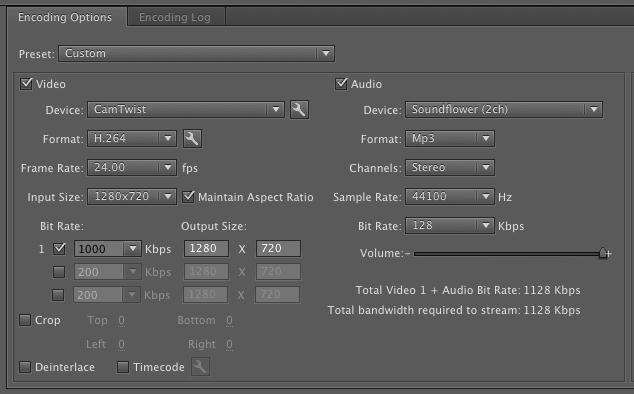
-
Check the ‘Audio’ check box at the top of the Audio pane.
-
Select the ‘Device’ as the Soundflower (2ch). For this you need to Soundflower already running if not start Soundflower and restart the Adobe Encoder.
-
Select ‘Format’ as the MP3 and ‘Channels’ as the Stereo.
-
Set the ‘Sample Rate’ to 44100 and ‘Bit Rate’ to 128.
-
Set the Volume to the maximum.
-
Now we have entered all the setting and you might want to save these settings by go to File and select Save Profile.
-
Finally click the ‘Start’ button to start the stream and go to your justin.tv and you should be able to see your desktop and the audio being stream perfectly on your channel.
-
Play the game now.
Thank you.
Rubi Sharlene.