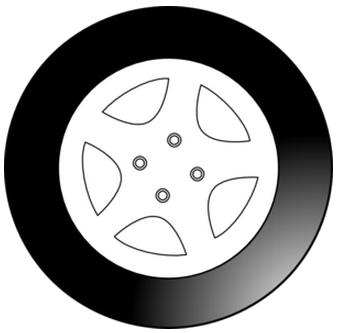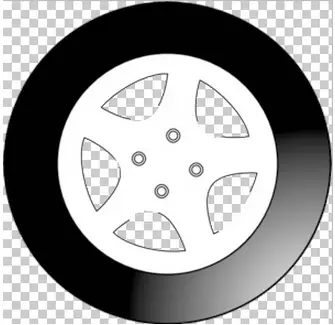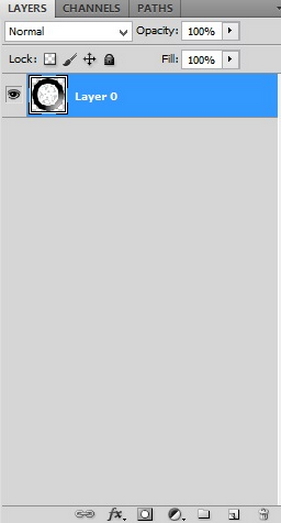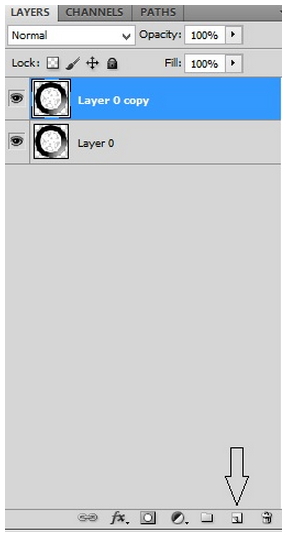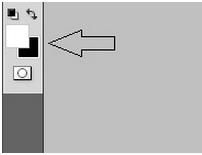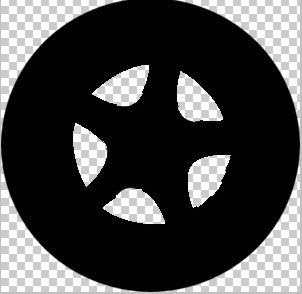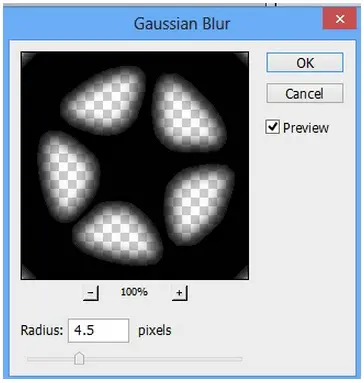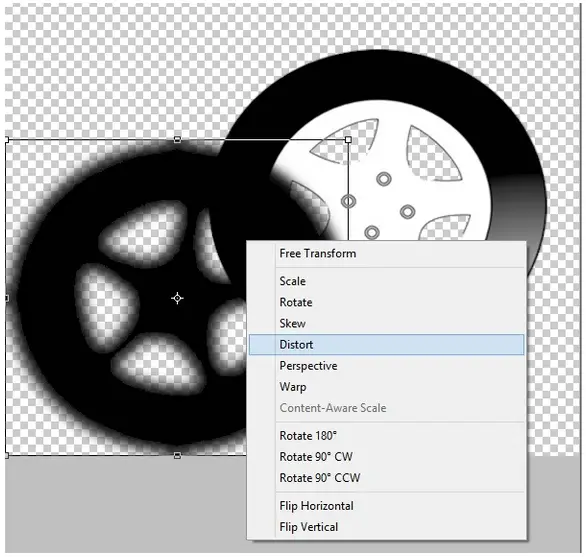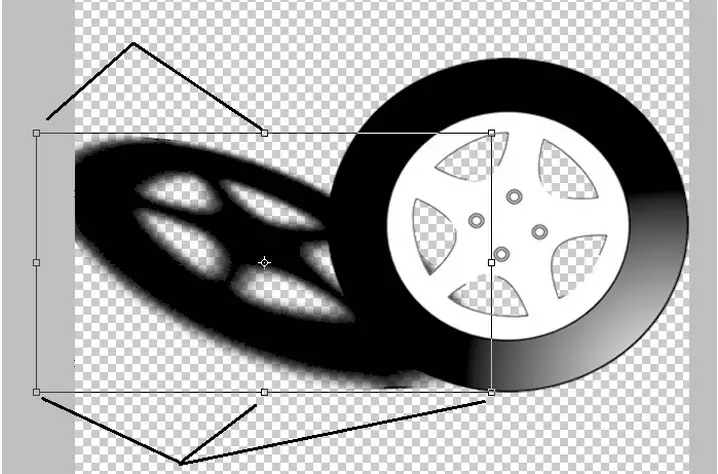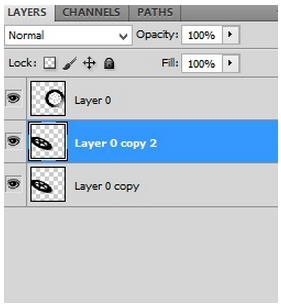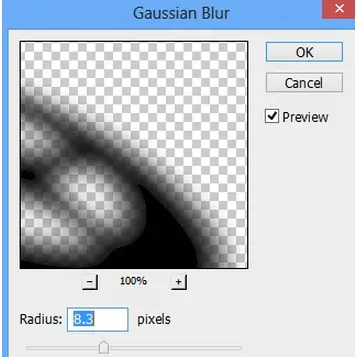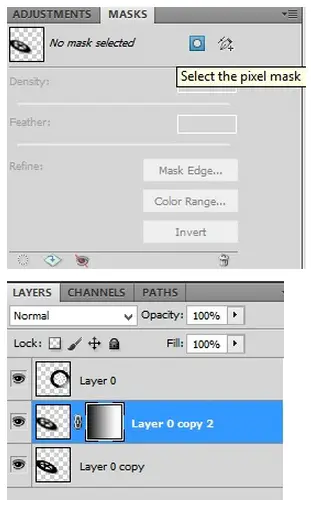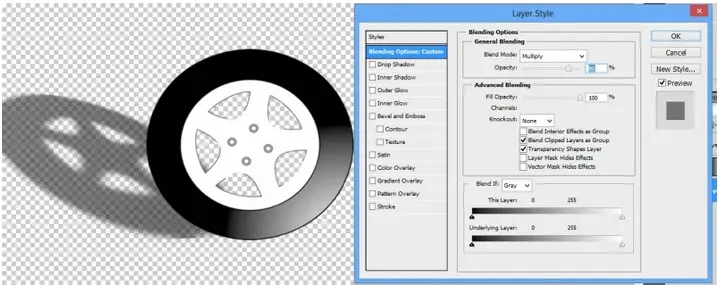Asked By
Jeremy Jack
30 points
N/A
Posted on - 02/26/2013

I have some Photoshop projects and apply shadow on those. But I am not clear on shadow filters in Photoshop. For effective shadow what to do? Please guide me about this filter on Photoshop.
How to apply shadow filters in Photoshop effectively?

Dear Jeremy, I'm going to show you step by step how to create beautiful looking shadows: In the following tutorial we are going to make a shadow for this tire:
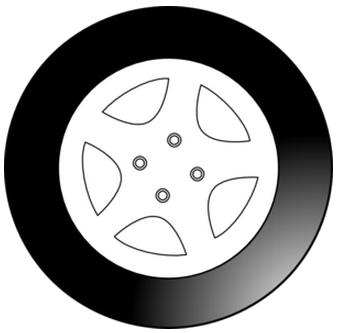
1. Make sure that the object (Tire) has no background. .
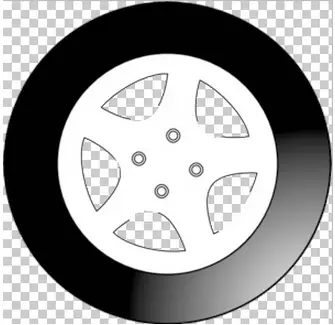
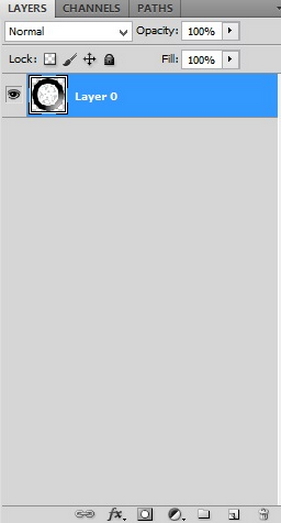
2. Make a copy layer by dragging the original layer to the "Create a new layer" button.
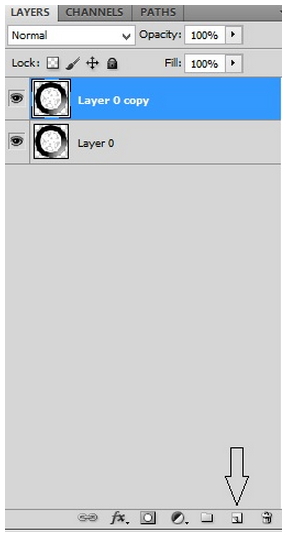
3. Make sure the foreground color is set to black.
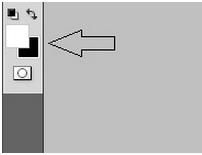
4. Now fill the new layer you've just created. (By pressing Ctrl + Shift + Delete). It will now look like that.
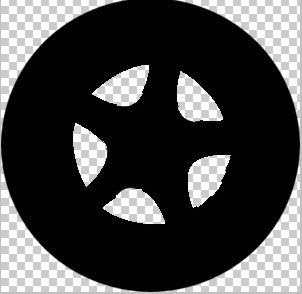
5. Now add some blur, go to filter > Blur > Gaussian Blur. Set it around 3-5. 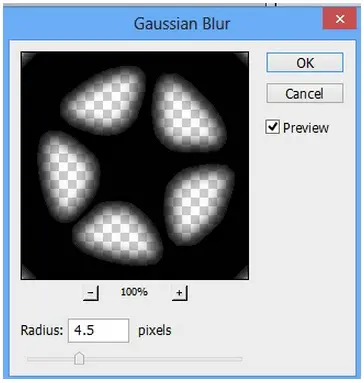
6. Now while selecting the shadow layer, press Ctrl + T to open the free transform then right click on it and choose distort. 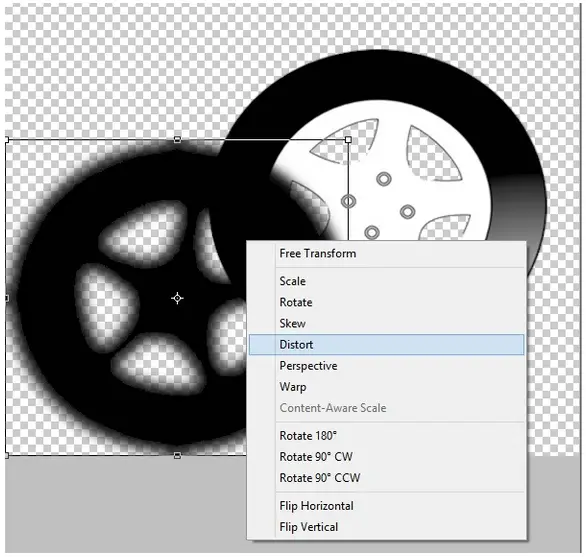
7. Now you can play with the small 8 squares surrounding the bounding box to get it like this.
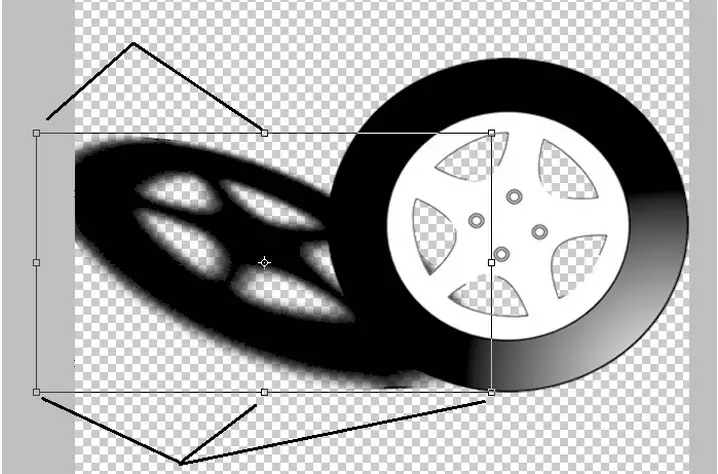
8. Now duplicate this shadow layer like we did in the first time. By dragging it to the Button.
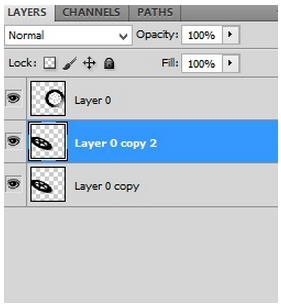
9. Also add blur to this new shadow layer but this time go around 5 – 10.
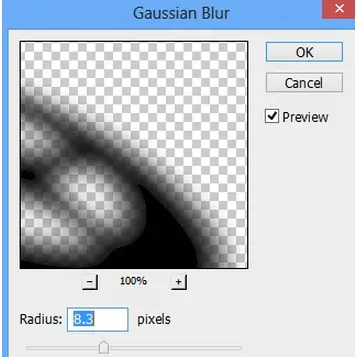
10. Now add a "Mask layer" to the upper top shadow layer. Use the gradient tool to blend the 2 shadow layers by dragging it from right to left.
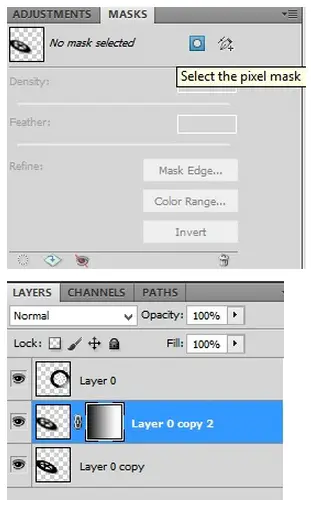
11. Finally we want to make the shadow look smoother and softer as it gets away. – Right click on each shadow layer and choose "Blending options" and change the "Blending mode" of each one to "Multiply". And play with the opacity till you get the desired look.
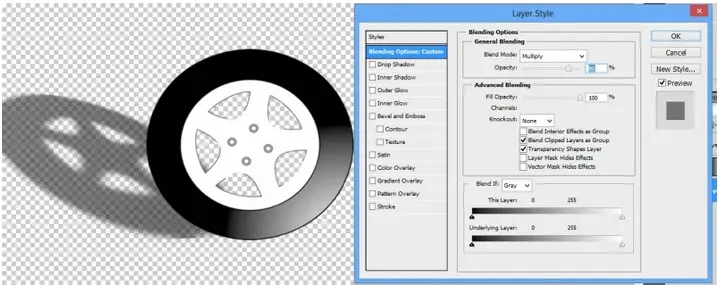
How to apply shadow filters in Photoshop effectively?

Hello, Jeremy,
Hope you are fine. Yes it’s a question what to do when shadow isn't realistic enough?
I can suggest you a link where you will see everything step by step with image example. Just click below.
Step by step tutorial.
You can learn easily by viewing video tutorial.
Also more information about to know you will add a realistic shadow to an object visit this
Video tutorial
Hope you will get your answer.