Help me in syncing my iPad

I just have bought a bew iPad. I just want to know how hard is syncing and iPad and how long it lasts?Please help me. Thanks!


I just have bought a bew iPad. I just want to know how hard is syncing and iPad and how long it lasts?Please help me. Thanks!


Hello!
Usually, it takes no more than 2 minutes to do back up syncing the first time. Syncing is really easy. You should first download the latest iTunes. For USB syncing, open iTunes and connect your device to your computer using the USB cable and select it in your iTunes in your Devices. Click Apply to sync. You can sync contacts, pictures, songs, and videos and other applications in your computer. For more detailed instructions, you can go to the Apple website; www.apple.com/support/ipad/syncing/ . There are a topics in there that can help you when you have problems in syncing.
Hope it helped.
Thanks.
-Neil-


The amount of time to synchronize your iPad depends on how much data are stored on the device. The more data you store on your device, the longer it gets to synchronize. To be able to synchronize your iPad, you need your device’s USB cable and iTunes most especially. Without iTunes, you cannot synchronize your device.
Also, you need to make sure that you are using the latest version of iTunes because most of the common issues with synchronization are caused by outdated iTunes. Download the latest version, iTunes 11.2.2. For Windows, it supports Windows XP Service Pack 3, Windows Vista, Windows 7, and Windows 8 all x86. If you have a 64-bit Microsoft Windows, you need to download the 64-bit installer.
Download iTunes 11.2.2 for Windows x64. It supports Windows Vista, Windows 7, and Windows 8 all x64. Microsoft Windows XP is not supported by x64 iTunes. Once downloaded, install it on your computer. Connect your iPad to your computer using the USB cable. iTunes should open automatically. Click the Device button and then select your iPad. See image.
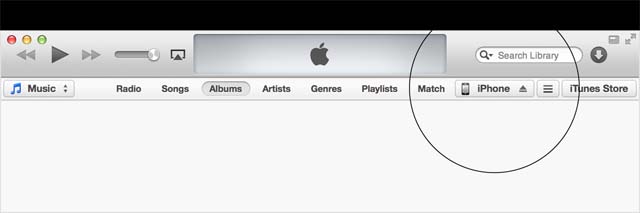
To begin the synchronization, click Apply located on the lower right corner of the screen and just wait for it to finish.
