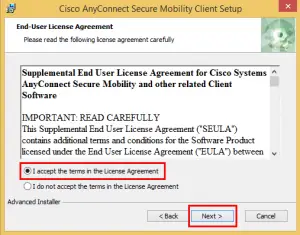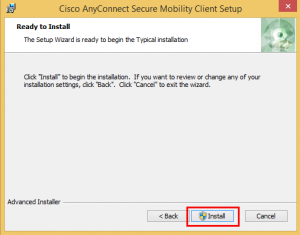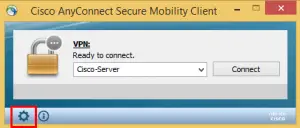Can anyone guide me through various steps for cisco anyconnect VPN client Windows 8 download in my computer? I had downloaded this and am unable to install this because I have lesser knowledge about its configuration settings which is hindering me from installing it. I shall be highly obliged. Thanks in advance
Help For Cisco Anyconnect VPN Client Windows 8 Download In My Computer

Firstly download the cisco anyconnect VPN client for Windows 8 from this link .
This is a Virtual Private Network client that has been configured to work on various operating systems and hardware configurations. It makes a secure way for making the remote resources available for other networks just in the same way as if the user is connected to a ‘private’ network.
Steps for installing it are:-
1. After downloading the file, open it and click next.

2. Now check the Terms and Agreement policy and after reading them and when you are appease then click Next.
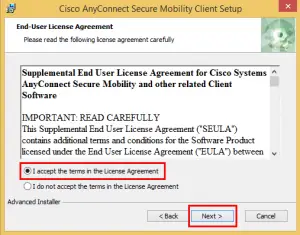
3. The next window open shows the option of ‘Install’. Click that button and installation will begin.
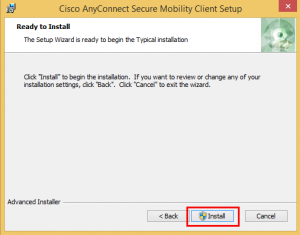
4. After complete installation click Finish to dispose of the wizard.

5. Now go to windows icon and click it. There you will see a search button. Search Cisco search field and click on the Cisco anyconnect Vpn client.

6. Now click on the setting icon to configure your own settings.
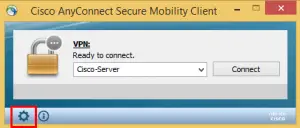
7. Then uncheck “block connections to untrusted servers” as well as close the window.

8. Enter any Cisco anyconnect VPN server address that you know and click Connect.
9. Now enter your account username and password of it. Make sure you had purchased that account.
10. Now you are connected and you can similarly disconnect anyconnect VPN as shown below.