
I am having a hard time importing my personal photos, and videos from my iPhone 4s to my laptop.
Can anyone be so kind to give me a step – by – step – hassle – free – guide on how to import these stuffs?
Having a hard time transferring photos and videos from iPhone to laptop

Hey Veronica!
I am also a user of iPhone and i had also face this stage when everyone thinks that how can he transfer his photos from iPhone to his PC/Laptop. Anyways i found a simple solution to transfer my photos from iPhone to PC/Laptop.
Just follow these simple steps.
Method 1:
1. Plug Your IPhone in laptop via cable, Make sure that iTunes is not running.
2. A new window will open with different options.
3. Select View Content
4. Find the pictures you want to transfer in your laptop and copy them.
5. Paste them in the desired folder of laptop.
Method 2:
In case your iPhone is connected to the Laptop already, follow these steps:
1. Double Click on My computer.
2. In your "My computer" your iPhone will be appearing as an ordinary camera.
Images could help, icons can be different or identical as below
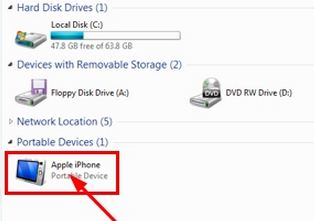
This can help
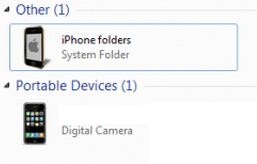
3. Open it, and copy all the pictures you want to transfer in laptop
That’s Done.
Thanks
Having a hard time transferring photos and videos from iPhone to laptop

Another way of transferring your photos and videos from your iPhone to your computer is by using an application called AnyTrans. It is an iPhone manager application that allows you to transfer your phone’s content to your computer very easily. It supports Windows XP, Windows Vista, Windows 7, Windows 8.x, and Windows 10.
For Mac, it supports OS X 10.8 Mountain Lion, 10.9 Mavericks, 10.10 Yosemite, 10.11 El Capitan, and 10.12 Sierra. To try this, first, download and install the application to your computer. Next, launch AnyTrans then connect your iPhone to your computer using the USB cable. In AnyTrans, click on the Device tab marked with number “1” in the image.

Next, in the categories displayed, select either “Photos” or “Videos”. Select the photo or video library where you want to transfer items from then tap the items you want to transfer to mark them. When you are satisfied with all the items you selected, click the “To Computer” button to begin transferring the photos or videos from your iPhone to your computer.















