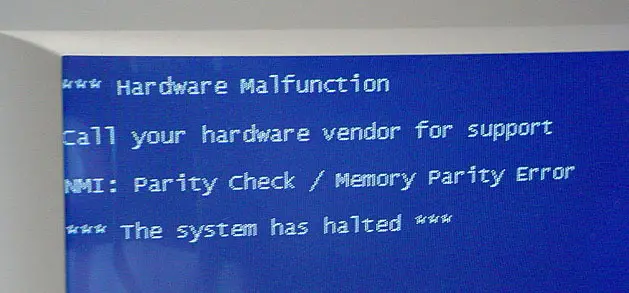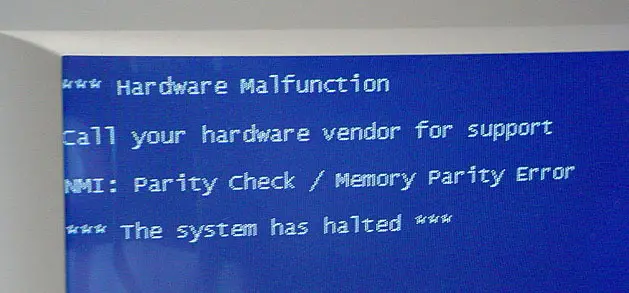During the Windows Startup process, my computer suddenly stopped on responding. It freezes and I got the following error messages:
*** Hardware Malfunction
Call your hardware vendor for support
*** The system has halted ***
And also, one of the following error messages is included:
NMI: Parity Check / Memory Parity Error
NMI: Channel Check / IOCHK
NMI: Software NMI generated
NMI: Eisa IOCHKERR board x
What are these errors and how can I fix it? Any help will be appreciated. Thanks.
Answered By
uhmp0607
0 points
N/A
#90441
Hardware Malfunction Results in System Error Message

This problem is caused by a component malfuntion and/or incompatible/damaged hardware driver installation/update.
There are several ways on how to solve this problem.
Check or verify your computer's RAM.
Remove any new RAM modules that were recently installed in the computer and leave only the essential RAMs required for the unit to start and run Windows. After doing this, restart the computer and check if the problem/error message still continues.
If the error does not appear, you have successfully removed the RAM/s causing the problem. Continue doing this while maintaining the minimum required RAM, using the removed memory modules. If the same error returns then you have isolated the memory module responsible for the problem. This solution is obviously a process of trial and error and it will require you to restart your computer for several times for you to pinpoint the memory module causing the problem.
After pinpointing the defective RAM, you just have to replace it.
To help you in solving any problems related to RAM, The Microsoft RAM diagnostic tool found at: Download Link may also be used.
Check or verify your computer Adapters.
Remove any adapters that are not needed to start the computer and run Windows. Most windows unit can run with only the video and drive system controller adapters. Restart the computer and if the error message does not appear then one of the removed adapter are defective. Re-install each of the drivers separately, restarting after each adapter is installed, until the error message appears again. If there are no errors that will pop-up, it only means that some of the adapters just needs to be reseated. If this thing would happen monitor your computer unit to make sure that the error does not return.
If in one way or the other reseating the adapter does not solve problem, replace the adapter that is causing the error.
Check or verify your computer BIOS.
Make sure that the BIOS or firmware configuration software of your computer unit is up-to-date. After verifying it go into the BIOS and set load Fail-safe defaults or BIOS defaults, disable any antivirus protection in the BIOS, and then set Plug and Play OS to No. Restart the computer and check if the error returns.
Check or verify for Driver Updates.
Make sure that Windows Update is configured to automatically update. This program is found on the Control Panel. After configuring, manually update all the drivers in your computer and after doing this restart your computer. If there are new hardwares that were installed, remove it's drivers using Add/Remove Programs and restart your computer. Finally, you must check for all the drivers if they need updates.
If there are recent upgrade of Windows OS and or new hardwarare was installed, then an outdated device driver can become a cause for the error.