Asked By
RowanP
820 points
N/A
Posted on - 06/22/2011

Hello members,
I am in a big trouble. Whenever I launch the program, I often get the error written below:
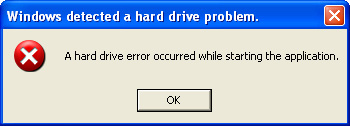 .
.
Windows detected a hard drive problem.
A hard drive error occurred while starting the application.
I defrag my hard disk and then, scanned it too, but nothing happened. I still continuously receive this error again and again.
It also prevents me from installing a repair software, that made the scenario even worse.
My operating system is Windows XP service pack 03 integrated and it was updated last week for all updates and patches. The hardware is Intel Core 2 duo processor and 1 GB of RAM.
Any suggestions on how to overcome this problem?
Thanks for your help.
Windows Detected a Hard Drive Error

Hello,
Before we do anything, we must end the processes that belong to Hard Drive Diagnostic so that it will not interfere with the cleaning procedure. To do this, please download RKill to your desktop from the following link. On the download page, click on the Download Now button labeled iExplore.exe download link. When you are asked where to save it, please save it on your desktop. Once it is downloaded, double-click on the iExplore.exe icon in order to automatically attempt to stop any processes associated with the Hard Drive Diagnostic and other Rogue programs. If you cannot find the iExplore.exe icon that you downloaded, you can also execute the program by doing the following steps based on the version of your Windows:
-
For Windows XP, click the Start button / Run / enter: %userprofile%desktopiexplore.exe/ OKbutton. If your Windows asks you to allow it to run, please allow it to do so.
-
Please be patient while the program looks for various Malware programs and ends them. When it has finished doing the process, the black window will automatically close and you can continue with the next step. If you get a message that RKill is an infection, you just have to ignore it. This message is just a fake warning given by Hard Drive Diagnostic when it terminates programs that may potentially remove it. If you run into these infections warning that close RKill, the trick is to leave the warning on the screen and then run RKill again.
-
By not closing the warning, this typically will allow you to bypass the Malware trying to protect itself so that Rkill can terminate Hard Drive Diagnostic. So, please try running RKill until the Malware is no longer functioning. You will then be able to proceed with the rest of the guide. If you continue having problems in running RKill, you can download the other renamed versions of RKill . Do not reboot your computer after running RKill as the Malware programs will start again.
-
Now, you should download Malwarebytes' Anti-Malware, or MBAM, from the following location and save it on your desktop.
-
Once downloaded, close all programs and Windows in your computer, including this one. Double-click the icon on your desktop named mbam-setup.exe. This will start the installation of MBAM into your computer.
-
When the installation begins, keep following the prompts in order to continue with the installation process. Do not make any changes to default settings. And when the program has finished installing, make sure you leave both the Update Malwarebytes' Anti-Malware and Launch Malwarebytes' Anti-Malware checked. Then, click the Finish button. If MalwareBytes' prompts you to reboot, please do not do so.
-
MBAM will now automatically start and you will see a message stating that you should update the program before performing a scan. As MBAM will automatically update itself after the install, you can press the OK button to close that box. See mbam.jpg for reference.
-
On the Scanner tab / Click Perform full scan option/ Click Scan button to start. MBAM will now start scanning your computer for Malware. If scanning has finished, Click OK. Back at the main Scanner screen, click the Show Results button.
-
A screen will display all the Malware that the program found. See mbam-hard-drive-diagnostic. Click the Remove Selected button to remove all the listed Malware. When removing the files, MBAM may require a reboot in order to remove some of them. If it displays a message stating that it needs to reboot, please allow it to do so. Once your computer has been rebooted, and you are logged in, please continue with the rest of the steps. When MBAM has finished removing the Malware, it will open the scan log and display it in the Notepad. Review the log as desired, and then close the Notepad window.
You can now exit the MBAM program.


I hope this will help you.
Answered By
Migoywiz
0 points
N/A
#119501
Windows Detected a Hard Drive Error

Based from what I have researched, this error message is fake. You have been invaded by a Trojan virus. The name of the program was Check Disk that is responsible for displaying this fake error. This program also prevents you from launching a genuine executable file related to fix this error as this software forces you to use it.
To get rid of Check Disk, you have to install the latest Anti spyware and Antivirus programs and do a boot time scan for your Antivirus. Boot time scan prevents any executables from running, particularly those programs that are suspicious or shall we say, potentially unwanted programs. Any Antivirus will do as long as it is updated, but I recommend that you use the Avast Antivirus Internet Security.

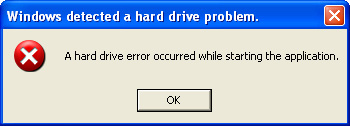 .
.












