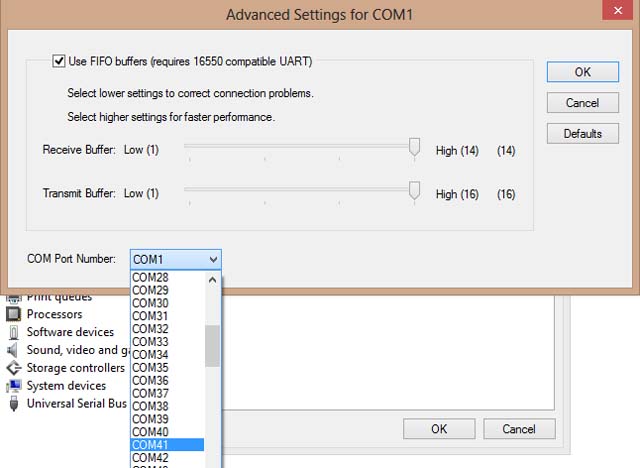Hi there,
I have LG G2 Smartphone which I upgraded to KitKat 4.4.1 and now my Handcent SMS application wont show texts in thread form, sending is okay but receiving texts is problematic since I won't get notification, what could be the problem? How do I get Handcent working properly?
Handcent won’t show texts in thread form after upgrade

So that means after upgrading to Android 4.4.1 KitKat you didn’t like the way your phone functions. I also learned that users have experienced so many issues after upgrading to KitKat and all of them want to downgrade to Jellybean. Here is a guide that will allow you to downgrade your LG G2 Smartphone back to Jellybean but take note that this is meant only for Verizon LG G2 handsets.
To begin, check the model number of your phone. You can check it in the “About device” option in the Settings. Your Smartphone’s model number should be VS980. Once you verify, backup your phone. Backup all the important files and data. Download the following files on your computer and save them in a folder:
Open Windows Explorer and go to the folder where you saved the downloaded files. Run “LG VZW_United_WHQL_v2.11.1.exe” and install it. Run “Setup_LGFlashTool_1.8.1.1023.exe” and install it but don’t open the flash tool yet after the installation. Unpack “MegaLock.dll.zip” to “C:LGLGFlashTool” and then overwrite the file “Megalock.dll”. Unpack the firmware file to get the TOT file “VS98011A_01.tot”. It is required in flashing the stock ROM.
Boot your phone in Download Mode. To do this, turn off your handset and then wait for around seven seconds after your screen turns off. Press volume up while plugging the handset to your computer using the USB cable. If this method didn’t boot your handset into Download Mode, try holding both volume keys.
Allow your handset to start and install the drivers. Once it is finished, go to the Device Manager on your computer and you should see your LG phone listed in PORTS [COM & LPT] section. Expand PORTS [COM & LPT], right-click on the LG entry and then select Properties. Select Port Settings tab and then click Advanced. See image.

In COM Port Number, change the port number to COM41 and click OK. See image.
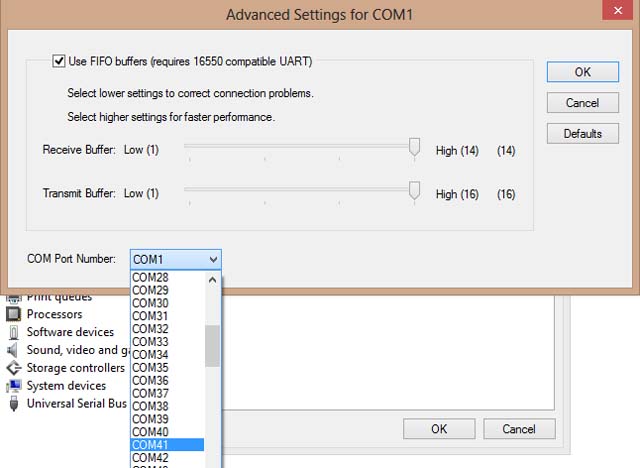
Unplug or disconnect your phone from the computer and this is important. Open the LG flash tool and ignore any warnings you may get. Select “Manual mode” for flashing the firmware. To flash the firmware on your handset, select the files “LGVS980_20130902_LGFLASHv151.dll” and “VS98011A_01.tot” in the Model Config dialog box when it prompts you.
In the LG flash tool, click the yellow arrow located on the top left corner to initialize the flashing process. Once the initialization is finished it should display Ready/Finished. Put your handset into Download Mode again and connect it to your computer. The LG flash tool should automatically start flashing your handset.
When it is finished, your phone will automatically restart into your stock ROM and the entire data of your phone including the internal SD card files will be formatted. You might notice that the phone will restart in around 83 percent but don’t worry that it didn’t properly flashed. And that’s it. Your LG G2 Smartphone is now officially running on Android Jellybean.