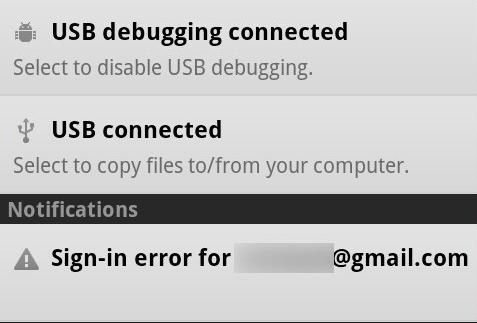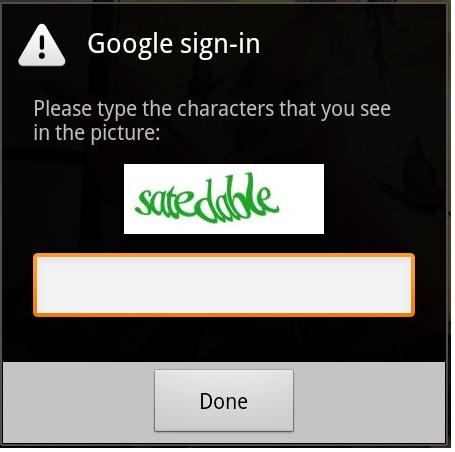Asked By
dresses3d4q
0 points
N/A
Posted on - 03/04/2012

I keep getting a “Google Sign in Error for Stephen at gmail.com.” The error is asking me to enter the word on the verification puzzles. I am using Motorola Droid 2.2 for a few months now and its only now that I got this error. Any ideas on resolving this?
Google Sign In Error with Motorola Droid 2.2

1. Before clicking on"menu" -> "setting" -> "privacy" and -> factory reset, save data.
It element expose the phone to fix, and you can sign in again.
2. Try to change the Gmail Password.
3. Still in trouble try this: Create 2SV and chase the orders on your Google account on the computer:
-
Go to account setting in your Gmail Account.
-
After using verifications two steps, click on startup.
-
After you're through with fiddling, roll down and complete specific password setup.
-
Rewrite Password according.
-
On turn conceive yourself a refer for your application or device (as Apple) and click Generate Password.
-
These 16 letters are accurate secret for your Device and not the one you use of Gmail.
Google Sign In Error with Motorola Droid 2.2

This problem looks like this. Sign in error.
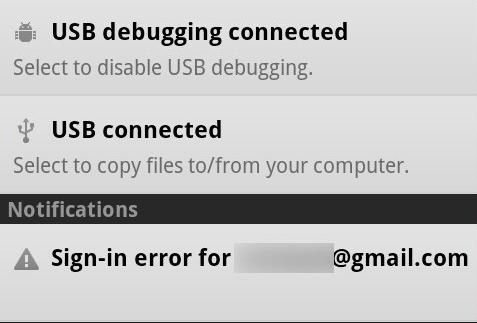
And the annoying verification puzzles (captcha image).
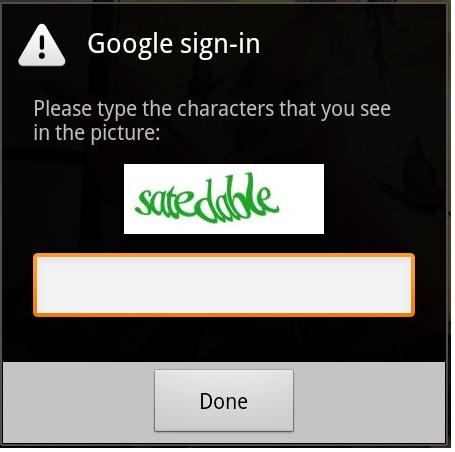
If this happened to you:
1. Save your data first (contacts, and other important files).
2. Click the MENU then SETTING and then PRIVACY and next click FACTORY RESET.
3. It will display the phone to manufacturing facility condition and you can logon forums again. Which could resolve the issue.
If the problem is still there, try this other solution.
You must create 2sv and follow the instructions carefully on your Google account on your PC.
1. Click the account name above the right corner in Gmail and click settings.
2. Find used two-step verification and click on it and start the setup.
3. Follow the instructions carefully, after you're done with the setup, scroll down and click the Manage application-specific passwords.
4. You'll be asked to enter your password on it.
5. On the bottom find yourself a name for your device or application (ex. Android phone) and click generate password.
6. The sixteen letters are correct passwords for your and not the password that you used in Gmail.
Hope It helps.
Regards,
I will give the name when hired.