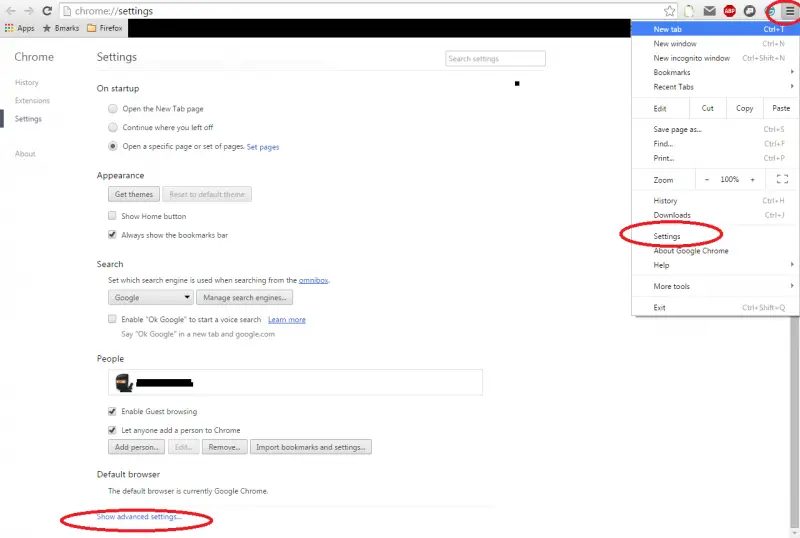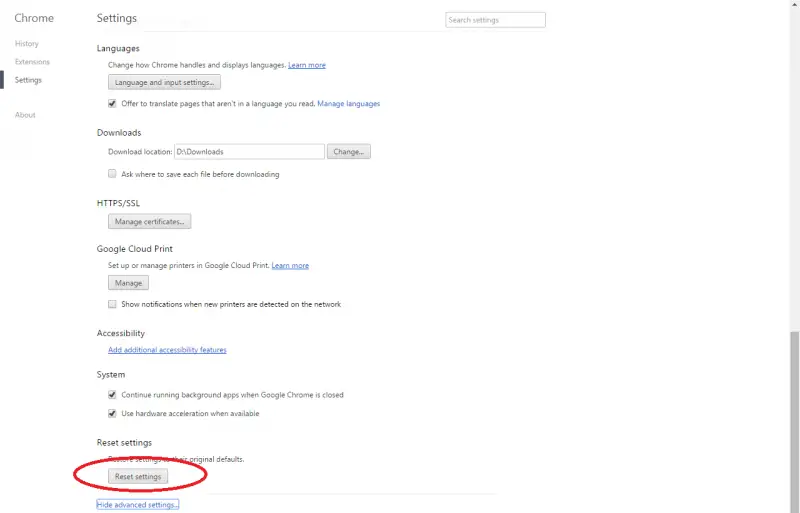This problem only happens on Google Chrome. When I try to sign in my Chrome browser then it says as incorrect password. I know that my password is correct and I have too confirmed it. On the other hand, when I try to login in my Google account then everything is fine. The problem occurred after the latest upgrade to Google chrome. I am using Windows seven Ultimate 64 bit, if that helps. Please help me find a solution to this weird problem.
Google Chrome not signing in

Most probably it's a bug of the new version, but you can give it a try:
1) Click on menu
2) Go to Settings
3) Click on "Show Advanced Settings"
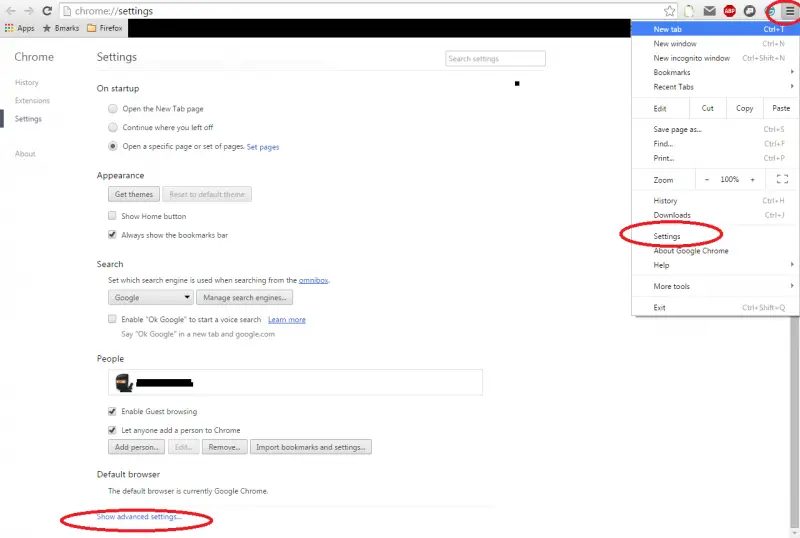
4) Click on "Reset Setting"
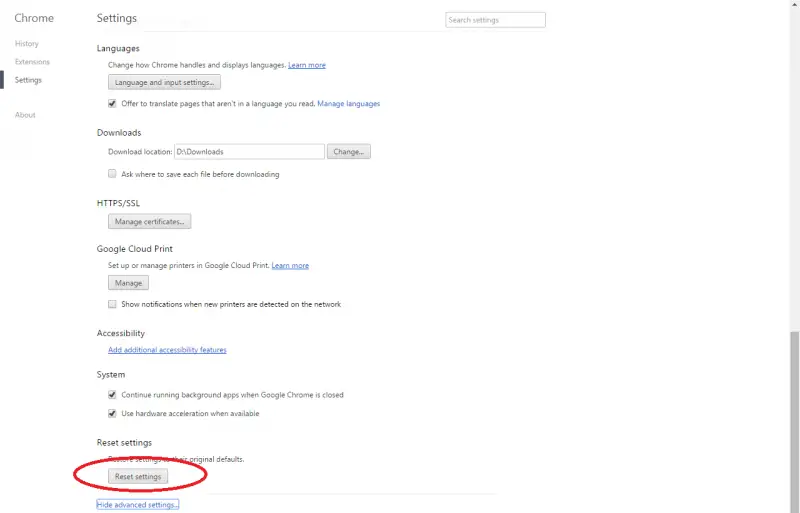
It will resent all your settings. Now try again to sign in. If you still can't sign in , uninstall & download an older version.
Google Chrome not signing in

This is similar to what I encountered with the Opera browser which is another Chromium-based browser. In my case, I cannot log in to my router. The password is saved to the browser and it worked many times. But then one day the password just didn’t work. Even if I enter the password manually, it just doesn’t work.
But if I use other browsers like Google Chrome or Mozilla Firefox, the password works just fine. It seems the problem is with the browser itself because even if I delete the password from the browser and log in to the router again, nothing works. The problem was only fixed after I reinstalled Opera but then again the problem came back.
That’s why I no longer log in to the router with Opera. I use either Google Chrome or Mozilla Firefox. In your case, try to uninstall and install the latest. Download the free version of Revo Uninstaller and install it. Once installed, start Revo Uninstaller then select your Google Chrome browser among the applications and click “Uninstall.” Follow the normal uninstall process.
When uninstall is complete, click “Scan” to scan your computer for any leftover files and delete everything it finds. This will remove everything the program created on your computer. When it is finished, exit Revo Uninstaller then download the free version of CCleaner and install it. Once installed, start CCleaner and clean your system. When it is finished, exit CCleaner and restart the computer.
After booting, download the latest Google Chrome browser and install it. Once installed, start Google Chrome then visit your Gmail account and log in to your account. Once you are logged in and verified that your password is correct, log in the browser to your Gmail account and see if it works.
If you want to convert CCleaner to Pro, download the codes and follow the instructions.