Google Chrome Error while browsing

Hey guys,
Why is Google Chrome generating this error message on the picture?
Please see the screenshot:
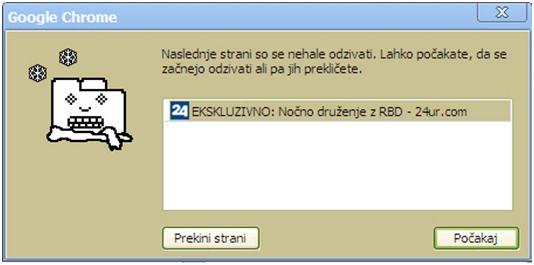
How can I get rid of it?
Waiting for a solution.
Thanks.


Hey guys,
Why is Google Chrome generating this error message on the picture?
Please see the screenshot:
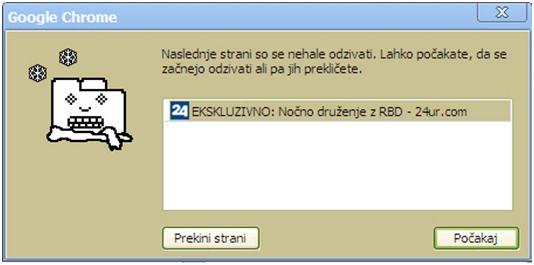
How can I get rid of it?
Waiting for a solution.
Thanks.


Hallo Amanda,
Have you just started using Google Chrome on your computer of you have been using it for a while now?
If you have been using Chrome perfectly well, then the possible cause of the problem you are getting could be the following:
Hope this helps.
Regards,
Carl


I also receive it sometimes. It usually happens when the page crashes. In my case, I often encounter it when playing a game on Facebook. Since the games on Facebook are all Flash-based, when the contents or resources of the game don’t load properly or takes a very long time to load, this page on Google Chrome will appear. Just try refreshing it.
Normally, a simple F5 will fix it. But if it doesn’t work, try CTRL + F5 for a force refresh. See if this works. If this doesn’t work either, close Google Chrome then open it again and then open the page you were previously loading. If the problem continues, try using a different browser to open the page you want to view.
If the page can be viewed using a different browser, reinstall or update Google Chrome. Download the free version of Revo Uninstaller and install it. Once installed, start Revo Uninstaller then select your Google Chrome among the applications and click “Uninstall”. Follow the normal uninstall process. When uninstall is complete, click “Scan” to scan your computer for any leftover files and delete everything it finds.
This removes everything the program created on your computer. When it is finished, close Revo Uninstaller then install Google Chrome back. Or better yet, download and update to the latest Google Chrome web browser. This downloads the standalone installer for the Google Chrome web browser. See if this works.
