Getting error message in Audacity

Hi All, I have downloaded Audacity and is facing problem in saving the file as I am getting and error message saying lame.dll file missing. Please advice on how to fix the lame.dll error.


Hi All, I have downloaded Audacity and is facing problem in saving the file as I am getting and error message saying lame.dll file missing. Please advice on how to fix the lame.dll error.


Hi,
Audacity is a very good free audio editing program that can work with many formats, including mp3, but I think the reason why you can not save your file is that you are saving it in mp3, which you can not. When you download Audacity you do not get the LAME MP3 codec preinstalled because of software patents so you need to install it yourself. You can get the instructions on the Audacity home page.


I always experience this missing .dll file error before when I was still trying to make a game console emulator work. I’m not sure why this problem happens when the file is supposedly included in the program but they still exclude it from the package and they let you go find it from somewhere else.
This is pretty annoying especially if you are a beginner and you are not familiar with this kind of error appearing on the screen. Since you did not mention if you already tried reinstalling the application, it would be best to try reinstalling it. But before you reinstall it, check first if it is the latest version or not.
The latest version is Audacity 2.0.3. If this is not your version, visit Download Audacity 2.0.3. Uninstall your present version and then install this one then try if the error will still appear. This version works on Windows 2000, Windows XP, Windows Vista, Windows 7, Windows 8, Mac OS X 10.4 and later, and GNU/Linux.
If there’s no change, download the missing .dll file from lame.dll free download. Select “DOWNLOAD ZIP-FILE” the button with gray icon. See the image below.
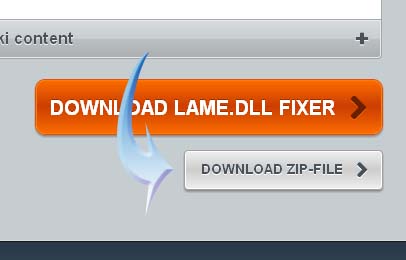
To install the file, since you don’t have an idea where to put it, the best place is in the installation folder of the program requesting it. If that doesn’t work, copy the file to “C:WINDOWSsystem32” or in “C:WINDOWSSysWOW64” for 64-bit Microsoft Windows. For other information, watch “How to fix the lame.dll Audacity Bug | video tutorial by TechyV”.
[video:http://youtu.be/iYbH4Q_pNOo]
