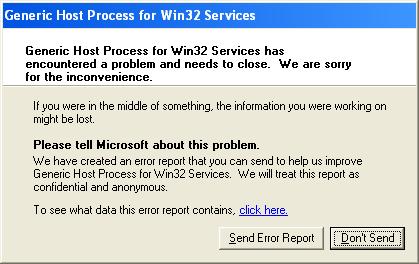Asked By
bj.emine
0 points
N/A
Posted on - 08/26/2011

I just downloaded a game from the Internet. After some time of downloading it, an Error Message started coming every time I start an application, saying "Generic Host Process for Win32 Services".
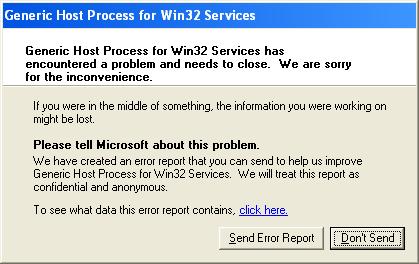
Generic Host Process for Win32 Services
Generic Host Process for Win32 Services has encountered a problem and needs to close. We are sorry for the inconvenience.
The processing speed of my computer is also getting slow.
I've scanned my computer to find any viruses using AVG Virus Scan. But nothing was found. Please help me, How Can I get rid of this error. Thanks.
Answered By
kitty
0 points
N/A
#118983
Generic Host Process for Win32 Error

Hi there, this error only comes on windows XP with service pack 2. Please do below steps one by one.
-
Uninstall your game which you install just before and then restart your computer
-
Please install service pack 3 in your computer. After that update all of security patches.
-
Click Right on My Computer from desktop then click Properties then Click Advanced tab then click error reporting. Now new window will come. Now Select Disable error reporting and click ok. Please see Picture for your better understanding.
 After finish all those procedure please install again your game and enjoy.
After finish all those procedure please install again your game and enjoy.
Generic Host Process for Win32 Error

Resolve your issues by doing one of these solutions I provided below.
It is best that you are running the original Windows in your computer.
First, simply go to “Start” main menu options then click “My Computer” now select the “Properties” followed by the“Automatic Updates” icon, select “Turn off Automatic Updates” once you’re done you can now restart your device/ computer. After restarting your computer make sure that you are connected to your Internet network, then go to “Start” main menu options, once you’re in “All programs” choose the “Window updates”
-
Now update your windows manually, after manually updating your windows return your automatic updates.
-
Second, go to the “Run” then input “regedit”
-
Proceed to HKEY_LOCAL_MACHINE then “System” and “Current Control Set” next click “Services” then “Browser” and lastly “Parameters”
-
Once you’re in the “Parameter” look for the key “IsDomainMaster” change it to “false”
-
Now restart your device
-
Lastly, you can also try to resolve your issues by going to "Run" and input "CMD"
-
In the Command input : 'netsh' then click "Enter"
-
Input "winsock" and click 'Enter and input : "reset"
-
Now try to restart your computer