Fixes For Microsoft Error Code 0x80070002 Error

I am getting an error saying Microsoft error code 0x80070002 while updating windows. I have tried it multiple times but I get the same error. Need solution urgently.
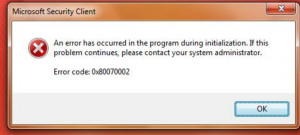


I am getting an error saying Microsoft error code 0x80070002 while updating windows. I have tried it multiple times but I get the same error. Need solution urgently.
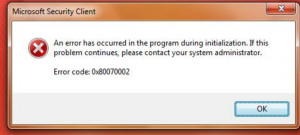


This problem arises when some of the files are missing in the windows update you downloaded. To get rid of this error, follow the steps below:-
Step 1: Terminate Windows Update service in control panel using admin privilege
Step 2: Delete all temporary update files in Software Distribution folder
Step 3: Restart Windows Update service
Step 4: Check the updates installed on the computer
Step 5: Use System Update Readiness tool


You may receive error code “0x80070002” when you tried to install a Windows Update but your computer’s date and time settings are not synchronized. The problem is triggered when you have incorrect date or time settings. The problem can also happen if the temp folder is corrupt. Click or double-click on the “Date and Time” located on the system tray to bring up the “Date and Time Properties” window.
Click “Change date and time settings.” On the next screen, click “Change date and time” then set the correct date, time, and year. When you are finished, click “Change time zone” then set the correct time zone. Click “OK” then restart the computer. After booting, try installing the Windows Update again and see if it works.
If this fails, try synchronizing your computer’s date and time settings with an internet time server. Go back to the date and time settings then on “Internet Time” tab, make sure “Automatically synchronize with an Internet time server” is checked. After this, set the server to either “time.nist.gov” or “time.windows.com” and then click “Update Now” if it is available. Click “OK” then restart the computer.
Install the Windows Update again. If the problem continues, download the Microsoft Fix it 50202 Tool and run it. When it is finished, try installing the Windows Update again.
