Fix Bad Pool Error Windows 8.1 With Simplicity.

Windows 8.1 ran smooth till it showed Bad Pool Error Windows 8.1. I am in utter dis may and desperately need to fix this issue. Can the technical world help me?


Windows 8.1 ran smooth till it showed Bad Pool Error Windows 8.1. I am in utter dis may and desperately need to fix this issue. Can the technical world help me?


There are many causes of this kind of error in Windows 8.1. One can try disabling the automatic restart option, updating drivers, etc. To disable the automatic restart, go to the Change PC Settings from Charms bar and to the advanced startup. Click on the Troubleshoot button and then on Advanced options. There is a Startup setting and click on Restart. Iterate the instructions as shown. You can also update the drivers from Device Manager.
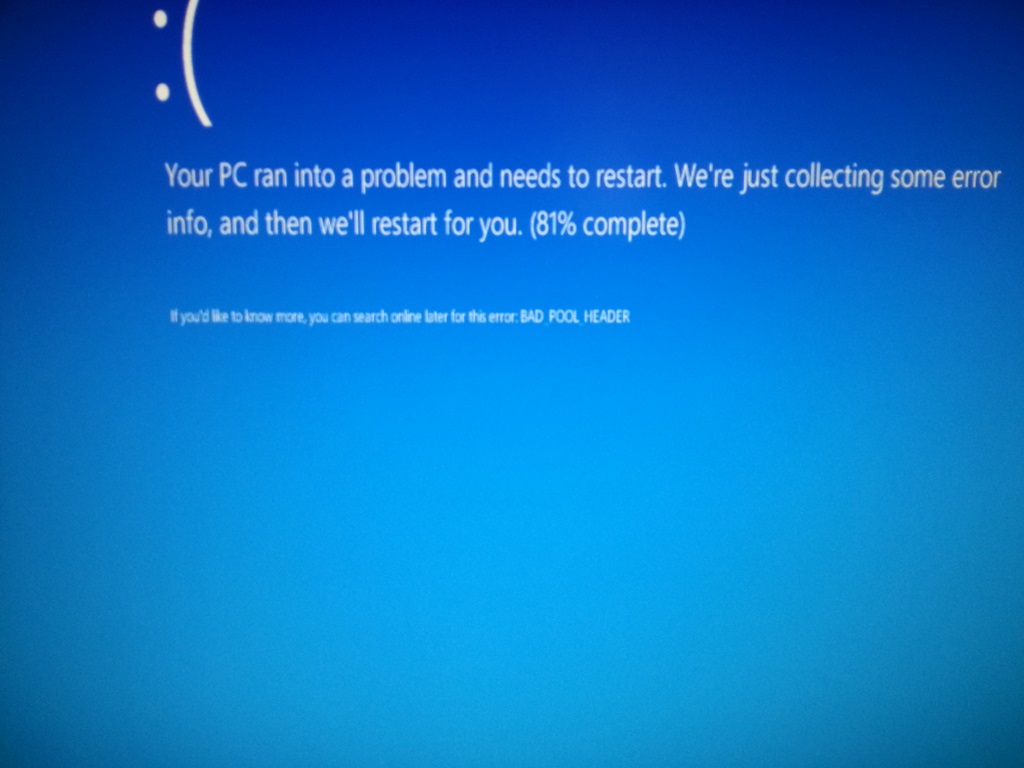


A bad pool header error means there is a problem with memory allocation in Microsoft Windows. The most common cause is a problem with device driver. Back when I was still using Windows XP, I encounter this error once and I suspect that the cause is the driver I installed. To check, first, restart your computer in Safe Mode.
To do this, restart your computer then press F8 before the Windows logo appears. In “Advanced Boot Options” screen, scroll down and select “Safe Mode” then hit Enter. Log in to your account then see if the blue screen error appears. If Safe Mode works, restart your computer in clean boot state. To do this, restart your computer and boot normally.
After logging in, press the Windows key + R to bring up the “Run” dialog then type without quotes “msconfig” then hit Enter. In “System Configuration Utility” window, in “General” tab, select “Diagnostic Startup” then click “OK” and restart the computer. If this doesn’t work, try updating the drivers on your computer to the latest.
