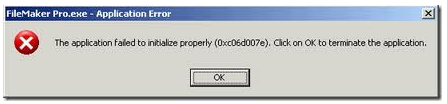Asked By
mark_fassy
980 points
N/A
Posted on - 07/20/2011

Hi people,
I am in the middle of my work, I meet an error generated by FileMaker pro, the error message tells me that The application failed to initialize properly (0xc06d007e). Click on OK to terminate the application.
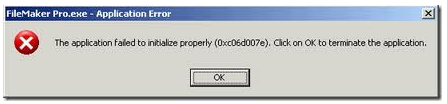
The application failed to initialize properly (0xc06d007e). Click on OK to terminate the application.
As the above mentioned error message, it appeared to me this day twice at any given time, I restarted my computer to maybe get rid of the error, but same thing happens, same error message appeared on my screen, I already removed and install again Filemaker pro, but same thing happens, please share your ideas on my issue here, hoping to hear from you soon,
Thanks for reading my post.
Answered By
neon9
0 points
N/A
#122501
FileMaker Pro is not opening

Hi,
I hope you didn’t loose any critical information, but anyway at it relates to your problem its a compound issue that really can’t be solved by simply restarting your computer or reinstalling the program which is what you indicated that you did. The problem is really as a result of a bug within the software itself.
More or less I have in web development and I need for a variety of database management program, sometimes when the new versions of these software’s come out often times there are bugs in the program that do not present themselves in the testing phase, which is why we have hot fixes 🙂
https://support.citrix.com/article/CTX127926
I haven't had much reason to use FileMaker pro of late but this should patch things right up.
Answered By
Illidan
0 points
N/A
#122502
FileMaker Pro is not opening

The error represents compatibility issue. If your application is running in a highly compatible operating system, you will not be getting this kind of error. You need to run the application in compatibility mode to avoid such error.
In running compatibility mode, you need to right click first the file's properties. Ex. File Maker Pro.exe. In the properties, select the compatibility tab and check the box before the label "Run this program in compatibility mode for:"
The combo list box will then enable itself below it and you need to select the operating system what you think is best in running such application.
When done, click apply then OK and run that application again.