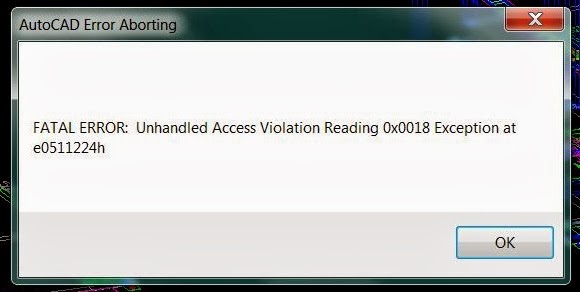Hi,
I have installed AutoCAD on my Windows Vista and after a while this kind of error started to appear. I don’t know how to solve it because is the first error that I have from AutoCAD and the program worked better on Windows XP. How can I solve this error ? Should I reinstall Windows XP ?
Thanks !
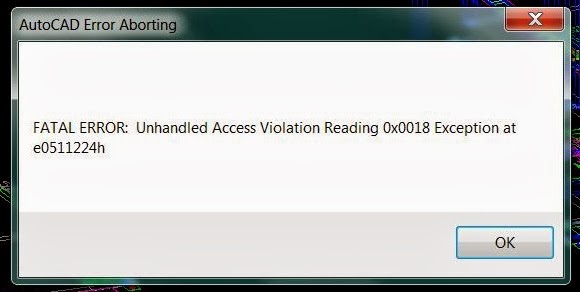
FATAL ERROR : Unhandled Access Violation Reading 0x0018 Exception at e0511224h
Answered By
points
N/A
#158709
FATAL ERROR: Unhandled Access Violation Reading 0x0018 Exception at e0511224h

Hello,
It looks like the installation of your AutoCAD product is corrupted so showing this error.
Firstly, restart your PC and run the software. See if any problem appears.
If the problem still persists, go to Start menu >> Control Panel >> Programs >> Programs and Features. Right-click on your AutoCAD software and select “Repair”. This will repair all corrupted system files.
If still persists, uninstall the product and then re-install them. You can use any good uninstaller software, for example, Revo Uninstaller, Wise Program Uninstaller etc. After uninstalling completely with all left registries and files, install AutoCAD again.
You can have more information from this Autodesk Support page.
Now, your problem should have gone.
FATAL ERROR: Unhandled Access Violation Reading 0x0018 Exception at e0511224h

That’s an access violation error which is related to permissions. When running the program, make sure you are using an admin account. If you are using an admin account but you still keep receiving the error, try running the program as administrator using the “Run as” option. Right-click your AutoCAD program then select “Run as administrator”. See if this works.
If the “Run as” option fixed the problem, set the program to always run as administrator. Right-click the application and select “Properties”. In “Properties” window, go to “Compatibility” tab then under “Privilege level” section, check “Run this program as an administrator” then click “OK”. This should now run the program with full administrative privileges and will fix any permission-related error.
If the problem continues, try to uninstall and reinstall the program. Download the free version of Revo Uninstaller and install it. Once installed, start Revo Uninstaller then select your AutoCAD among the applications and click “Uninstall”. Follow the normal uninstall process. When uninstall is complete, click “Scan” to scan your computer for any leftover files and delete everything it finds.
This removes everything the program created on your computer. When it is finished, close Revo Uninstaller then install your AutoCAD back and see if it works. Also, check that your computer meets the requirements.