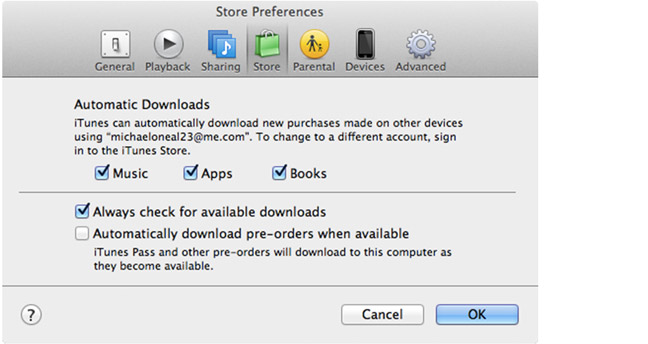Asked By
don griffin
0 points
N/A
Posted on - 08/07/2012

I recently bought two Cruzer USB Flash Drive by SanDisk and I am trying to back up my photos in iPhoto using my iMac OS X Lion but the transfer failed. I was redirected to a page where it says “This page cannot be run in DOS mode”. When I tried to copy the folders on my desktop to my flash drive, it worked. But copying iPhoto photos failed. What is the problem and how can I fix it?
Failed to transfer photos in iCloud

I think iPhone is the best way to take pictures but the problem is, it is very difficult to share photos with friends and others. To do this you need to use the synchronizing device or third party software. You can use photo stream. It can automatically upload your photos. I think it will help you very much. Thanks for your nice question.
Failed to transfer photos in iCloud

I never really heard about DOS mode on Mac. I think SanDisk Cruzer comes with SecureAccess Software. Maybe the one installed on your USB is for Windows PC and you are running Mac. Every time you inserted the flash drive on your USB port, the software will automatically be launched and if it comes for Windows PC, maybe this is the reason why you are getting the DOS error. Try downloading the software for Mac from the link below:
https://kb.sandisk.com/app/answers/detail/a_id/2399
This may also be another bug on iCloud. I failed on using iCloud most often. To set up iCloud on your Mac PC, follow the steps below and ensure that you are doing it correctly:
1. Ensure that you are running OS X 10.7.4 or later. You can buy it on the App Store if you don't have the latest OS from Mac. And better yet, install Mac OS X Mountain Lion 10.8.
2. Go to the Apple Menu and then select the System Preferences. Click iCloud and then type your Apple account information and then choose which services you would like to enable.

You can get a free iCloud.com email account so you can be able to check on it anytime or any where you are. Simply click on the Mail option under the iCloud Preferences and then follow the on-screen instructions.

3. Turn the Photo stream on in iPhoto. Simply launch the iPhoto 11 version 9.2 or later and then click on the Photo Stream icon on the left pane. Click the blue button that says, Turn On Photo Stream. Photo Streams requires iPhoto 9.4 or Aperture 3.4. And also, you need OS X v 10.8.2 or later.

4. Enable the auto downloads in your iTunes. Launch iTunes and then go to Preferences. Click the Store tab and tick the Music, Apps, Books check boxes. You will need iTunes 10.5 or later here.
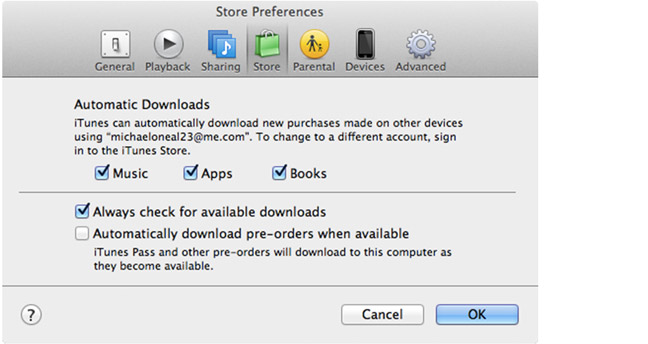
5. Enable iCloud on all your Apple devices such as iPhone, iPad and iPod Touch.