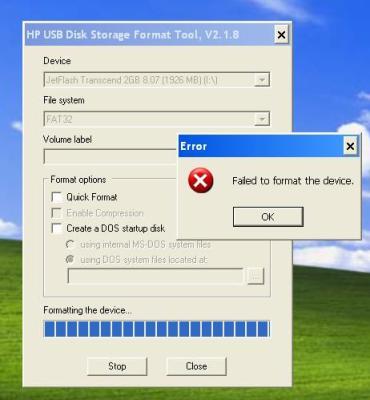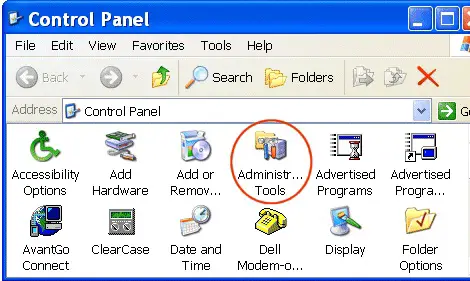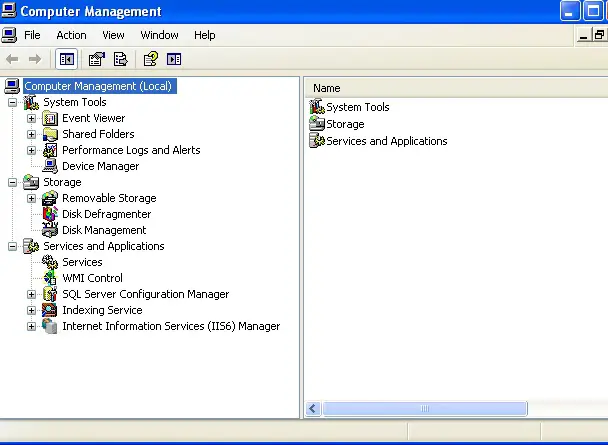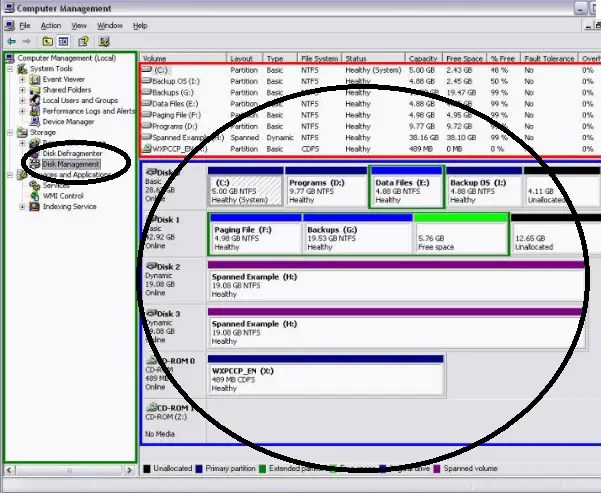Asked By
Robert Hall
200 points
N/A
Posted on - 06/02/2011

Hello!
I am trying to format my flash drive due to a number of viruses detected and some files were not being able to open. In short my flash drive is corrupted. What I did is to reformat the flash drive, to be able to remove the virus fully. When I started the action the error popped-up on the screen;
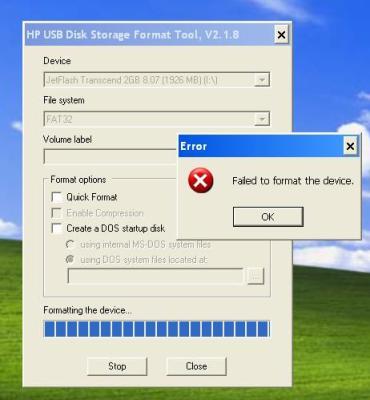
Error
Failed to format the device.
Stop Close
Actually when this error came out, I restarted the computer and then turned it on again and retried reformatting. But still the action is not working. What is the best thing to do to be able to complete the format? And what is the error all about?
Thanks.
Answered By
tass0731
0 points
N/A
#112373
Failed to format the device

Hi Robert,
I noticed that when you format your flash drive, the file system you are using is the FAT32. If after trying to format it repeatedly and you still get the error, then try to reformat it in NTFS format.
Right-click your, My Computer and select the option Manage. Select Device Manager on the left hand column; then select your flash drive on the right hand column. Normally under Disk Drives, right-click on your flash drive and choose Properties. Go to the Policies tab and under Write caching and Safe Removal, choose the option "Optimize for performance". Press Ok.
Try to reformat again your flash drive but this time, choose NTFS from the File system.
-Tanasis
Failed to format the device

Hi Robert,
This is a common problem to any flash drive when it’s infected with a virus. Follow these tips on how you can solve your problem.
Try to reformat your flash disk to another PC. If that won’t work then format your flash drive in the administrative tools.
Go to start > and click control panel.
In control panel click the administrative tools.
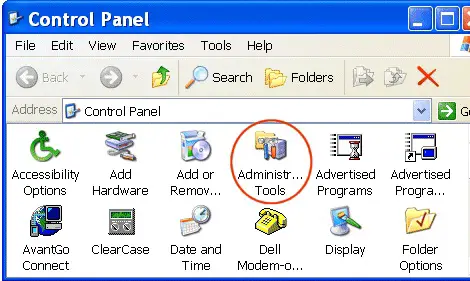
In the administrative tools, double click computer management.
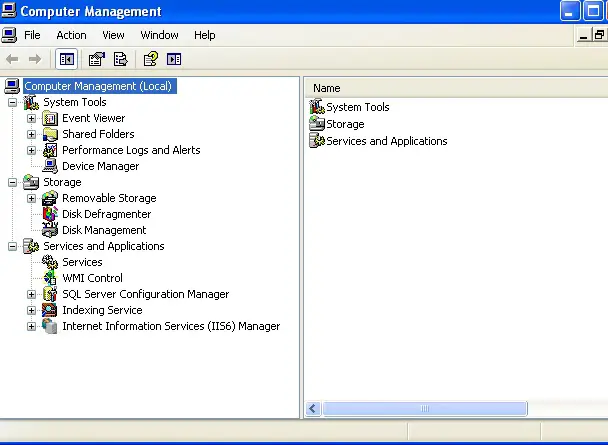
In computer management click the disk management.
Now you will see all the hard drives in your PC including your flash drive.
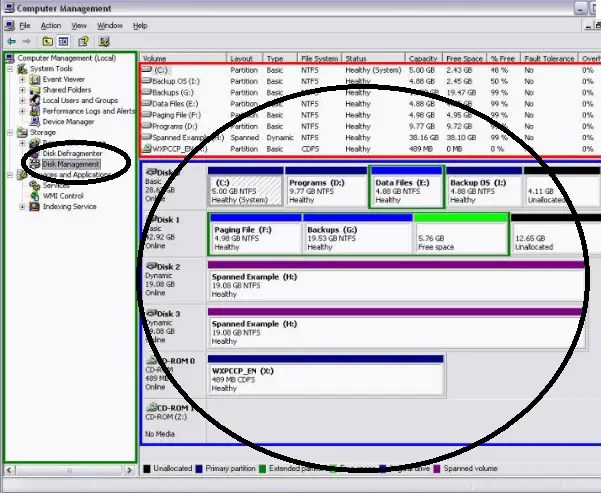
Just choose your flash drive and right click to it and choose format, use the two options for formatting the quick format and the regular format.
If this is still won’t work; then use HP formatting tools. Here is the link, where you can download the program. HP formatting tools.
It’s very easy to use; just open the program and it automatically detects a flash drive attached to your computer. Now click the format button and it will format your flash drive.