Facing Windows Error Code 80072ee2 While Updating Windows

I was updating the Windows. It started showing Windows Error Code 80072ee2. The download gets a crash, and the message pops up on the screen. Please tell the solution.


I was updating the Windows. It started showing Windows Error Code 80072ee2. The download gets a crash, and the message pops up on the screen. Please tell the solution.


The error occurs when the Windows Update Servers get overloaded with the user’s requests. There are several ways to solve the error.
I
Go to Start Menu
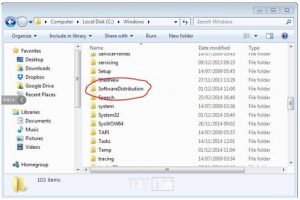
II


You may receive error code “80072ee2” when you install a Windows Update. Usual causes include corrupt system files and stuck updates. If you receive this error while trying to install a Windows Update, here’s a workaround. Click “Start” then in the search box type without quotes “services.msc” then click “services.msc” from the results.
In the “Services” console, scroll down and look for the service called “Windows Update” and then right-click it and select “Stop.” Click “Start,” “All Programs,” “Accessories,” and then “Command Prompt” or press Windows Key + R then type without quotes “C:\Windows\SoftwareDistribution” and then hit Enter. Delete everything inside this folder. After this, go back to the “Services” console, right-click “Windows Update,” and select “Start.”
Next, click “Start,” “Run” or press Windows Key + R then type without quotes “regedit” then hit Enter. In the Registry Editor window, go to this location:
On the right pane, look for “WUServer” and “WUStatusServer” then delete them. After this, go back to the “Services” console and make sure Windows Update is still running. Try installing the Windows Update again.
