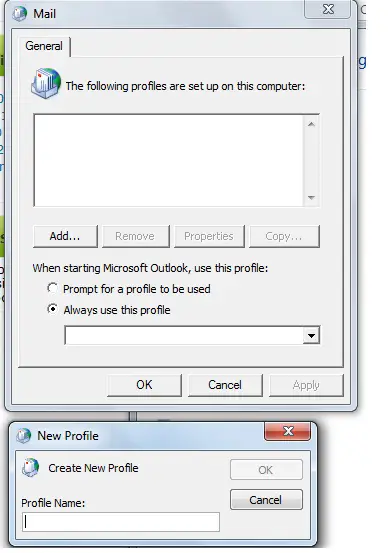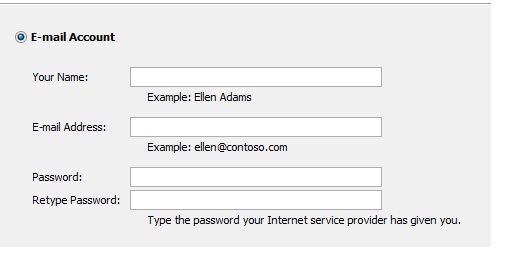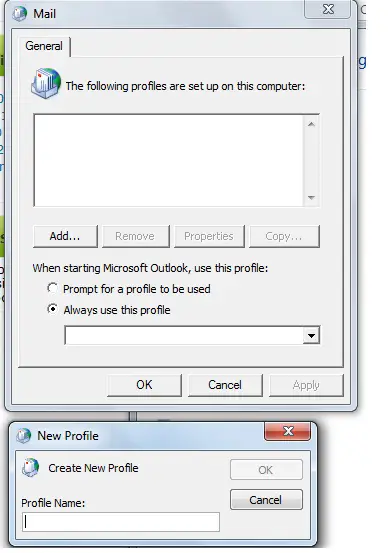Asked By
OliverDavis
200 points
N/A
Posted on - 06/11/2011

One of my network users is having problems with the way his Exchange mailbox name is being displayed when he forwards emails. On the Exchange Server his display name is Sam Jones. When he forwards an email or when he prints an email, instead of seeing "Sam Jones" in the from field he sees the following:
From:/o=Bonnies/ou=Exchange Administrative Group (FYDIBOHF23SPDLT)/cn=Recipients/cn=sam
Sent: Thursday, May 9th, 2011 8:48 AM
To: Bob Breyan
Subject: CURRENT ORDERS
Can anyone explain why he sees this instead of his name? He is the only one in the organization that gets this. I have about 20 other Exchange users but they do not have this problem. Microsoft Exchange Server 2007 is installed on a Windows Server 2008.
Answered By
Kathryn
0 points
N/A
#115924
Exchange Mailbox Display Name Incorrect

Hello Oliver,
Most likely the reason that this error is appearing is the Profile may have been corrupted. Maybe there was a recent update installed which affected the Profile. Another reason is when you create a Profile and it conflicts with the current one.
You can just have the Profile settings checked to see if the information is correct.
1. Click on the Start button then go to Control Panel.
2. In the Control Panel window, look for "Mail" or "Mail and Fax."
3. Once the window for Mail is open, click on the existing Profile.
4. If you don't see anything, click on "Show all profiles."
5. Once you have the Profile visible, click on it once then click the Properties button.
6. In the General tab, you can choose the connection type. For example, your mail generally works online by default, you can choose offline if you want to manually log on to the server.
7. On the Advanced tab, check the security and encryption settings.
8. Make sure that the name and email address on the mail server information are correct.
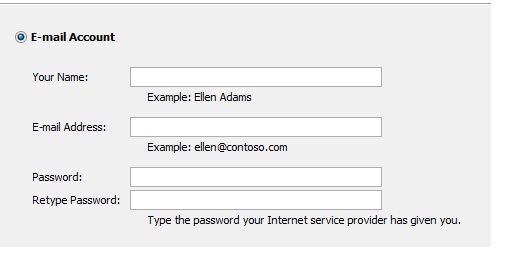
If these steps do not work, you may want to re-create a new Profile.
1. Go to Start >> Control Panel >> Mail.
2. Click on the Add button to create a new profile then fill out all the needed information.
3. Make sure that the Exchange Server information match those of the server you are using.