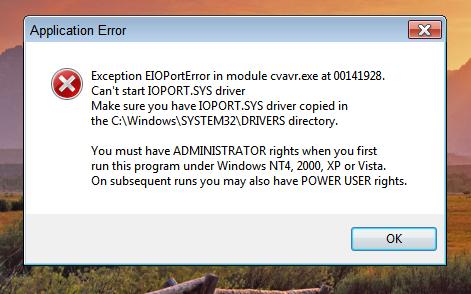Hi all,
When I try to launch CodevisionAVR in windows Vista I experience this problem. I checked the driver folder, it is not there. Where to find the driver ioport.sys details? How do I run the codevision compiler? And also I tried the general method by reinstalling it, but no luck. Allies help me to solve the problem.
But when running the application, I see this error.
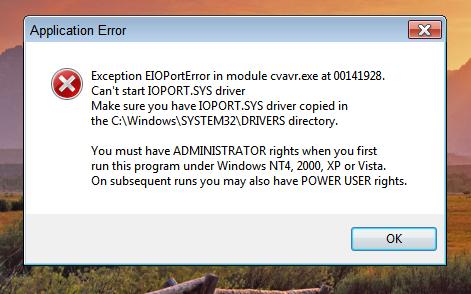
Exception EIOPortError in module cvavr.exe at 00141928.
Can’t start IOPORT.SYS driver
Make sure you have IOPORT.SYS driver copied in the C:WindowsSYSTEM32DRIVERS directory.
You must have ADMINISTRATOR rights when you first run this program under Windows NT4, 2000, XP or Vista. On subsequent runs you may also have POWER USER rights.
Exception EIOPortError while launching CodevisionAVR in windows Vista

I normally see this kind of error when a program is installed improperly or is incomplete and when a program is incompatible. When a program is incompatible but was still able to install, some of the files are missing after the installation and sometimes a file is not accessible and a missing file error is thrown.
But with CodeVisionAVR, I don’t see any problem if you’ll be installing it on Microsoft Windows Vista. The program is perfectly compatible with the operating system. And it works both on 32-bit and 64-bit Microsoft Windows. If you already checked the file “ioport.sys” in “C:WINDOWSsystem32drivers” and it is not there then the file is really missing. And because of this CodeVisionAVR will really not work.
Try recovering the file by reinstalling the program. Click Start, Control Panel, and then Add or Remove Programs. Find and select CodeVisionAVR and then click Remove or Uninstall. Restart your computer and then install it back. Start the program again and see what happens. If it doesn’t work, download the latest version from CodeVisionAVR 3.12.
It supports Windows XP, Windows Vista, Windows 7, and Windows 8 both x86 and x64. It may also help if you run either the installer or the program itself after the installation as administrator.