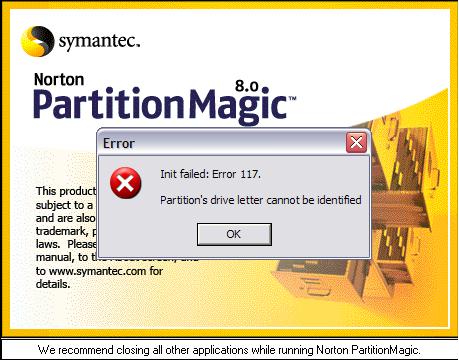Hi,
I am still using PartitionMagic to partition our hard disks in the office especially to those using Windows XP.
I was able to successfully install to one of our PCs but when I try to start it an error message popped up, see below.
I am not so sure how to detect partition errors.
Is there a tool available for detecting partition errors?
Anyway, I just need to resolve this issue, so please help.
By the way, I am using ParititionMagic 8 on Windows XP SP2.
Thanks.
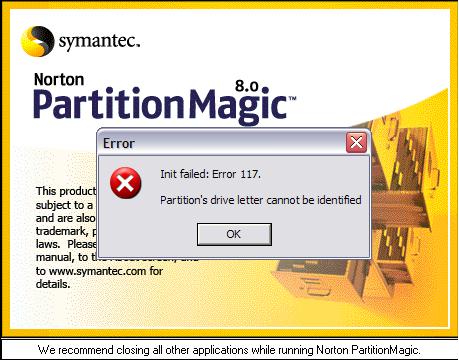
Error
Init failed: Error 117.
Partition’s drive letter cannot be identified
Error in partitioning when using PartitionMagic

The error which is shown in the picture you have uploaded is the drive that you want to partition and the letter which is assigned is not detected by the partitioning magic.
What you have to do. Go to the drive and check the letter that what letter does the drive uses. And then make sure the same letter is entered in the partitioning magic if the answer for both is not change the letter in any case and if the letter is same in both. Then the partition that you are creating new is assigned a letter which is unknown change it to any d,e,f or what you like. Thanks.
Error in partitioning when using PartitionMagic

Hello,
The solution to you problem is simply low-level format or simply sanitary the install with erasing all drive and then partitions, then once the protection partition set from the place by the windows Disk protection, make sure that the disk partitioning not be change even there is a new hard drive that added to your windows.
If you want to change the partitions by using the Magic, simply off the windows disk protection, and then restart, then erase the protection partition.
Attempt to following step but this step not available on the windows XP SP2.
-
Select the star menu.
-
After you click or select the start menu, just simply click the all program.
-
Choice the Microsoft shared computer Toolkit.
-
Select the Windows Disk Protection.
-
After that select the Action.
-
Then click restart.
-
Click the “KEEP IT OFF”.
-
Select or click the reboot menu.
Ben