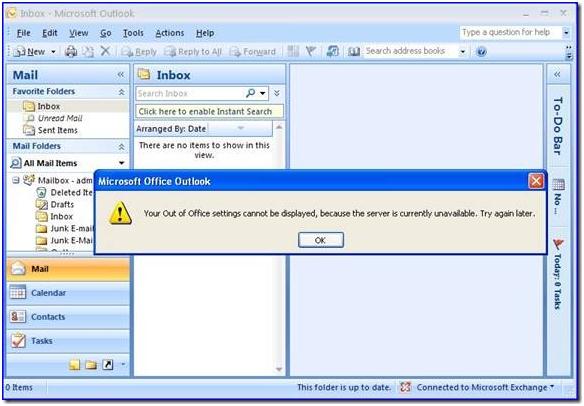Asked By
Cole Moreno
30 points
N/A
Posted on - 01/19/2012

I am having problem on accessing my Out of Office settings.
I keep getting an error telling me that the server is not available. I tried for few times now and still getting the same error.
I am using MS Exchange and MS Outlook 2007 on my Windows XP machine.
As far as I remember, I used this feature yesterday without getting any error. How come I am unable to access it today?
Please help if you know the answer to this.
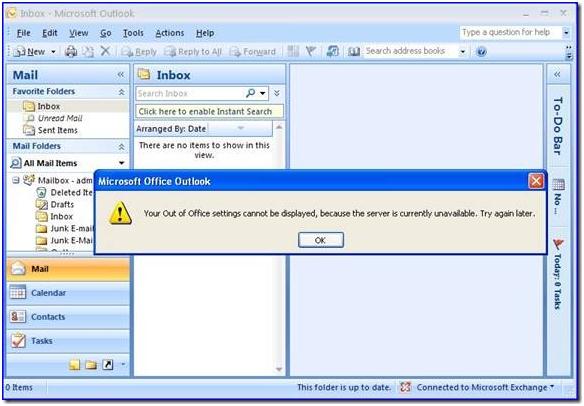
Thanks.
Microsoft Office Outlook
Your Out of Office settings cannot be displayed, because the server is currently unavailable.
Try again later.
OK
Please help
Lee
Error in opening Exchange 2007 and Outlook 2007

To work around that problem, you will need to do the following:
-
You will need to use Outlook Web Access in order to configure the Out of Office messages.
-
In case you have got public folders in the Ms Exchange 2007 environment, you will need to force Outlook to use public folder free/busy information instead of using the Availability Service. In order to accomplish that, you will need to add registry data to the Outlook 2007 clients using the following steps:
-
On your computer, you will need to click Start, and then click Run, and then type regedit, and then press Enter .
-
You will have to look for the following registry subkey and then click on it:
HKEY_CURRENT_USERSoftwareMicrosoftOffice12.0OutlookOptionsCalendar
-
After that go to the Edit menu, and then point to New, and then click DWORD Value.
-
Next you will need to type UseLegacyFB, and then press ENTER.
-
You will then right-click UseLegacyFB, and then click Modify.
-
Look for the Value data box and then type 1, and after that click OK.
-
Exit Registry Editor.
-Experttechyv
Error in opening Exchange 2007 and Outlook 2007

The Solution to this is to Re-link or create a new Outlook Template message You may do this by following the steps below
a) Create the Auto Response message Body
This can be done using the following steps
-
Open Ms Outlook 2007
-
Fine > New>
-
Type the Message in the body
-
Go To File> Save AS
-
Type the name of the File
-
At the Save Us Type: Select Outlook template
-
SAVE
-
Proceed To (b) Below
b) Create an Outlook template : You may follow the following procedure
-
Click the Tools menu and then Rules Wizard.
-
Click New.
-
Select Check messages when they arrive and click Next.
-
Check received in a specified date span, click the date span link in the rule description box and specify the date and click ok and then Next.
-
Check reply using a specific template and in the rule description click the template link and point to the template you created earlier in a(5). You may need to change the Look In to User Templates in File System. Once the file has been selected, Click Open.
-
Click Finish.