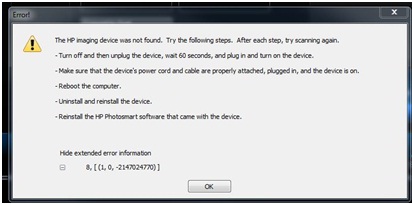Hello,
I am getting this error message and I have finished everything it stated. Also I have downloaded software as well as drivers from hp but can’t scan with solution center.
Then I uninstalled and after that I reinstalled the software but get the same error. I am able to scan using windows scan and fax. I need a solution. I want to apply buttons on printer. Please help.
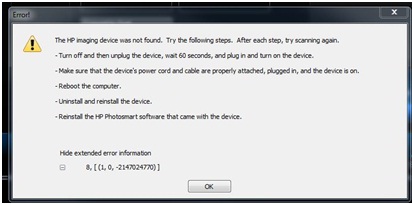
Error!
The HP imaging device was not found. Try the following steps. After each step, try scanning again.
– Turn off and then unplug the device, wait 60 seconds, and plug in and turn on the device.
– Make sure that the device's power cord and cable are properly attached, plugged in, and the device is on.
– Reboot the computer.
– Uninstall and reinstall the device.
– Reinstall the HP Photosmart software that came with the device.
Hide extended error information
8, [(1, 0, -2147024770)]
OK
Thanks a lot.
Error in Officejet j4580 scanner

One. Put the actual installation drive an individual utilized to put in the application on your PC, and also open up the particular compact disk containing the autoplay menu or even from my personal Computer.
Two. Locate and also available the actual 'util' file, after which open the particular 'ccc' file inside.
Three. Dual click the file 'Uninstall_L2.bat, as well as unplug the particular hardware cable television whenever requested to reboot the PC if necessary further more.
Four. Reboot the actual installation, and also this period, when you're inserting inside universal serial bus cable tv, keep gadget director available. As soon as you link it, make sure that virtually not any Hewlett Packard device items are left with a yellowish '?' regarding '!' indicate the particular motorists can be located on the compact disk. Therefore ensure many h.p device records have got their own individuals.
Five. Finish the installations and try to check.
Error in Officejet j4580 scanner

If you finished installing the driver software but when you started the HP scanning software the device can’t be found, check that the scanner’s USB cable is connected properly to one of the USB ports. Also make sure that the scanner itself is turned on. Try transferring the USB cable to another USB port then try again. If this doesn’t work, uninstall the scanner’s software.
Download the free version of Revo Uninstaller and install it. Once installed, start Revo then select your HP scanner software among the applications and click “Uninstall”. Follow the normal uninstall process. When uninstall is complete, click “Scan” to scan your computer for any leftover files and delete everything it finds. This removes everything the program created on your computer.
When it is finished, close Revo then restart the computer. After booting, disconnect the scanner’s USB cable from the USB port then turn the device off. After a minute or two, plug the scanner’s USB cable to the USB port then turn on the scanner. See if Windows detects the device.
If you don’t see a notification on the system tray that a new device has been detected, it means the scanner wasn’t detected. Transfer the USB cable to another USB port then make sure it is detected. Use all available USB ports to detect the scanner.
If none of the available USB ports were able to detect the scanner even if it is turned on, you probably need to check the USB cable you are using. Try using a different USB cable or buy a new USB cable for your scanner. Before buying a new cable, try connecting a different USB device on the USB port like a USB flash drive, for example, and see if it is working.
If other devices are working but not the scanner, you need to bring your scanner to the nearest HP service center to get it serviced.