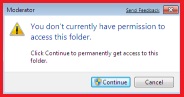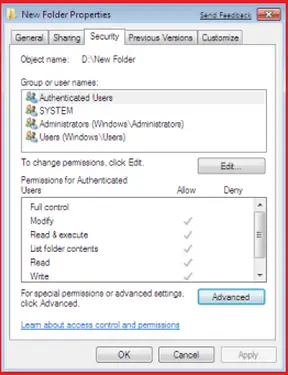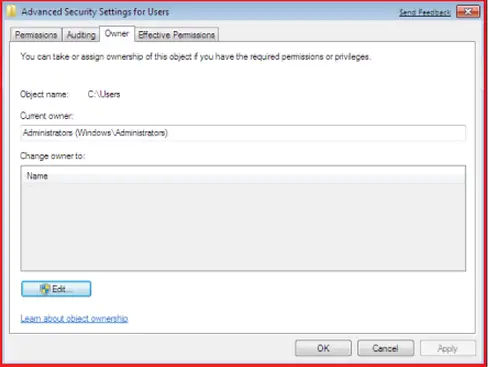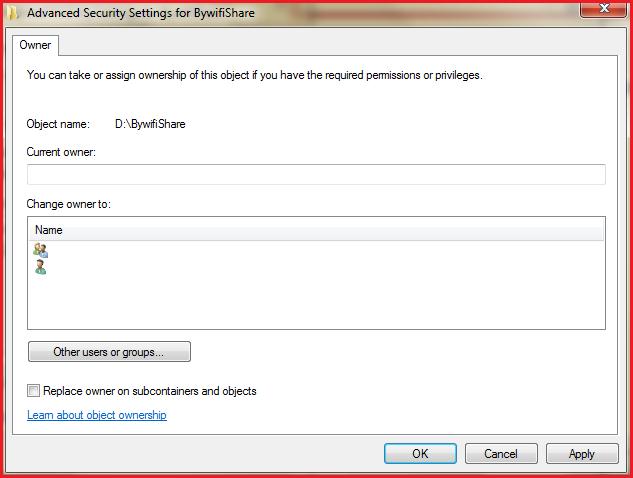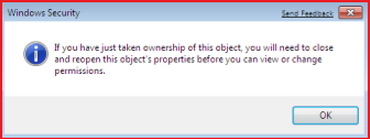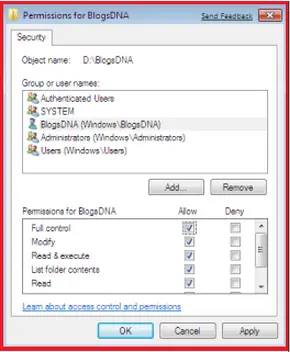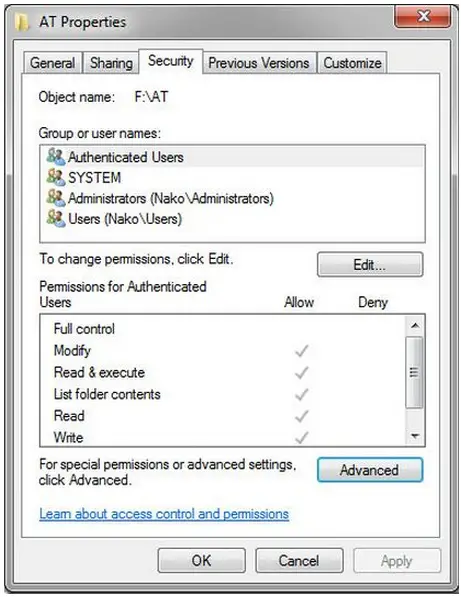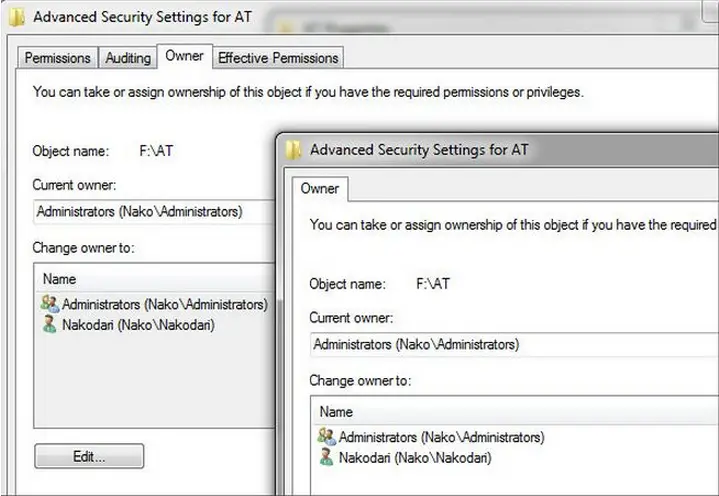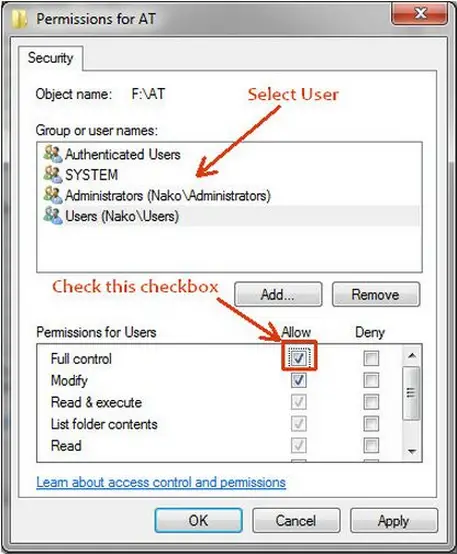Asked By
Super8888
0 points
N/A
Posted on - 12/27/2011

Hello experts,
I have re-installed my Windows 7 Professional in my PC and before the re-installation. I backed up all the documents without any problem. But when I am trying to restore the backup, an error message which says ‘access denied’. The folders can be opened but the files are not opening. I also tried to give permission to access but nothing happened.
Can anybody help me to solve this as I may lose all my documents?
Answered By
MarkT
0 points
N/A
#121507
An error message which says ‘access denied’

Hello Super8888,
In your case, you reinstalled your Windows 7 Professional Edition OS, this means that you are not now the owner of the files and folders of the past Windows 7 Professional Edition OS. If you try to access them you will probably get an error (see below).
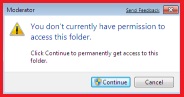
In order to take control of the files and folders of the past OS, you need to perform the 2 solutions below:
Solution 1 (Take Ownership).
1. Go to the files or folders you want to take ownership.
2. Right click on the file or folder and click Properties.
3. Click the Security Tab.
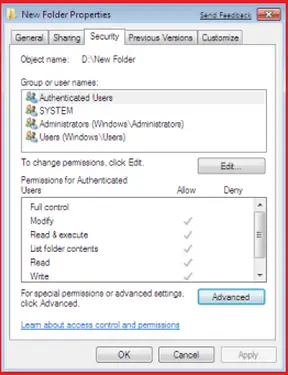
4. Click Advance, located at the bottom part of the Security Tab.
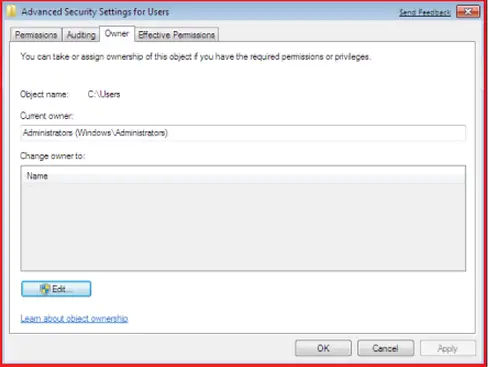
5. Click the Owner Tab.
6. Click Edit, located at the bottom part of the Owner Tab.
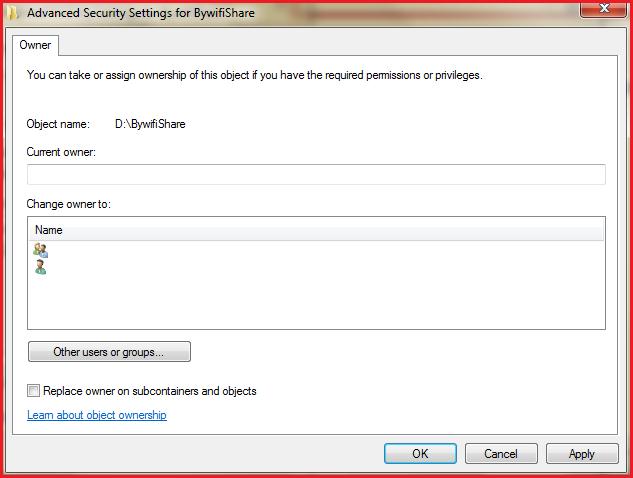
7. Select the preferred user to take the ownership. (Do not forget to check the Replace owner on subcontainers and object box) Hit Apply.
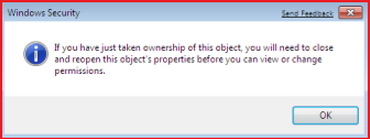
8. The Dialog Box above will pop-up. Just click OK to exit from it.
After taking the ownership proceed to Solution 2 to grant permission.
Solution 2 (Granting Permission).
1. Go to the files or folders you want to grant permission.
2. Right click on the file or folder and click Properties.
3. Click Security Tab.
4. Click Edit.
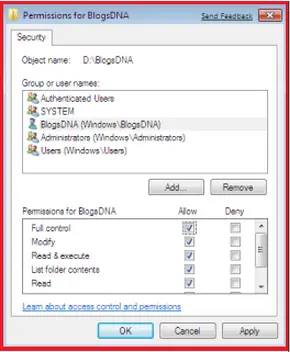
5. Check the Allow in Full Control checkbox.
6. Click Apply and OK.
Done!
Answered By
lisaka
30 points
N/A
#121509
An error message which says ‘access denied’

Windows 7 Access Denied.
If you are getting Access Denied error in Windows 7 then you are not alone. This error is quite common and occurs due to permission issues. There are some files and folders that are meant only for Administrators to access, if you are not an administrator then you cannot access it and will instead get an Access Denied error.
To enhance security Windows 7 has even denied Administrators access to some folders. The way to fix this error is to give yourself permission to access the folder or a file. This can be done by going to Properties and then navigating to Security tab.
Remember that we are talking about two different things – Permission and Ownership. By giving all permissions to your account, you will be able to get complete control of a folder. But in some cases only the owner can assign the permission for various users, we will also cover how you can change the ownership.
Changing Ownership.
First, lets talk about ownership. To change ownership, right-click any file or folder, select Properties, and go to Security tab. Now click the Advanced button(shown in the screenshot below).
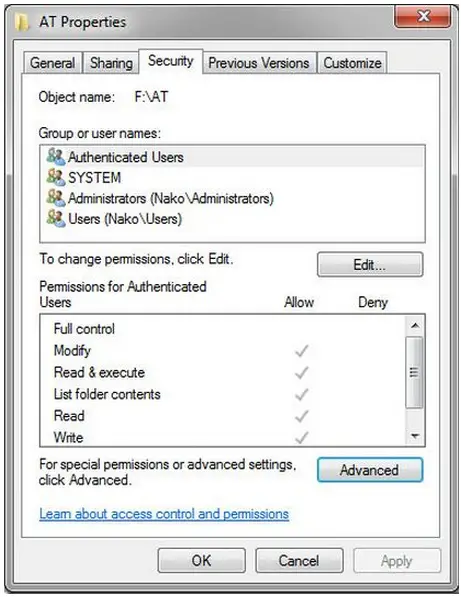
Next, you need to go to Owner tab and hit the Edit button. Then in the new dialog window choose the new owner and then click OK.
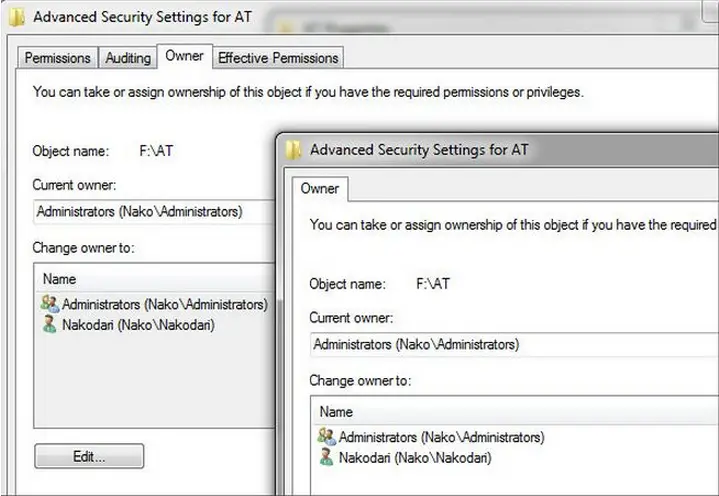
Changing Permission.
If you are an administrator and cannot access a folder, this is due to permission error. To give complete permission to yourself, right-click the file or folder and select Properties. Now go to the Security tab, and hit the Edit button.
Here to select your username (account) and check the Full Control checkbox. When done, hit OK. Note that when you will check the Full Control checkbox, all others will be automatically checked too.
Update: This method is not working for most users. Since many folders and files are locked, the only way to access them is to first
unlock them using LockHunter.
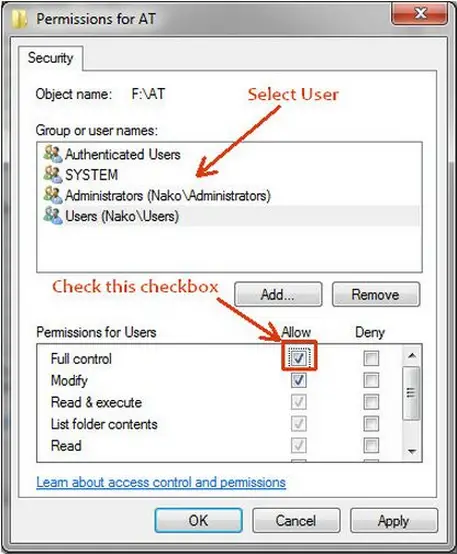
Now go ahead and open the file or folder and you will be able to access it.
Note that Permissions is a great way to lock your folder too, go here to learn more about how to lock your folder.
Enjoy!